Overview of Using Business Events with Order Management
Use business events to integrate Order Management with some other Oracle Application or with an application that resides outside of Oracle Applications.
Use a with the Oracle ERP Cloud adapter to achieve results.
-
Send a notification to each subscriber when a condition happens.
-
Use the Manage Business Event Trigger Points page to set up the criteria that uses the business event.
-
Use a different integration for each subscriber system. The subscriber can use a single web service that listens for the conditions through the business event you specify.
-
Allow each subscriber to request data enrichment in the integration.
Here's a flow you can use to deploy a single web service on each of your subscriber systems to receive the notification for each condition that triggers the business event.
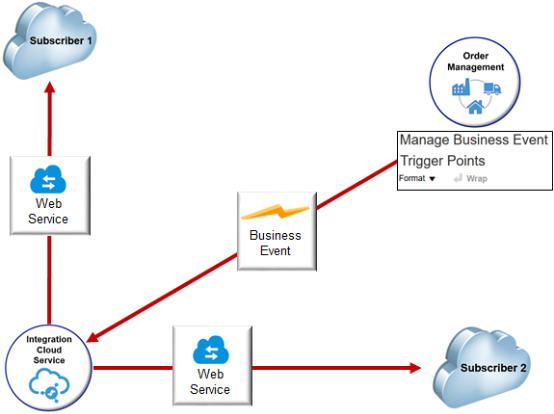
Note
-
You use the Subscribe to ICS integration to subscribe each channel system to the business event.
-
Order Management sends one event notification to Integration Cloud Service, then Integration Cloud Service broadcasts it to each of the subscribers you integrate.
-
If you set up the web service that you deploy on these systems to subscribe to the business event, and if they share the same underlying schema, then mapping between the business event output schema and each web service is very similar.
If you use the Sales Order Notification business event, then Order Management can send a notification each time a condition happens.
-
Update order header status.
-
Update fulfillment line status.
-
Split fulfillment line.
-
Close fulfillment line.
-
Apply hold.
-
Change the jeopardy priority.
-
Update a predefined attribute on a sales order.
-
Finish changing a fulfillment plan.
Manage Business Event Trigger Points
To get started, in the Setup and Maintenance work area, use the Manage Business Event Trigger Points page to set up the trigger points that determine the notifications you will send to subscribers.
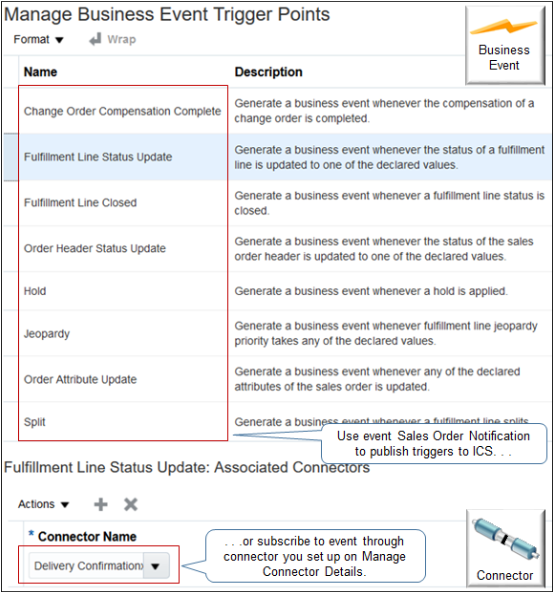
Note
-
Use the Sales Order Notification event when you set up the end point in Integration Cloud Service to publish trigger points to Integration Cloud Service.
-
As an alternative to using Integration Cloud Service, you can add a connector that you set up on the Manage Connector Details page in the Setup and Maintenance work area. The trigger publishes the event to the connector.
For example, if you add the Delivery Confirmation connector to the Fulfillment Line Status Update trigger point, then Order Management will send the business event to Delivery Confirmation every time it updates the status on the fulfillment line.
The connector you create in Integration Cloud Service is entirely separate from the connector you create on Manage Connector Details. These connectors aren't related to one another in any way.
For details, see Send Notifications from Order Management to Other Systems.
Create Connector and Integration
Sign into Integration Cloud Service, create the connector, create the integration, then drag and drop your connector onto the integration.
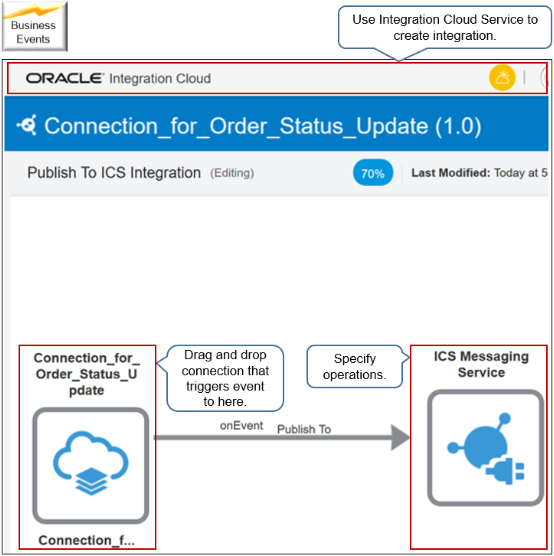
To configure the end point, click the connection you dropped onto your integration, then click Edit. Use the wizard that displays to select With Business Events and the Sales Order Notification event.
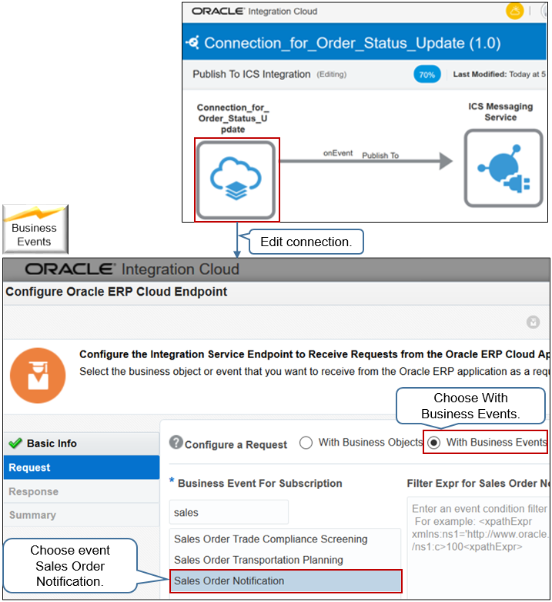
Sales Order Notification gets the active trigger points that you set up on Manage Business Event Trigger Points, then publishes them in Integration Cloud Service.
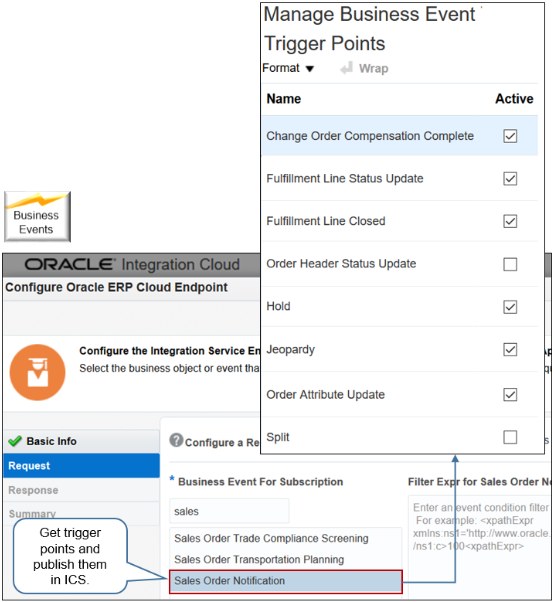
The trigger points inform each subscriber when a significant development happens with a sales order. For example, when Order Management finishes compensation for a change order, updates the status on the fulfillment line, closes the fulfillment line, and so on.
Specify Operations
Specify the operations that each web service must do. Edit the Publish To node in your integration.
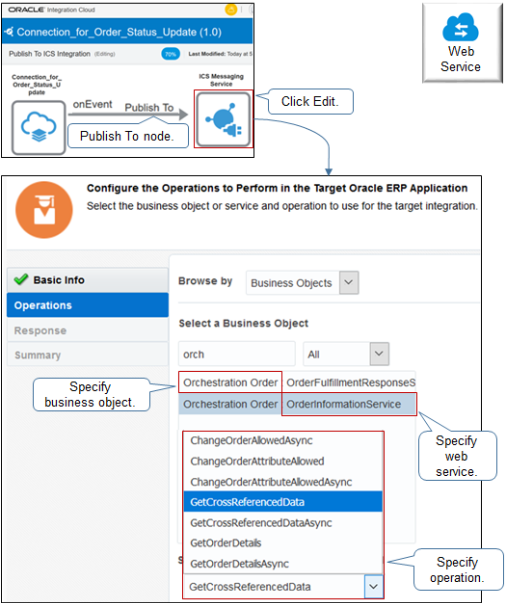
Use Order Information Service
Select the Orchestration Order business object, select the OrderInformationService web service, then select an operation.
|
Operation |
Description |
|---|---|
|
ChangeOrderAllowed |
Determine whether Order Management allows changes on the sales order or fulfillment line. |
|
ChangeOrderAttributeAllowed |
Determine whether Order Management allows changes on each sales order attribute. |
|
GetCrossReferencedData |
Allow a source system that subscribes to the Sales Order Notification business event to get cross-referenced values that the calling application can use. Use this operation as an enrichment service when you receive Sales Order Notification. For details, see Overview of Creating Cross-References in Order Management. |
You can also use the OrderImportService web service to send a new sales order or to revise a sales order that already exists.
Learn how to specify the data that you neeed to communicate. For details, see the Create Connections chapter in Using Integrations in Oracle Integration.
Use Order Fulfillment Response Service
Here's how you can use OrderFulfillmentResponseService to process the response that your fulfillment system sends to Order Management.
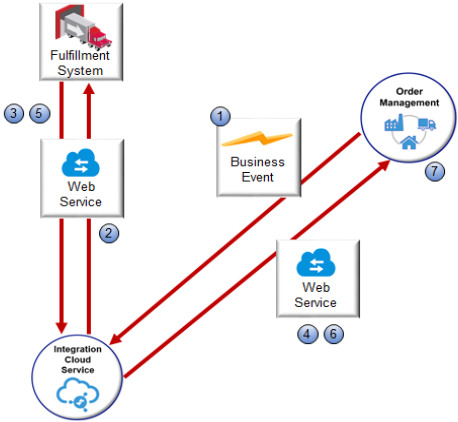
Note
-
Order Management uses a business event so it can send a fulfillment request to your fulfillment system.
-
Integration Cloud Service calls the document service of the business event to send the request to the fulfillment system. The output payload of the document service includes data that the fulfillment system uses to fulfill the request. You can map this output payload to the web service interface that processes the inbound call on the fulfillment system.
-
The fulfillment system receives the fulfillment request from Order Management, then calls the processAcknowledgement operation of OrderFulfillmentResponseService to acknowledge that it received the fulfillment request.
-
Integration Cloud Service sends the acknowledgment to Order Management.
-
The fulfillment system fulfills the request, then calls the processFulfillmentResponse operation to communicate the result to Order Management.
-
Integration Cloud Service sends the response to Order Management.
-
Order Management processes the response.
When you configure the endpoint, set the web service to OrderFulfillmentResponseService.
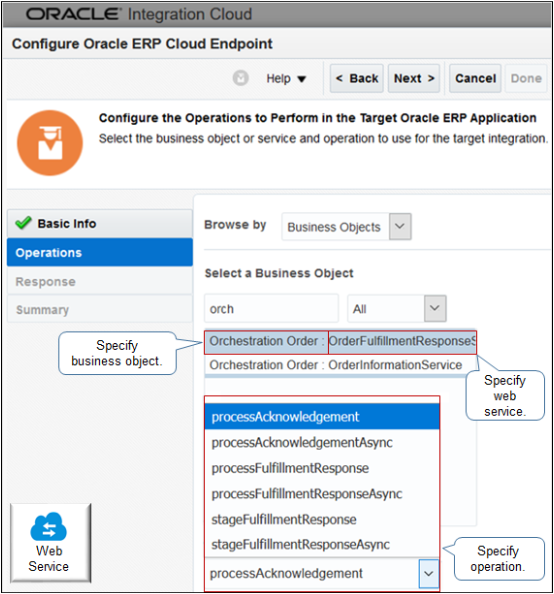
Select an operation.
|
Operation |
Description |
|---|---|
|
processAcknowledgement |
The fulfillment system sends an acknowledgment that confirms it received the fulfillment request. processAcknowledgement accepts and processes the acknowledgment. |
|
processFulfillmentResponse |
The fulfillment system calls processFulfillmentResponse to communicate the result of the fulfillment request to Order Management. The service adds the The operation name processFulfillmentResponse indicates that it processes a fulfillment response in reply to an Order Management fulfillment request. |
|
StageFulfillmentResponse |
For future use. |
Map Source to Target
If you map a data element from the source to a data element on the target, then the interface adds a green check mark to the source and target.
-
The target also displays the name of the data element at the source.
-
The mapping applies to one target web service, so you must do this mapping for each target system.
-
If your deployment must do other operations under Order Information Service, then you must create an integration in Integration Cloud Service, and then map the source payload to the target payload for each channel. However, you only need one connection between ERP Service Catalog and Integration Cloud Service because it can support an integration under each web service that you publish in the catalog with a WSDL (Web Services Description Language).
Learn how to create a mapping. For details see the Map Data chapter in Using the Oracle Mapper with Oracle Integration.