Upload Attachments to Oracle WebCenter
You must make attachments available in Oracle WebCenter before you can associate them to objects.
To upload attachments to Oracle WebCenter:
- First combine your files into a Zip archive file.
- Use your production URL with /cs at the end to access Oracle WebCenter (For example: https://xxx.oracle.com/cs).
- Sign in and select Browse Content > Folders > Contribution Folder.
- From the Add menu, select New Folder. Name the folder as desired and click Create.
- Click the new folder name to open that folder.
- Click Add > New Content Item.
- Select the Type, enter a Title, set the Security Group to FAFusionImportExport, add
your zip file as the Primary File, and enter the Account as follows:
- For Items: scm$/item$/import$
- For Change Orders: scm$/changeOrder$/import$
- After filling out the required information, click Check In.
Here’s an example of a check-in form.:
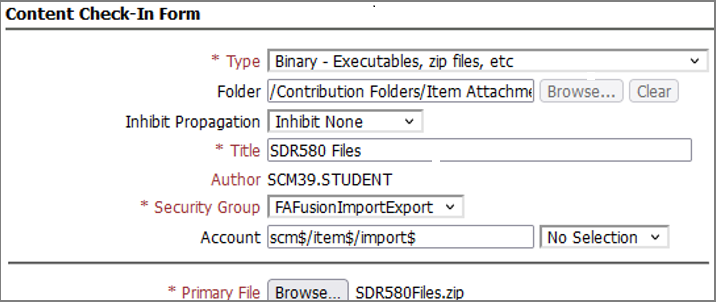
Here are attachment attributes that you need to provide.
| Column | Description or Example |
|---|---|
| Trading Partner Item Number | The manufacturer part number |
| Trading Partner Number | The Registry ID of the manufacturer |
| Entity Type | MANUFACTURER_PART_NUMBER |
| Batch Doc Name | The name of the zip file that contains the attachment files |
| Attachment Category | Example: Miscellaneous |
| File Type Name | File, URL, or Text (select File to attach files) |
| File URL Text | The name of the file inside the zip file. Example: IC_spec.doc |
| Title | The title you want on the attachments page. Typically, the same as the file name. Example: IC_spec.doc |