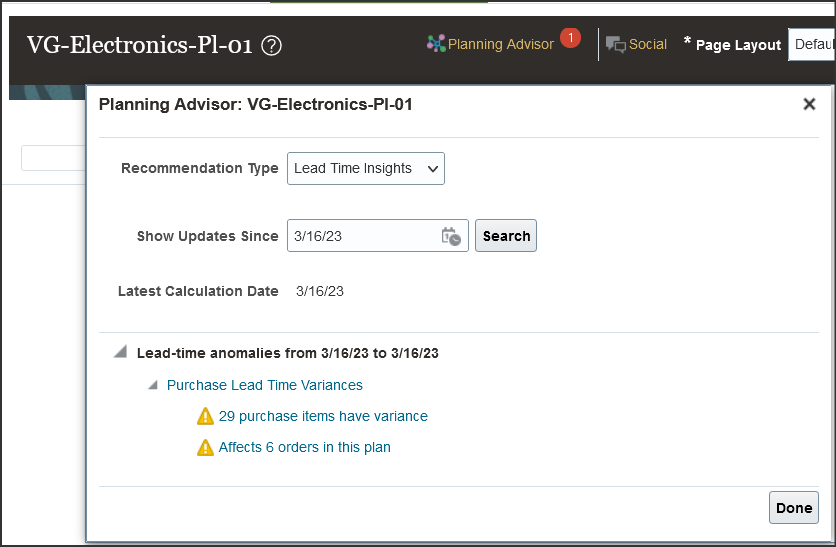Enable Planning Advisor for Data Insights
Planning Advisor is a dashboard that lets you identify deviations of purchase lead-time from the planned lead-time. You need to enable this dashboard for a plan to see the variances and open insights from there.
Here's how you enable Planning Advisor:
- From home page, navigate to .
- Open a plan.
- On a plan, click Actions and select Edit Plan Options.
- On the Edit Plan Options UI, go to the Supply tab.
- Click Select Advanced Options.
- On the Supply Advanced Options UI, in the General tab, under General Parameters, select the Include lead-time insights alerts check box.
- Click Done. Reopen the plan to refresh.
Planners can now see Planning Advisor on the banner of a plan. Here’s a screenshot of a plan that shows Planning Advisor on its banner. On clicking the link, the Planning Advisor UI shows up.
Note: If this is the first time you're setting up Planning Advisor, you will see no insights. Run the Generate Data Insights for Planning scheduled process to generate insights.