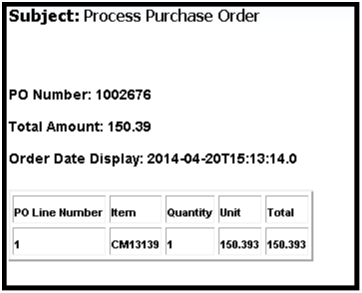Overview of Configuring Email Properties
You can send a B2B message as an attachment to an email.
You can configure some of the data attributes of the XML payload and their layout to be included in the body of the email. You then have to modify the XSL file associated with the user-defined message definition.
For a user-defined outbound message definition, you can define:
-
The subject line of the email.
-
An XPath from which to extract the email IDs of the recipients.
-
The layout of attributes in the XML payload.
You then have to modify the XSL file associated with a message definition to extract the data attributes from the payload for the email.
Configure Email Properties
Here's how you can configure email properties for an outbound user-defined message:
-
In the collaboration Messaging Framework area, click the Manage Collaboration Message Definitions task.
-
On the Manage Collaboration Message Definitions page, select Direction as Outbound and search for an outbound user-defined message definition.
-
Select the user-defined message definition and click Actions > Configure Email Properties.
-
In the Configure Email Properties dialog box, enter these details:
Field
Description
Default Subject Line
The default subject line for the email.
Recipient Email ID XPath
Location in the payload where the email address is listed.
Header Titles
Sets the order and titles of the data attributes to be included in the header area of the email.
Column Titles
Sets the order and column titles for the table area in the email.
-
Click Save and Close.
Include Data Attributes from XML Payload in Email Body
Here's how you can include data attributes from the XML payload to be included in the body of an email associated with a user-defined message definition:
-
Select the message definition for the outbound message that you configured and click Actions > Export Transformation Package.
-
Modify the XSL file that downloads to set the data attributes that you configured.
-
For a trading partner or service provider, set up email as a delivery method and associate the delivery method for that message definition in the outbound collaboration message.
Examples for Configuring Email Properties
Here's an example of setting up the order and header titles of the data attributes to be included in the header of an email:
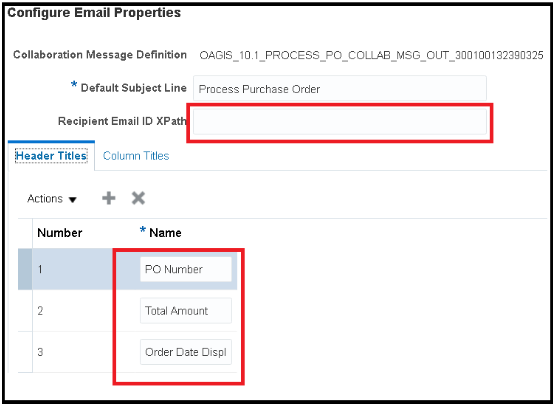
Here's an example of setting up the order and column titles for the table area in the email:
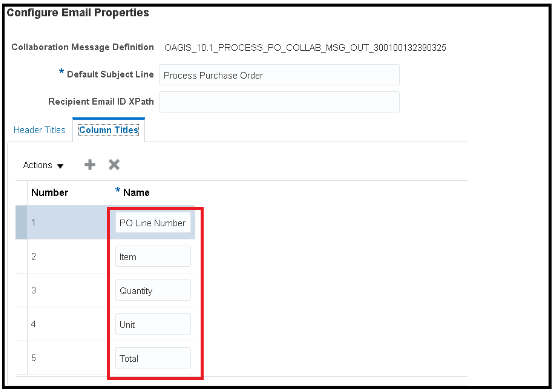
Here's an example of a modified XSL file:
<cmk:OutboundCollaborationMessage>
<xsl:attribute name="xsi:type">
<xsl:text disable-output-escaping="no">cmk:ProcessPurchaseOrderOAGIS721OutboundType</xsl:text>
</xsl:attribute>
<cmk:EmailContent>
<cmk:Body>
<cmk:EmailBodyHeader>
<cmk:PropertyName RowNumber="1">
<cmk:RowValue>
<xsl:value-of select="/cmk:processOutboundCollaboration/cmk:OutboundCollaboration/tns:findOrderByPoHeaderIdResponse/tns:result/ns1:Segment1"/>
</cmk:RowValue>
</cmk:PropertyName>
<cmk:PropertyName RowNumber="2">
<cmk:RowValue>
<xsl:value-of select="/cmk:processOutboundCollaboration/cmk:OutboundCollaboration/tns:findOrderByPoHeaderIdResponse/tns:result/ns1:Ordered"/>
</cmk:RowValue>
</cmk:PropertyName>
<cmk:PropertyName RowNumber="3">
<cmk:RowValue>
<xsl:value-of select="/cmk:processOutboundCollaboration/cmk:OutboundCollaboration/tns:findOrderByPoHeaderIdResponse/tns:result/ns1:OrderDateDisplay"/>
</cmk:RowValue>
</cmk:PropertyName>
</cmk:EmailB dyHeader>
<xsl:for-each select="/cmk:processOutboundCollaboration/cmk:OutboundCollaboration/tns:findOrderByPoHeaderIdResponse/tns:result/ns1:PdfDraftPurchaseOrderLine">
<cmk:EmailBodyTableHeader>
<cmk:ColumnName ColumnNumber="1">
<cmk:ColumnValue>
<xsl:value-of select="ns1:LineNum"/>
</cmk:ColumnValue>
</cmk:ColumnName>
<cmk:ColumnName ColumnNumber="2">
<cmk:ColumnValue>
<xsl:value-of select="ns1:ItemNumber"/>
</cmk:ColumnValue>
</cmk:ColumnName>
<cmk:ColumnName ColumnNumber="3">
<cmk:ColumnValue>
<xsl:value-of select="ns1:Quantity"/>
</cmk:ColumnValue>
</cmk:ColumnName>
<cmk:ColumnName ColumnNumber="4">
<cmk:ColumnValue>
<xsl:value-of select="ns1:UnitPrice"/>
</cmk:ColumnValue>
</cmk:ColumnName>
<cmk:ColumnName ColumnNumber="5">
<cmk:ColumnValue>
<xsl:value-of select="ns1:Amount"/>
</cmk:ColumnValue>
</cmk:ColumnName>
</cmk:EmailBodyTableHeader>
</xsl:for-each>
</cmk:Body>
</cmk:EmailContent>
<oa:PROCESS_PO_007>And, here's what would be the resultant email body content: