Shipment Flow
This example demonstrates how to create a financial orchestration flow of shipment type for Vision Corporation, a multinational company that makes and sells computerized toys.
It describes how to create a financial orchestration flow between the following units:
-
Vision Operations: The selling business unit located in the United States.
-
Vision Distribution Center: The financial intermediary business unit located in Singapore.
-
Vision China: The shipping business unit located in China.
-
Schatze Toy Company: A retailer with locations in Germany.
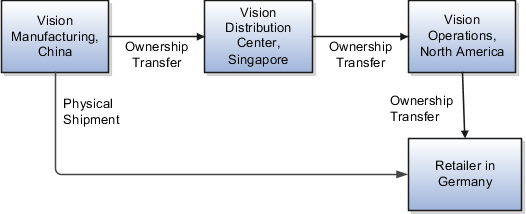
The following table summarizes the key decisions for this example.
|
Decisions to Consider |
In this Example |
|---|---|
|
Flow Type |
Shipment |
|
Selling business unit |
Vision Operations |
|
Customer |
Schatze Toy Company |
|
Shipping business unit |
Vision Manufacturing |
|
Intermediary business unit |
Vision Distribution Center |
|
Qualifier |
All asset items |
|
Sales order currency |
USD (United States Dollar) |
|
Sales order price |
100.00 USD |
|
Intercompany transfer price |
Vision Manufacturing, Vision Distribution Center: Cost plus 15% Vision Distribution Center, Vision Operations: Sales order price less 10% |
|
Intercompany trade currency |
Vision Manufacturing, Vision Distribution Center: SGD Vision Distribution Center, Vision Operations: USD |
|
Intercompany invoice |
Vision Manufacturing, Vision Distribution Center: Required Vision Distribution Center, Vision Operations: Required |
|
Track profit in inventory |
Vision Manufacturing, Vision Distribution Center: Yes Vision Distribution Center, Vision Operations: Yes |
Summary of the Tasks
The tasks involved to create a financial orchestration flow are:
-
Creating documentation and accounting rules
-
Creating transfer pricing rules
-
Creating profit center business unit party relationships
-
Creating financial orchestration qualifiers
-
Creating financial orchestration flows
-
Setting financial orchestration system options
-
Testing your financial orchestration flow
Creating Documentation and Accounting Rules
In this example, we create two documentation and Accounting rules:
-
Vision Manufacturing Documentation and Accounting Rule
-
Vision Distributions Documentation and Accounting Rule
Creating the Vision Manufacturing Documentation and Accounting Rule
For the trade between Vision Manufacturing and Vision Distributions, Vision Manufacturing is the seller. It uses the currency of the buyer, Vision Distributions and it uses the standard currency rate that Vision Corporation uses. Vision Manufacturing uses trade distributions, tracks profits in inventory, and requires an intercompany invoice. To create the documentation and accounting rules, do the following:
-
In the Setup and Maintenance work area, go to the following:
-
Offering: Manufacturing and Supply Chain Materials Management
-
Functional Area: Supply Chain Financial Flows
-
Task: Manage Supply Chain Financial Orchestration Documentation and Accounting Rules
-
-
On the Manage Documentation and Accounting Rules page, click Actions, and then click Create.
-
On the Create Documentation and Accounting Rule page, set the values listed in the following table.
Field
Value
Name
Vision Operations Documentation and Accounting Rule
Currency Option
Buying Node
Conversion Type
Corporate
Trade Distributions
Selected
Track Profits In Inventory
Selected
Intercompany Invoices
Selected
Effective Start Date
Today's date
-
Click Save and Close.
Creating the Vision Distributions Documentation and Accounting Rule
For the trade between Vision Distributions and Vision Operations, Vision Distributions is the seller. It uses the currency of the sales order and it uses the standard currency rate that Vision Corporation uses. Vision Distributions uses trade distributions, tracks profits in inventory, and requires an intercompany invoice. To create the documentation and accounting rules, do the following-
In the Setup and Maintenance work area, go to the following:
-
Offering: Manufacturing and Supply Chain Materials Management
-
Functional Area: Supply Chain Financial Flows
-
Task: Manage Supply Chain Financial Orchestration Documentation and Accounting Rules
-
-
On the Manage Documentation and Accounting Rules page, click Actions, and then click Create.
-
On the Create Documentation and Accounting Rule page, set the values listed in the following table.
Field
Value
Name
Vision Distributions Documentation and Accounting Rule
Currency Option
Source Document
Conversion Type
Corporate
Trade Distributions
Selected
Track Profits In Inventory
Selected
Intercompany Invoices
Selected
Effective Start Date
Today's date
-
Click Save and Close.
Creating Transfer Pricing Rules
-
Vision Manufacturing Transfer Pricing Rule.
-
Vision Distributions Transfer Pricing Rule.
Creating the Vision Manufacturing Transfer Pricing Rule
Vision Manufacturing must use the production cost that it incurs to produce computerized toys as the transfer pricing rule. It requires a 15% markup on this cost so that it can realize a profit when it sells products to internal buyers. To create the intercompany transfer price between Vision Manufacturing and Vision Distributions, do the following:
-
In the Setup and Maintenance work area, from the Tasks menu, click Manage Implementation Projects.
-
On the Implementation Project page, in the Task list, click Go To Task next to Manage Supply Chain Financial Orchestration Transfer Pricing Rules.
-
On the Manage Transfer Pricing Rules page, click Actions, and then click Create.
-
On the Create Transfer Pricing Rule dialog box, set the values listed in the following table.
Field
Value
Name
Vision Manufacturing Transfer Pricing Rule
Accounting Transfer Price
Cost Basis.
Markup Percentage
15
Effective Start Date
Today's date.
-
Click Save and Close, and then click Done.
Creating Vision Distributions Transfer Pricing Rule
Vision Operations is the selling business unit. It retains a 10% margin on the sales order price when it sells products to external sellers. To create the intercompany transfer price between Vision Distributions and Vision Operations, do the following work:-
In the Setup and Maintenance work area, from the Tasks menu, click Manage Implementation Projects.
-
On the Implementation Project page, in the Task list, click Go To Task next to Manage Supply Chain Financial Orchestration Transfer Pricing Rules.
-
On the Manage Transfer Pricing Rules page, click Actions, and then click Create.
-
On the Create Transfer Pricing Rule dialog box, set the values listed in the following table.
Field
Value
Name
Vision Distributions Transfer Pricing Rule
Accounting Transfer Price
Source Document Price Basis
Markup Percentage
-10
Effective Start Date
Today's date.
-
Click Save and Close, and then click Done.
Creating Profit Center Business Unit Party Relationships
In this example, we will create the profit center BU Party relationship for the following business units:-
Intercompany buyer profile for Vision Operations
-
Intercompany seller and buyer profile for Vision Distributions
-
Intercompany seller profile for Vision Manufacturing
Creating Intercompany Buyer Profile for Vision Operations
To create the party relationship for the Vision Operations profit center business unit, do the following:
-
In the Setup and Maintenance work area, from the Tasks menu, click Manage Implementation Projects.
-
On the Implementation Project page, in the Task list, click Go To Task next to Manage Profit Center Business Unit Party Relationships.
-
On the Manage Profit Center BU to Party Relationships page, click Actions, and then click Create.
-
On the Create Profit Center BU to Party Relationships page, set the values listed in the following table. Leave all other fields at their default value.
Vision Operations is an intercompany buyer. It buys the goods from an internal organization, Vision Distribution Center.Field
Value
Profit Center Business Unit
Vision Operations
Default Trade Organization
V1
Ship-to Location
Leave empty
Customer
Vision Distribution Center
Supplier Number 20061 -
In the Profit Center BU Profiles section, edit the Intercompany buyer profile.
-
In the Bill to BU for Payables Invoice and PO, set the values listed in the following table. Leave all other fields at their default value, and then click OK.
Field
Value
Procurement Business Unit
Vision Operations
Bill to Business Unit
Vision Operations
-
In the Customer Locations for Seller's Receivable Invoice and Sales Order, set the values listed in the following table. Leave all other fields at their default value, and then click OK.
Field
Value
Seller's Customer Address Set
Vision Operations
Bill-to location
CDRM_112
-
On the Create Profit Center BU to Party Relationships page, click Save and Close.
Intercompany Seller Profile for Vision Manufacturing
To create the party relationship for the Vision Manufacturing profit center business unit, do the following:-
In the Setup and Maintenance work area, from the Tasks menu, click Manage Implementation Projects.
-
On the Implementation Project page, in the Task list, click Go To Task next to Manage Profit Center Business Unit Party Relationships.
-
On the Manage Profit Center BU to Party Relationships page, click Actions, and then click Create.
-
On the Create Profit Center BU to Party Relationships page, set the values listed in the following table. Leave all other fields at their default value.
Vision Manufacturing is an intercompany seller. It sells the goods to an internal organization, Vision Distributions.Field
Value
Profit Center Business Unit
Vision Manufacturing
Default Trade Organization
C1
Ship-to location
Leave Empty
Customer
Vision Distributions
Supplier Number 20061 -
In the Profit Center BU Profiles section, edit the Intercompany buyer profile.
-
In the Bill to BU for Payables Invoice and PO, set the values listed in the following table. Leave all other fields at their default value, and then click OK.
Field
Value
Receivables Business Unit
Vision Manufacturing
Customer Address Set
Vision Manufacturing Set
-
In the Supplier Site for Buyer's Payable Invoice and PO, set the values listed in the following table. Leave all other fields at their default value, and then click OK.
Field
Value
Buyer's Procurement Business Unit
Vision Distributions
Buyer's Bill to Business Unit
Vision Distributions
Supplier Site
VMG_SUPPLIER_SITE
-
On the Create Profit Center BU to Party Relationships page, click Save and Close.
Creating Financial Orchestration Qualifiers
You must create the financial orchestration qualifiers that configure Financial Orchestration to run the financial orchestration flow for Vision Operations only when the C1, a warehouse that belongs to the Vision Manufacturing ships an asset item. To create these qualifiers, do the following:
-
In the Setup and Maintenance work area, from the Tasks menu, click Manage Implementation Projects.
-
On the Implementation Project page, in the Task list, click Go To Task next to Manage Supply Chain Financial Orchestration Qualifiers.
-
On the Manage Financial Orchestration Qualifiers page, click Actions, and then click Create.
-
On the Create Financial Orchestration Qualifier page, set the values listed in the following table. Leave all other fields at their default value.
Field
Value
Name
Vision Operations Qualifiers
Description
Asset Item = "Yes" AND ship-from organization = "C1"
Business Process Type
Shipment
User-Defined Catalog
ASCP Item Category
-
Click Actions, Add Before, and then set the values listed in the following table.
Field
Value
Parameter
Asset Item
Operator
Equals
Value
Yes
-
Click Actions, Add Before, and then set the values listed in the following table.
Field
Value
Parameter
Ship-from organization
Operator
Equals
Value
C1
C1 is a warehouse that belongs to Vision Manufacturing.
-
Click Save and Close.
Creating Financial Orchestration Flows
You must create a financial orchestration flow. To create this flow, do the following:
-
In the Setup and Maintenance work area, from the Tasks menu, click Manage Implementation Projects.
-
On the Implementation Project page, in the Task list, click Go To Task next to Manage Supply Chain Financial Orchestration Qualifiers.
-
On the Create Financial Orchestration Qualifier page, set the values listed in the following table Leave all other fields at their default value.
Field
Value
Name
Vision Operations Financial Orchestration Flow
Business Process Type
Shipment
Priority
1
Effective Start Date
Today's date
-
On the Create Financial Orchestration Flow page, in the Primary Routes section, click Actions, click Add Row, and then set the values listed in the following table. Leave all other fields at their default value.
Field
Value
Shipping Business Unit
Vision Manufacturing
Shipping Legal Entity
Vision China
Selling Business Unit
Vision Operations
Selling Legal Entity
Vision Operations
Effective Start Date
Today's date
-
On the Create Financial Orchestration Flow page, in the Primary Routes section, click Actions, click Add Row, and then set the values listed in the following table. Leave all other fields at their default value.
Field
Value
Selling Business Unit
Vision Manufacturing
Selling Legal Entity
Vision China
Buying Business Unit
Vision Distributions
Buying Legal Entity
Vision Singapore
Selling Trade Organization
Leave empty.
Buying Trade Organization
D1
Transfer Pricing Rule
Vision Manufacturing Transfer Pricing Rule
Documentation and Accounting Rule
Vision Manufacturing Documentation and Accounting Rule
Receivables Invoice Type
Intercompany
Receivables Credit Memo Type
Credit Memo
Payment Terms
Immediate
-
On the Create Financial Orchestration Flow page, in the Primary Routes section, click Actions, click Add Row, and then set the values listed in the following table. Leave all other fields at their default value.
Field
Value
Selling Business Unit
Vision Distributions
Selling Legal Entity
Vision Singapore
Buying Business Unit
Vision Operations
Buying Legal Entity
Vision Operations
Selling Trade Organization
Leave empty.
Buying Trade Organization
V1
Transfer Pricing Rule
Vision Manufacturing Transfer Pricing Rule.
Alternatively, you can define the transfer pricing rules in Oracle Pricing and associate the Transfer Pricing Rule attribute to the value Pricing Strategy.
Documentation and Accounting Rule
Vision Distributions Documentation and Accounting Rule
Receivables Invoice Type
Intercompany
Receivables Credit Memo Type
Credit Memo
Payment Terms
Immediate
-
Click Save.
Setting Financial Orchestration System Options
You must set the Financial Orchestration system options. To create these options, do the following:
-
In the Setup and Maintenance work area, from the Tasks menu, click Manage Implementation Projects.
-
On the Implementation Project page, in the Task list, click Go To Task next to Manage Supply Chain Financial Orchestration system options.
-
On the Manage Financial Orchestration system options page, click Actions, and then click Create. Enter the values listed in the following table.
Field
Value
Item Validation Organization
V1
Consider service item for descriptive global purchase order processing Select this check box to configure the global procurement business process flow for description lines either with a service item or without the service item setup. Service Item
RR_RP_Item24
Maximum Number of Records per Batch
100
Calculate tax for trade receipt accrual
Select this check box
-
Click Save and Close.
Testing Your Financial Orchestration Flow
Perform the following steps to make sure your financial orchestration flow works correctly:
-
Sign in to your order capture system, and then use it to create a sales order that will start the financial orchestration flow that you configured in this example.
-
Make sure the order includes an asset item that a warehouse belonging to the Vision Manufacturing must ship to the Schatze Toy Company. The values listed in the following table are examples that will start this flow. Your order capture system might use different field.
Field
Value
Business Unit
Vision Operations
Ship-to customer
Schatze Toy Company
Warehouse
C1
-
Pick Release and ship the sale order line.
-
Verify Financial Orchestration Execution.
-
Navigate to the Financial Orchestration work area, and then the Monitor Financial Orchestration Execution page.
-
-
Issue a query that locates the order. For example, in the Sales Order field, enter the Orchestration Order number that you noticed in step 1, such as 181094.
-
Verify that the Search Results shows the sales order and its status. The financial orchestration flow created by you has been used for financial orchestration execution. Click View Tasks to show the list of financial orchestration tasks that will be created for this sales order.