Get Things Moving Again in Accounts Receivable
Order Management and Accounts Receivable use predefined scheduled processes to automatically communicate invoice status. You can manually run them to resolve a sales order that's stuck in a particular status.
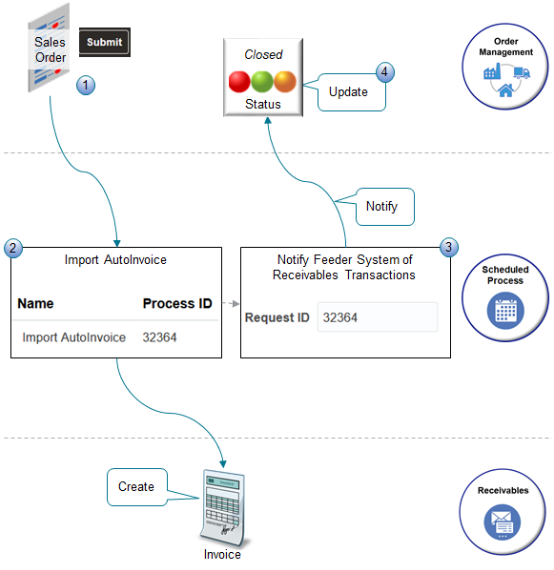
What the Numbers Mean
-
You create a sales order in Order Management and click Submit. A bunch of fulfillment processing happens, such as scheduling in inventory and shipping the item to the customer.
-
The Import AutoInvoice scheduled process automatically creates an invoice in Accounts Receivable for each sales order, then runs the Notify Feeder System of Receivables Transactions scheduled process. For details, see Update Intercompany Receivables Invoice Import Details.
-
The Notify Feeder System of Receivables Transactions scheduled process uses a web service to send details about the invoice and credit memo that Accounts Receivable created to Order Management. In this context, Order Management is the feeder system, and Accounts Receivable is notifying Order Management about what its been up to.
-
Order Management uses the details that Notify Feeder System of Receivables Transactions sends to update the fulfillment line status, usually to Closed status.
Here are some notes about using Notify Feeder System of Receivables Transactions.
-
You can manually run Notify Feeder System of Receivables Transactions to resolve a sales order that's stuck in a particular status. For example, it might get stuck in the Awaiting Billing status or Billed status, but you expect it to be Closed.
-
Make sure you have these privileges. You need them to manage Accounts Receivable when you run the scheduled process:
-
Manage Orchestration Generic Web Service
-
Manage Orchestration Order Billing Interface Web Service
-
Manage Orchestration Order Modification
If you don't have these privileges, Notify Feeder System of Receivables Transactions will fail with a WSFunctionPermission error.
-
- if Notify Feeder System of Receivables Transactions finishes successfully, and if lines are still in Awaiting Billing Status, then run the Process Responses from Order Fulfillment scheduled process. For details, see the Process Responses from Order Fulfillment subtopic in Import and Fulfill Large Volumes of Sales Orders.
For details about how to set up privileges, see Security Reference for Order Management.
Try it.
-
Run an SQL query to identify the Request ID for a specific invoice.
SELECT rcta.trx_number , rcta.ct_reference, rctla.Sales_order, rctla.request_id , rctla.line_number FROM fusion.ra_customer_trx_all rcta , fusion.ra_customer_trx_lines_all rctla, fusion.doo_fulfill_lines_all dfla WHERE rcta.customer_trx_id = rctla.customer_trx_id AND rctla.interface_line_attribute5 = TO_CHAR(dfla.fulfill_line_id) AND ( dfla.source_order_number = 'ORDER_NUMBER' OR rctla.INTERFACE_LINE_ATTRIBUTE1 = 'ORDER_NUMBER' OR rctla.Sales_order = 'ORDER_NUMBER' ) ORDER BY rcta.customer_trx_id, rctla.line_numberReplace each instance of ORDER_NUMBER in your query with the order number from Order Management. For example, here's the code you use for order 57485.
dfla.source_order_number = '57485' OR rctla.INTERFACE_LINE_ATTRIBUTE1 = '57485' OR rctla.Sales_order = '57485'For details about using SQL, see Use SQL to Query Order Management Data.
-
Go to the Scheduled Processes work area.
-
Locate the instance of the Import AutoInvoice scheduled process that you must reference.
Assume you see three instances, but you only need the most recent one that Import AutoInvoice processed for the Vision Operations business unit. Click each instance, expand the Parameters area, then examine the value in the Business Unit attribute. Assume your instance is.
Name
Process ID
Import AutoInvoice
32364
-
Click Schedule New Process, then run the Notify Feeder System of Receivables Transactions scheduled process.
Parameter
Value
Request ID
32364
Use the value that your SQL returned earlier in this procedure.
Set the Request ID parameter to the Process ID that identifies a specific instance of Import AutoInvoice. If you don't, and if Import AutoInvoice runs more than one time, then Notify Feeder System of Receivables Transactions might not work as expected because it can't identify which instance of Import AutoInvoice to reference. Notify Feeder System of Receivables Transactions might send details about the wrong invoice, or send no details at all.
-
If the problem with the order status persists or the scheduled process doesn't run successfully, wait a few hours then run Notify Feeder System of Receivables Transactions again. Sometimes there's a delay or a change in the fulfillment system that affects the scheduled process.
- If the problem persists, then run the Process Responses from Order Fulfillment scheduled process. For details, see the Process Responses from Order Fulfillment subtopic in Import and Fulfill Large Volumes of Sales Orders.