Integrate a Predefined Attribute Between Order Management and Accounts Receivable
In this example you use a service mapping to map the Contract Start Date from the fulfillment line of a sales order, to the Start Date on the invoice line of an invoice in Accounts Receivable.
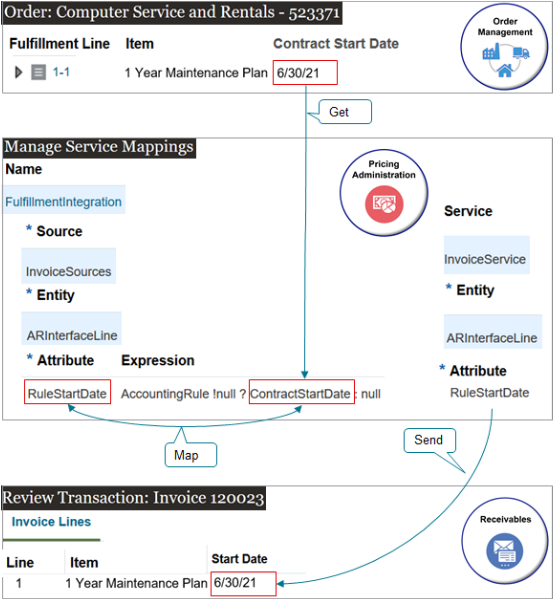
Note
-
You use the predefined FulfillmentIntegration service mapping. Its already set up to do most of the work for you.
-
You use predefined objects in FulfillmentIntegration to create the mapping, such as the InvoiceSources source, the ARInterfaceLine entity, and the InvoiceService service.
-
You don't have to significantly modify the predefined objects. All you need to do is add and map the attribute.
-
At runtime, the service mapping gets the value of the Contract State Date from the fulfillment line, maps it to the RuleStartDate, then sends the value to Receivables.
-
Receivables displays the value in the Start Date attribute on the invoice line.
Summary of the Setup
-
Edit service mapping.
-
Test your set up.
To view a multimedia demonstration that's similar to this set up, go to Order Management Enhancements. The demonstration starts at 45:15.
Edit Service Mapping
Edit a service mapping so Order Management can send attribute details to Oracle Receivables.
-
Make sure you have the privileges that you need to administer Order Management. These privileges allow you to access the service mapping that you use to set up the integration.
-
Go to the Pricing Administration work area.
-
Click Tasks, then, under Order Management Configuration, click Manage Service Mappings.
-
On the Manage Service Mappings page, in the Name column, click FulfillmentIntegration.
-
Modify the source.
Specify how the payload that you send to Accounts Receivable will get the Contract Start Date from the fulfillment line on the sales order. You will write the logic to make sure you populate the RuleStartDate with the correct value.
-
Click Sources.
-
In the Sources list, click the row that has the value.
Attribute
Value
Source
InvoiceSources
-
On the Entity Mappings tab, notice that most entities use the FulfillLineVO view object to get their attribute values.
-
In the InvoiceSources Details area, on the Entity Mappings tab, click the row that has the value.
Attribute
Value
Entity
ARInterfaceLine
-
In the ARInterfaceLine Details area, on the Attribute Mappings tab, click Actions > Add Row, set the values, then click Save.
Attribute
Value
Attribute
RuleStartDate
This value identifies the attribute that you will as the target attribute.
Expression
AccountingRule !null ? ContractStartDate : nullhere's what this code means. If the AccountingRule.
-
Contains a value, then use the value in ContractStartDate to populate RuleStartDate
-
Doesn't contain a value, then leave ContractStartDate empty
You're getting the value for RuleStartDate from the FulfillLineVO view object, so you examine an attribute in the FulfillLineVO view object to see if it has a value.
-
-
-
Map your attributes to the service that Order Management uses to communicate with Oracle Receivables.
-
Click Services.
-
In the Services list, click the row that has the value.
Attribute
Value
Service
InvoiceService
-
In the InvoiceService Details area, click the row that has the value.
Attribute
Value
Entity
ARInterfaceLine
-
At the bottom of the page, in the ARInterfaceLine area, click Actions > Add Row to add the RuleStartDate attribute so Order Management can communicate it through the InvoiceService.
Attribute
Value
Attribute
RuleStartDate
Now your payload will include the RuleStartDate attribute.
-
Click Save and Close.
-
Test Your Setup
-
Create a sales order.
-
Go to the Order Management work area and create a sales order.
Attribute
Value
Customer
Computer Service and Rentals
-
Add an order line.
Attribute
Value
Item
AS54888
Quantity
1
-
Add another order line.
Attribute
Value
Item
1 Year Maintenance Plan
Quantity
1
Assume this item has a Contract Start Date of June 30, 2021.
-
Click Submit.
Assume your order number is 523371, and that the orchestration process schedules and ships the order lines.
-
-
Verify that Order Management correctly sends your data to Oracle Receivables.
-
Make sure you have the privileges that you need manage Accounts Receivable.
For details, see Privileges That You Need to Implement Order Management.
-
Go to the Billing work area, then click Tasks > Manage Transactions.
For details, see Set Receivables Transaction for Reverse Billing.
-
On the Manage Transactions page, search for the transaction.
Attribute
Value
Business Unit
Vision Operations
Transaction Source
Distributed Order Orchestration
Reference
523371
-
On the Review Transaction page, in the Invoice Details area, verify the value for the invoice line that has the warranty.
Attribute
Value
Start Date
6/30/21
-