Integrate Order Management with Subscription Management
Integrate Oracle Order Management with Oracle Subscription Management so you can fulfill coverages and subscriptions in Order Management, then send them to Subscription Management.
Here's a summary of your setup.
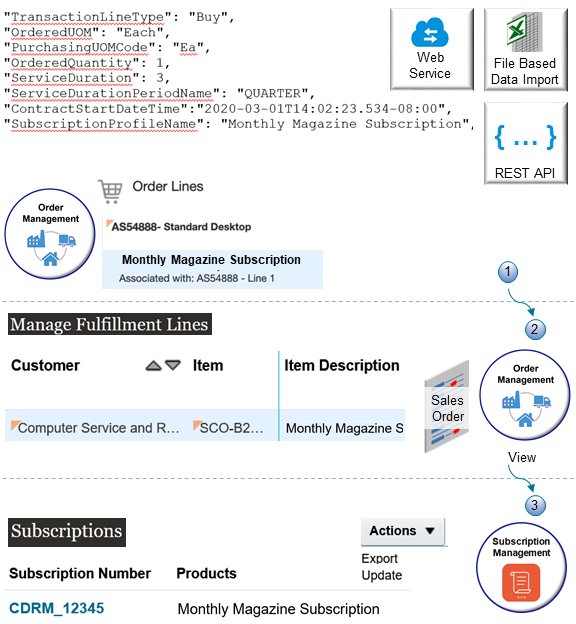
What the numbers mean:
- You import the source order into Order Management through REST API, ADFi, or
file based data import (FBDI). You can also add a subscription to an order line
in the Order Management work area.
Your import payload must specify all pricing for the item. Although you can use Oracle Pricing to set up pricing for your upstream system, you must include the charges or rate plan as part of your import payload, and your payload must set the Freeze Pricing attribute, Freeze Tax attribute, and Freeze Shipping Charge attribute to Y. For details, see Freeze Price on Sales Orders.
- You can use a fulfillment view in the Order Management work area to view the coverage or subscription after you import it. You can also use the Order Management work area to revise your sales order, but pricing is frozen so don't modify the quantity unless you need to cancel the entire order line.
You can use the Subscription Management work area to export or update the coverage or subscription, but only after Order Management fulfills it.
Summary of the Setup
- Opt into the feature.
- Manage administrator profile values.
- Manage pricing.
- Set up orchestration.
- Set up the item.
- View subscriptions in sales orders.
- Revise your sales order.
In this example, assume you must Integrate Order Management with Subscription Management so it can process the Monthly Magazine Subscription item, for a period of one year.
Opt Into the Feature
- Go to the Setup and Maintenance work area, then select the Sales offering.
- Click Change Feature Opt In.
- On the Opt In page, in the row that has Subscriptions in the Name column, click the pencil.
- Enable
the features that you need.
- Integrate Order Management with Subscription Management to Process Subscriptions
- Integrate Order Management with Subscription Management to Process Coverages
- Rate Usage with Events. Enable this feature if you want to use rate plans to send usage charges.
Note
- You can use this feature only with order lines that you create after you opt into the feature.
- Order Management won't apply this feature to order lines that you create before you opt in.
Manage Administrator Profiles
- Go to the Setup and Maintenance work area, click Tasks > Search, then search for Manage Administrator Profile Values.
- Search for the values.
Attribute Value Profile Option Code RCS_DEFAULT_UOM_CLASS_CODE_FOR_SVC_DURATION Profile Option Name SCM Common: Default UOM Class for Service Duration You use this profile to specify the UOM class that contains the time measurements for your service duration.
- In the Profile Values area, click Actions > New, then set
the values.
Attribute Value Profile Level Site Profile Value Time - Click Save and Close > Done.
Map the time units from your class to standard time units.
- On the Setup page, go to the task.
- Offering: Order Management
- Functional Area: Orders
- Task: Manage Time Unit Mappings
- Use the Manage Time Unit Mappings page to map time units. Use these values.
User Unit Base Unit Base Unit YEAR Year 1 MONTH Month 1 DAY Day 1 QUARTER Month 3 WEEK Day 7 YEAR Month 12 These values will accommodate most coverages and subscriptions in a typical Order Management implementation. If necessary, you can use different values. For an example that describes how to map time units, see Set Up Coverages for Sales Orders.
- Click Save and Close.
- Repeat these steps, but do it in the Sales offering.
Manage Pricing
Set up pricing rules. For details, see Pricing Rules.
Make sure you use the same value in the Price Periodicity UOM Class attribute in your pricing set up that you used when you set up the SCM Common: Default UOM Class for Service Duration profile option earlier in this procedure. For details, see Manage Pricing Charge Definitions.Set Up Orchestration
You can use this predefined orchestration process to orchestrate fulfillment for your subscription across Oracle Applications:
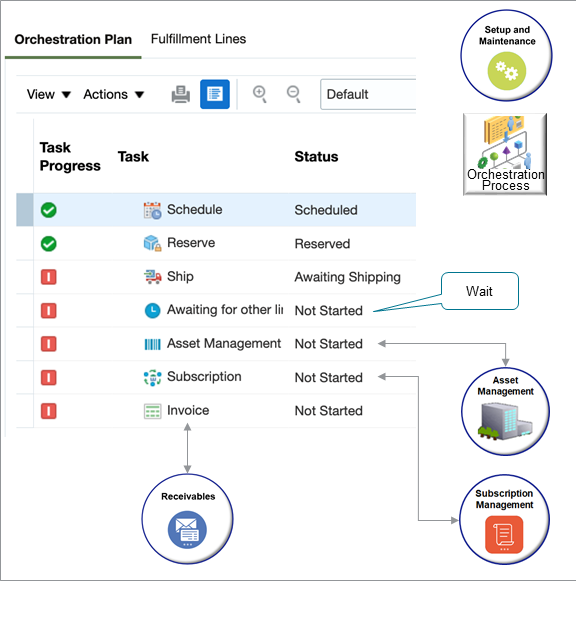
Try it.
- Go to Technical Reference for Order Management (Doc ID 2051639.1).
- Download the Integrate Subscriptions attachment.
- Open the attachment that you just downloaded, locate the SubscriptionIntegrationOrchestrationProcesses_20220615.zip file, then use it to import the CustomDOO_PauseforShipSubscriptionsProcess orchestration process into your environment. For details about how, see the Import subtopic in Migrate Orchestration Processes in Order Management.
Your orchestration process must wait, and then send the item to Subscription Management only after Order Management finishes fulfilling it.
If this doesn't work for you for some reason, then you will need to create your own orchestration process. If you are currently using your own orchestration process, then you must modify it. For details, see the Alternative Orchestration Process section in the Integrate Subscriptions attachment in Doc ID 2051639.1.
Set Up the Item
- Go to the Product Information Management work area, then click Tasks
> Manage Items.
Assume you already have a subscription item, and you now just need to verify that you can use it with this feature.
- On the Manage Items page, search for the value, then open the item for editing.
Attribute Value Item Monthly Magazine Subscription - In the Unit of Measure area, set the value.
Attribute Value Primary Unit of Measure Select one:
- · For a subscription, select Each.
- · For a coverage, chose a service duration. These values come from the class that you specified earlier in this procedure.
- Click Specifications > Service, then set the
values.
Attribute Value Enable Contract Coverage If your item is a coverage, then make sure this attribute contains a check mark. Service Duration Type Select Variable or Fixed.
You can't use Open Ended.
Duration 12 Duration Period Month Service Start Type
Service Start Delay
Allow Suspend
Allow Terminate
Requires Fulfillment Location
Requires Item Association
These are optional attributes that you can use, as needed. - Click Sales and Order Management, then set the
values.
Attribute Value Customer Ordered Contains a check mark. Returnable If you set Allow Terminate to Yes on the Service tab, then you can add a check mark to Returnable. Sales Product Type If you item is a:
- · Subscription, then set this attribute to Subscription.
- · Coverage, then set it to one of:
- Included Warranty
- Extended Warranty
- Service Level Agreement
- Software Maintenance
- Preventative Maintenance
Manage Subscriptions in Sales Orders
Assume you import sales order 522987, and that order includes a coverage and a subscription for the AS54888 Desktop Computer.
- Go to the Order Management work area, search for, then open sales order 522987.
- On the Order page, in the Order Lines area, look at the order lines to get
details about the coverage, subscription, and pricing.
Item Status Duration Period Amount for Total Duration Quantity AS54888 Desktop Computer Asset Interface Completed - - - 1 2 Year Warranty Subscription Interfaced 2 Year Subscription Fee 1 Cloud Backup Subscription Interfaced 2 Year Activation Fee
Subscription Fee
1 - Scroll to the right to get more details.
Item Subscription Profile Name Subscription Number Pricing Term's Start Date Pricing Term's Period Pricing Term's Application Method Pricing Term's Adjustment Percentage AS54888 Desktop Computer - - - - - - 2 Year Warranty zOSS_SP_ServiceStartActual CDRM_30015 - - - - Cloud Backup zOSS_SP_ServiceStartActual CDRM_30015 3/1/23 10:02 PM 1 Quarter Markup 10
You can also view these details in a fulfillment view. For example:
- Go to the Order Management work area, then click Tasks > Manage Fulfillment Lines.
- In the search results, click the order number.
- On the Order page, click Fulfillment Lines, then notice
your lines.
Fulfillment Line Item 1-1 AS54888 Desktop Computer 1:1-1 2 Year Warranty 1:1-2 Cloud Backup - Click 1:1-2.
- On the Fulfillment Line page, scroll down to the Service Details section, then examine the attributes.
Revise Your Sales Order
You can use REST API, FBDI, or the Order Management work area to revise a sales order that has a coverage or subscription.
- Pricing is frozen so you must not modify values in attributes that affect pricing in the Order Management work area. If you must modify pricing, then do it in an import payload.
- To use the Order Management work area to cancel a coverage or subscription, enter the entire quantity. Don't enter only part of the quantity. For example, if the original quantity is 10, then enter 10 to cancel.
- You can't copy a sales order that has a coverage or subscription that you integrate with Subscription Management.
- You can use the Order Management work area to associate a subscription with another item, or you can add a subscription by itself and not associate it to another item. See Add Subscriptions to Sales Orders.
- You can set other values on the order line that affect the subscription. For example, choose a rate plan, add a pricing term, override a charge, and so on. The values that you can set depend on how you set up pricing. See Manage Price Lists That Have Rate Plans.