Integrate Order Management with Transportation Management
Use Integration Cloud Service to create an integration between Order Management and Transportation Management.
You can also set up an orchestration process so it does Transportation Management tasks.
In this example, you create an orchestration process so it sends the request for transportation planning after the fulfillment system identifies a source and reserves inventory.
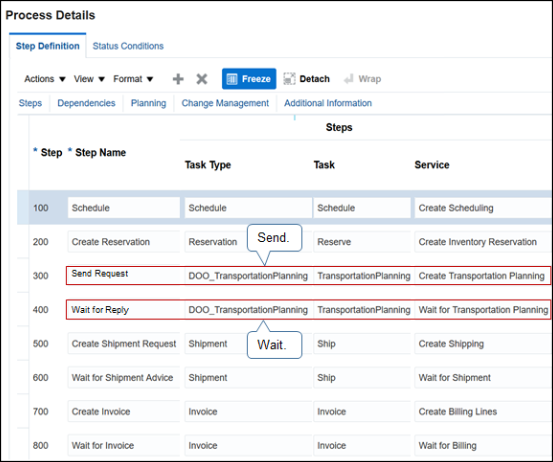
This topic uses example values. You might need different values, depending on your business requirements.
Try it.
-
Use Integration Cloud Service to create an integration between Order Management and Transportation Management.
Make sure you set the business event trigger points that you need to start the integration process. For details, see Use Integration Cloud Service with Order Management.
-
Create the orchestration process.
-
Make sure you have the privileges that you need to administer Order Management.
-
Go to the Setup and Maintenance work area, then go to the task.
-
Offering: Order Management
-
Functional Area: Orders
-
Task: Manage Orchestration Process Definitions
-
-
On the Manage Orchestration Process Definitions page, search for ShipOrderGenericProcess.
-
In the search results, click Actions > Duplicate.
You can integrate Order Management with Transportation Management only through a long-running task.
-
In the Edit Orchestration Process Definition dialog, set the values, then click Save.
Attribute
Value
Process Name
Enter any text. For this example, enter
ShipOrder_PlanTransportation.Process Display Name
Enter any text. For this example, enter
Ship Order and Plan Transportation.Process Class
Ship Order Class
-
-
Add status conditions.
-
Click Status Conditions.
-
In the Orchestration Process Status Values area, add status values.
Attribute
Value
Awaiting Transportation Planning Response
"Transportation Planning" = "DOO_TP_AWAIT_ACCEPT"Use this expression as an exit condition for the Wait step.
Transportation Planning Request Accepted
"Transportation Planning" = "DOO_TP_REQ_ACCEPTED"Transportation Planning Request Rejected
"Transportation Planning" = "DOO_TP_ REQ _REJECT"Transportation Planning Completed
"Transportation Planning" = "DOO_TP_PLANNED"
-
-
On the Step Definition tab, add a step at any location in the sequence of steps.
Attribute
Value
Step Name
Send Request to Transportation Management
Step Type
Service
Task Type
DOO_TransportationPlanning
Task
TransportationPlanning
Service
Create Transportation Planning
Update Service
Update Transportation Planning
Cancel Service
Cancel Transportation Planning
Use Transactional Item Attributes
Contains a check mark.
Use Flexfield Attributes
Contains a check mark.
This step sends the sales order to the fulfillment system for transportation planning. For this example, add this step immediately after the Create Reservation step.
-
Optional. Add this step immediately after the Send Request to Transportation Management step.
Attribute
Value
Step Name
Wait for Transportation Management
Step Type
Service
Task Type
DOO_TransportationPlanning
Task
TransportationPlanning
Service
Wait for Transportation Planning Validation
Exit Criteria
Add a check mark to each criteria.
-
Canceled
-
Transportation Planning Request Accepted
This exit criteria causes the orchestration process to wait until the Transportation Planning Request Accepted status equals Y, or until Order Management cancels the request, such as through a time out.
Next Expected Task Status
Transportation Planning Request Accepted
Use Transactional Item Attributes
Contains a check mark.
Use Flexfield Attributes
Contains a check mark.
Note
-
This step temporarily pauses the orchestration process so Transportation Management can validate the planning request before the orchestration process creates the shipment request.
-
Set up your orchestration process so it processes the response while waiting on a pause step.
-
If you don't add this step, then the orchestration process will continue to run and fulfill the sales order without waiting for validation from Transportation Management.
-