Set Attribute Values Before You Transform Source Orders
Create a business rule that sets the default value for an attribute on a source order before you transform the order.
You can an attribute value directly in a business rule. For example, assume you need a rule.
If the Item attribute contains AS54888, then set the Accounting Rule attribute to Immediate, and the Invoicing Rule to Arrears Invoice.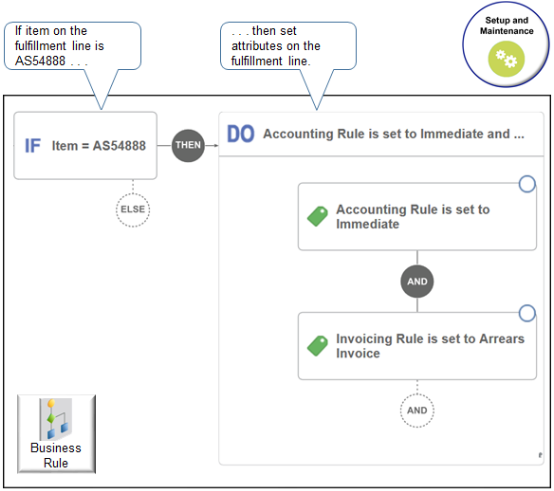
Try it.
-
Go to the Setup and Maintenance work area, then go to the task.
-
Offering: Order Management
-
Functional Area: Orders
-
Task: Manage Pretransformation Rules for Sales Orders
-
-
Create a new rule.
Attribute
Value
Name
Set Default Values for Accounting and Invoicing Rules
-
Create the If statement.
-
In the If area, click New Condition.
-
In the Create Condition dialog, enter
item, wait a moment, then click Item (Order Fulfill Line).Item (Order Fulfill Line) indicates that you're referencing the Item attribute on the fulfillment line of the sales order.
-
Click Search.
-
In the Search dialog, search for AS54888, click AS54888 in the search results, then click OK.
-
In the Create Condition dialog, click OK.
IF item = AS54888 -
-
Click Then > Do.
-
Create the action for the Accounting Rule attribute.
-
In the DO area, click New Action > Set a Value.
-
In the Create Action Dialog, enter
Accounting Rule, then click Accounting Rule (Order Fulfill Line). -
Click Search.
-
In the Search dialog, enter the value, then click Search.
Attribute
Value
Name
%
% is a
wild cardthat means to return all possible values.The search result displays all the values that you can use for the attribute you entered, Accounting Rule.
-
In the search results, click the row that contains 12 Months Fixed, then click OK.
-
In the Create Action dialog, notice the value.
Accounting Rule Order Fulfill Line is set to 12 Months Fixed -
Click OK.
At run time, if the Item attribute on the order line contains AS54888, then Order Management will set the Accounting Rule attribute to 12 Months Fixed.
-
-
Repeat step 5 but this time create an action for the Invoicing Rule attribute.
Invoicing Rule Order Fulfill Line is set to Arrears Invoice
Test Your Setup
-
Go to the Order Management work area and create a sales order.
-
Add the AS54888 to an order line.
-
Click Billing and Payment Details.
-
On the order line, in the Item column, click the down arrow, then click Edit Accounting Details.
-
In the Edit Accounting Details dialog, verify the values.
Attribute
Value
Accounting Rule
12 Months Fixed
Invoicing Rule
Arrears Invoice