Set Up Projects in Order Management
Set up Order Management so the Order Entry Specialist can include project details on a sales order.
This topic describes how to set up a few project features that are specific to Order Management. Learn how to set up projects so they work across your entire supply chain. For details, see Overview of Project-Driven Supply Chain Management.
Modify Invoicing Behavior
Project Contract Billing typically invoices sales order lines that include project details, so you must prevent Order Management from sending order lines that include project details to Receivables. This section describes how to remove steps that do invoice tasks from your orchestration process. As an alternative, you can also do one of these set ups.
-
Create a new line type, such as Project.
Create an orchestration process that doesn't include an invoice task, then assign the process to the Project line type.
-
Create an orchestration process that does include an invoice task and that uses line selection criteria to skip the lines that include the Project line type.
In this example, assume you must modify the ShipOrderGenericProcess orchestration process, and that you already released this process into production.
-
Enable the Process Sales Orders for Projects opt-in feature. For details, see Opt Into Features in Order Management.
-
Modify the orchestration process.
-
In the Setup and Maintenance work area, go to the task.
-
Offering: Order Management
-
Functional Area: Orders
-
Task: Manage Orchestration Process Definitions
-
-
On the Manage Orchestration Process Definitions page, search for ShipOrderGenericProcess, then click Actions > Edit.
-
On the Edit Orchestration Process Definitions page, click Actions > Revise Process.
-
In the Process Details area, delete the Create Invoice step and the Wait for Invoice step.
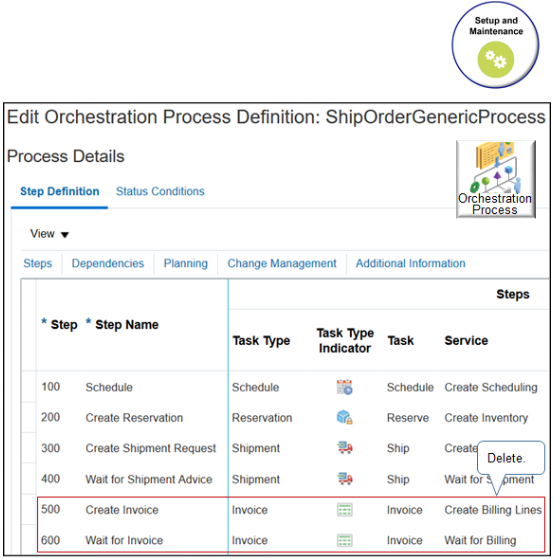
-
Deploy your orchestration process, then click Save and Close.
-
On the Manage Orchestration Process Definitions page, click Cancel.
-
-
Create a lookup.
-
Go to the Setup and Maintenance work area, then go to task.
-
Offering: Order Management
-
Functional Area: Orders
-
Task: Manage Order Lookups
-
-
On the Manage Order Lookups page, create a new lookup.
Attribute
Value
Name
CUSTOM_ORA_DOO_LINE_TYPES
Meaning
Line Type for Project Details
Description
Allow Order Entry Specialist to specify whether order line contains project details.
Module
Orchestration
-
In the Lookup Codes area, create a code.
Attribute
Value
Lookup Code
PRJ
Meaning
Contains Project Details
Sequence
1
-
Create another one, then click Save and Close.
Attribute
Value
Lookup Code
NO_PRJ
Meaning
Doesn't Contain Project Details
Sequence
2
-