Use Diagnostics to Troubleshoot Sales Orders
Use a diagnostic tool to troubleshoot problems you have with a sales order.
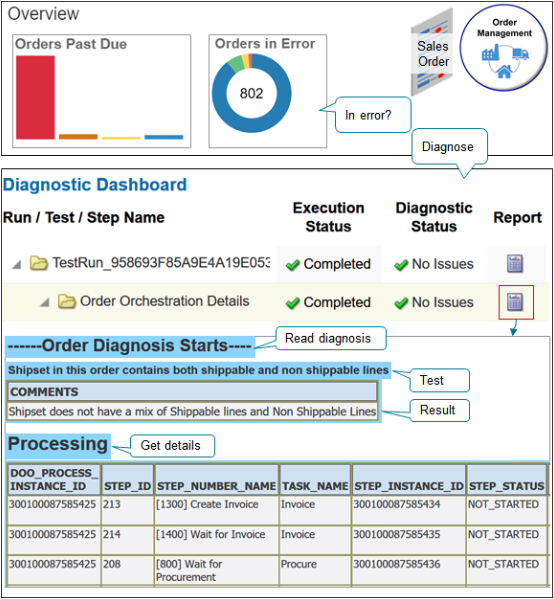
Note
-
Run the tool directly from your Home page in real time.
-
Get the current status of the sales order.
-
Get results from a range of diagnostic tests. For example, run the Order Orchestration test to determine whether.
-
A shipment set in the sales order includes a line that can't ship, such as a warranty.
-
Order fulfillment is locked because of a force cancel action.
-
A hold failure happened.
-
-
Get processing details about the sales order, such as which fulfillment tasks have run and their statuses.
Assume you must troubleshoot sales order 385081 that you created in the Order Management work area.
Try it.
-
Make sure you have the privileges that you need to administer Application Diagnostics.
For details, go to Security Reference for Common Features, then see the Application Diagnostics Administrator chapter.
-
In the upper-right corner, click down arrow > Run Diagnostics Tests.
-
On the Diagnostic Dashboard page, in the Search for Tests area, enter the value, then click Search.
Attribute
Value
Test Name
Order Orchestration
-
In the search results, in the row that contains Order Orchestration Details in the Test Name attribute, add a check mark to the box that's left of the test name, then click Add to Run.
In the Select Tests to Run and Supply Inputs area, notice that the page added a row.
Test Name
Prerequisites
Details
Input Status
Test Identifier
Order Orchestration Details
No
Icon you can click
Required Input Values Are Missing
Order Orchestration Details
-
In the Input Status column, click the caution icon.
-
In the Input Parameters dialog, in the New Value column, click the magnifying glass.
-
In the Search and Select dialog, enter the value.
Attribute
Value
Source Order Number
385081
-
In the search results, click that row that contains your sales order, then click OK > OK.
In the Select Tests to Run and Supply Inputs area, notice the value.
Attribute
Value
Input Status
Inputs Edited: Required Input Values Validated
-
In the Test Run Submitted dialog, notice the text, then click OK.
Tests Run "TestRun_958693F85A9E4A19E0535EBFF20A3CA7" has been submitted
Examine the results.
-
In the Diagnostic Test Run Status area, click View > Refresh, then examine the values.
Attribute
Value
Run / Test / Step Name
TestRun_958693F85A9E4A19E0535EBFF20A3CA7
Execution Status
Completed
Diagnostic Status
No Issues
Report
An icon you can click to get details.
Run By
Displays the user that you used to sign in, such as DIAG_ADMIN.
The refresh displays all tests that diagnostics has run in the last 24 hours.
-
In the Run / Test / Step Name column, expand the folder, expand the child Order Orchestration Details folder, then notice the hierarchy that displays.
TestRun_958693F85A9E4A19E0535EBFF20A3CA7 Order Orchestration Details Diagnostics_Engine_Log Order Orchestration Data -
Verify the status for each row of the hierarchy.
Attribute
Value
Execution Status
Completed
-
In the row that contains TestRun_958693F85A9E4A19E0535EBFF20A3CA7, in the Report column, click the icon.
The tool displays an HTML page that includes a report summary.
-
Close the report.
-
In the Diagnostic Test Run Status area, in the row that contains Order Orchestration Details, in the Report column, click the icon.
The tool displays an HTML page that includes a report summary.
-
Use the report.
Use the Report
Analysis Area
Use the analysis area of the report to get details about the current state of the sales order.
|
Analysis |
Details That the Report Displays |
|---|---|
|
Recovery action is pending for the order. |
Source Order Number Display Line Number Suggested Recovery |
|
Changes to order not successfully processed. |
Source Order Number Display Line Number Suggested Recovery |
|
Order lines that haven't reached a stable state. |
Task Step Name Source Order Number Display Line Number Actual Start Date Suggested Recovery |
|
Order lines that haven't reached a stable state for tasks with an explicit wait. |
Task Step Name Source Order Number Display Line Number Actual Start Date Suggested Recovery |
|
Order lines that a fulfillment task has locked. |
Source Order Number Display Line Number Suggested Recovery |
|
Order lines that a shipping task has locked. |
Source Order Number Display Line Number Suggested Recovery |
|
Order lines with problems that happen during error recovery. |
Source Order Number Display Line Number Group Id Suggested Recovery |
Diagnosis Area
Use the Order Diagnosis area of the report to identify problems that happened.
|
Analysis |
Example Results That the Report Displays |
|---|---|
|
Locked draft headers. |
Sales order doesn't have a locked draft. |
|
Fulfillment lines with null delta types. |
Sales order doesn't have a null delta type. |
|
Shipment set in this order contains shippable and nonshippable lines. |
Shipment set doesn't have a mix of shippable lines and nonshippable lines. |
|
Order fulfillment is locked because of force cancel. |
There are no problems related to a forced cancellation. |
|
Double orchestration exists for fulfillment lines in the sales order. |
There are no problems related to a double orchestration. |
|
This order has pending action requests. |
All user request are done and no more changes are allowed. |
|
No active wait record exists for this order. |
There are no problems related to waits. |
|
Previous change is pending for this order. |
Order lines are healthy. |
|
This order has hold failures. |
There are no apply hold failures. |
|
Active hold on previous change. |
There are no active holds. |
Processing Details Area
Use the Processing Details area to get details about the processing that Order Management has done for the sales order, such as order line details, orchestration process details, orchestration process steps that have run and their statuses, fulfillment task details, pending actions, holds applied, error messages, and so on.
Here are a few of the categories that the area contains.
-
Processing Order Header
-
Order Header Extensible Flexfields
-
Order Lines
-
Order Lines Extensible Flexfields
-
Processing Fulfillment Lines
-
Fulfillment Lines Details
-
Order Orchestration Groups
-
Process BPEL Instances
-
Process Instances
-
Step Instances
-
Step Instance Details
-
Task Instances
-
Order State
-
Process Hold
-
Action Requests
-
Inventory Reservations
-
Order Warehouse Details
-
Order Interface To Invoice
-
Order Invoice
-
Order Charges
-
Order Charge Components
-
Order Totals
-
Error Message Icon
-
Order Header Error Messages
-
Document References
Details are extensive. Here's some example data from part of the Step Instances section.
|
DOO_PROCESS_ INSTANCE_ID |
STEP_ID |
STEP_NUMBER_NAME |
TASK_NAME |
STEP_INSTANCE_ID |
TASK_INSTANCE_ID |
GROUP_ID |
STEP_ACTIVE |
STEP_STATUS |
|---|---|---|---|---|---|---|---|---|
|
300100087585425 |
213 |
[1300] Create Invoice |
Invoice |
300100087585434 |
300100087585430 |
300100087585407 |
ACTIVE |
NOT_STARTED |
|
300100087585425 |
214 |
[1400] Wait for Invoice |
Invoice |
300100087585435 |
300100087585430 |
300100087585407 |
ACTIVE |
NOT_STARTED |
|
300100087585425 |
208 |
[800] Wait for Procurement |
Procure |
300100087585436 |
300100087585431 |
300100087585407 |
ACTIVE |
NOT_STARTED |
|
300100087585425 |
209 |
[900] Create Reservation |
Reserve |
300100087585437 |
300100087585428 |
300100087585407 |
INACTIVE |
NOT_STARTED |
|
300100087585425 |
210 |
[1000] Create Shipment Request |
Ship |
300100087585438 |
300100087585429 |
300100087585407 |
INACTIVE |
NOT_STARTED |
|
300100087585425 |
211 |
[1100] Wait for Shipment Advice |
Ship |
300100087585439 |
300100087585429 |
300100087585407 |
INACTIVE |
NOT_STARTED |
|
300100087585425 |
204 |
[400] Pause |
Pause |
300100087585440 |
300100087585426 |
300100087585407 |
INACTIVE |
NOT_STARTED |
|
300100087585425 |
205 |
[500] Create Back to Back Shipment Request |
Ship Back-to-Back Goods |
300100087585441 |
300100087585433 |
300100087585407 |
INACTIVE |
NOT_STARTED |
|
300100087585425 |
206 |
[600] Wait for Back to Back Shipment Advice |
Ship Back-to-Back Goods |
300100087585442 |
300100087585433 |
300100087585407 |
INACTIVE |
NOT_STARTED |
|
300100087585425 |
201 |
[100] Schedule |
Schedule |
300100087585444 |
300100087585427 |
300100087585407 |
ACTIVE |
COMPLETED |
|
300100087585425 |
203 |
[300] Request Supply |
Supply Orchestration |
300100087585445 |
300100087585432 |
300100087585407 |
INACTIVE |
NOT_STARTED |
|
300100087585446 |
213 |
[1300] Create Invoice |
Invoice |
300100087585455 |
300100087585451 |
300100087585413 |
ACTIVE |
NOT_STARTED |
|
300100087585446 |
214 |
[1400] Wait for Invoice |
Invoice |
300100087585456 |
300100087585451 |
300100087585413 |
ACTIVE |
NOT_STARTED |
|
300100087585446 |
208 |
[800] Wait for Procurement |
Procure |
300100087585457 |
300100087585452 |
300100087585413 |
ACTIVE |
NOT_STARTED |
|
300100087585446 |
209 |
[900] Create Reservation |
Reserve |
300100087585458 |
300100087585449 |
300100087585413 |
INACTIVE |
NOT_STARTED |
|
300100087585446 |
210 |
[1000] Create Shipment Request |
Ship |
300100087585459 |
300100087585450 |
300100087585413 |
INACTIVE |
NOT_STARTED |
|
300100087585446 |
211 |
[1100] Wait for Shipment Advice |
Ship |
300100087585460 |
300100087585450 |
300100087585413 |
INACTIVE |
NOT_STARTED |
|
300100087585446 |
204 |
[400] Pause |
Pause |
300100087585461 |
300100087585447 |
300100087585413 |
INACTIVE |
NOT_STARTED |
|
300100087585446 |
205 |
[500] Create Back to Back Shipment Request |
Ship Back-to-Back Goods |
300100087585462 |
300100087585454 |
300100087585413 |
INACTIVE |
NOT_STARTED |
|
300100087585446 |
206 |
[600] Wait for Back to Back Shipment Advice |
Ship Back-to-Back Goods |
300100087585463 |
300100087585454 |
300100087585413 |
INACTIVE |
NOT_STARTED |
|
300100087585446 |
201 |
[100] Schedule |
Schedule |
300100087585465 |
300100087585448 |
300100087585413 |
ACTIVE |
COMPLETED |
|
300100087585446 |
203 |
[300] Request Supply |
Supply Orchestration |
300100087585466 |
300100087585453 |
300100087585413 |
INACTIVE |
NOT_STARTED |
|
300100087585467 |
213 |
[1300] Create Invoice |
Invoice |
300100087585476 |
300100087585472 |
300100087585419 |
ACTIVE |
NOT_STARTED |
|
300100087585467 |
214 |
[1400] Wait for Invoice |
Invoice |
300100087585477 |
300100087585472 |
300100087585419 |
ACTIVE |
NOT_STARTED |
|
300100087585467 |
208 |
[800] Wait for Procurement |
Procure |
300100087585478 |
300100087585473 |
300100087585419 |
ACTIVE |
NOT_STARTED |
|
300100087585467 |
209 |
[900] Create Reservation |
Reserve |
300100087585479 |
300100087585470 |
300100087585419 |
INACTIVE |
NOT_STARTED |
|
300100087585467 |
210 |
[1000] Create Shipment Request |
Ship |
300100087585480 |
300100087585471 |
300100087585419 |
INACTIVE |
NOT_STARTED |
|
300100087585467 |
211 |
[1100] Wait for Shipment Advice |
Ship |
300100087585481 |
300100087585471 |
300100087585419 |
INACTIVE |
NOT_STARTED |
|
300100087585467 |
204 |
[400] Pause |
Pause |
300100087585482 |
300100087585468 |
300100087585419 |
INACTIVE |
NOT_STARTED |
|
300100087585467 |
205 |
[500] Create Back to Back Shipment Request |
Ship Back-to-Back Goods |
300100087585483 |
300100087585475 |
300100087585419 |
INACTIVE |
NOT_STARTED |
|
300100087585467 |
206 |
[600] Wait for Back to Back Shipment Advice |
Ship Back-to-Back Goods |
300100087585484 |
300100087585475 |
300100087585419 |
INACTIVE |
NOT_STARTED |
|
300100087585467 |
201 |
[100] Schedule |
Schedule |
300100087585486 |
300100087585469 |
300100087585419 |
ACTIVE |
COMPLETED |
|
300100087585467 |
203 |
[300] Request Supply |
Supply Orchestration |
300100087585487 |
300100087585474 |
300100087585419 |
INACTIVE |
NOT_STARTED |
Get a Health Check
Run a test to scan through your database and identify problems across sales orders, then display a list of sales order that are in error.
-
On the Diagnostic Dashboard page, in the Search for Tests area, enter the value, then click Search.
Attribute
Value
Test Name
Order Management Health Check
-
In the Select column, add a check mark, then click Add to Run.
-
In the Select Tests to Run and Supply Inputs area, in the Input Status column, click the icon.
-
In the Input Parameters dialog, set the date range, then click OK.
-
Click Run.
-
In the Diagnostic Test Run Status area, click View > Refresh, then examine the values.
-
Refresh the view until Execution Status displays Completed.
-
In the Order Management Health Check row, click the icon in the Report column.
Your browser displays the report in a separate tab.
-
Examine the results. For example:
-
Pending recovery for the order
-
Changes to sales order not successfully processed
-
Order lines locked by fulfillment tasks
-
Order lines locked by shipping tasks
-
Order lines that encountered problems while waiting for error recovery
-
Order lines that are at the Await Billing status even after being billed
-
Order lines that are missing references
-
Recover actions not available in Order Management work area but line has an error
-
Unstable sales orders
-
Performance of Order Management
-