Record Inspection Results
You can use the Receipts task in Inventory Management to measure supplier quality during receiving. You can also measure manufacturer quality during inspection for in-house manufacturing or contract manufacturing.
In the example in this topic, you record that you received and inspected a quantity of 2 for item AS54888, color blue, from receipt 33492, in organization M1 Seattle Manufacturing, from supplier Computer Service and Rentals.
This topic includes example values. You might use different values, depending on your business requirements.
Summary of the Work
Record inspection results:
-
Create the receipt.
-
Record your inspection results.
Create the Receipt
Create the receipt:
You are going to first take physical receipt of the item. Then, you can inspect the item contents and qualities, such as quantity, according to your company quality requirements. For this example, assume you received a quantity of 2 for item AS54888.
-
In the Navigator, click Supply Chain Execution, and then click Inventory Management.
-
Click Receipts in the task pane.
-
In the Select Organization dialog, set the value as shown in the following table, and then click OK.
Attribute
Value
Organization
M1
If the Select Organization dialog doesn't display, then, on the Overview page, click Change Organization.
-
On the Overview page, notice that you can use different ways to record a receipt, depending on the details that are available to you.
For example, if you have the purchase order number, then you can click Search, set the Document Type to Purchase Order, and then enter the purchase order number in the Document Number window.
For this example, assume the Supplied By tab on the Overview page displays the row shown in the following table.
Supplied By
Expected Shipment Lines
Computer Service and Rentals
1
Click the link in the Expected Lines Shipment column for Computer Service and Rentals.
-
On the Receive Expected Shipments page, click the row that contains the values in the following table, and then click Receive.
Organization
Item
Line Status
Receipt
Quantity
M1
AS54888
Received
33492
2
-
On the Receive Lines page, enter the value shown in the following table for the Quantity field, and then click Create Receipt.
Attribute
Value
Quantity
2
-
On the Create Receipt page, add any other details that your company uses to verify the receipt, and then click Submit.
-
In the Confirmation dialog, notice the receipt number, such as 34071, and the number of lines, such as 1, click OK, and then click Done.
Record Your Inspection Results
Record your inspection results:
-
On the Overview page, click Tasks, and then click Inspect Receipts.
-
On the Inspect Receipts page, in the Search area, enter the value shown in the following table for the Receipt field, and then click Search.
Attribute
Value
Receipt
33492
-
In the Search Results, click the row that includes 33492 in the Receipt column, and then click Inspect.
-
On the Inspect Lines page, click the row that includes 33492 in the Receipt column, and then click Enter Quality Results.
-
On the Inspect page, notice that you can use the following display to specify the results of different samples inspected when you performed the physical inspection.
The following figure shows the Inspect page.
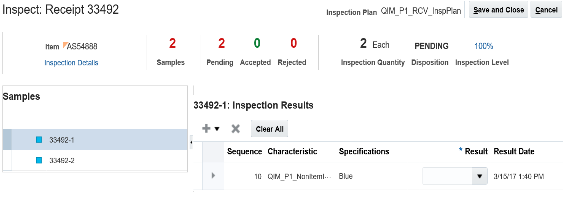
This table shows the attributes displayed on the Inspect page.
Attribute
Value
Inspection Plan
Defines the data you must collect.
Samples
A representative part of a larger group that you inspect and use as evidence of quality.
For example, assume you received 500 units of item AS54888. In most situations, it isn't feasible to perform a thorough inspection of every unit, particularly when a large quantity is involved. Instead, you can inspect one or more samples of the quantity, and then use the Inspect page to record your observations.
Your Quality Engineer sets up the inspection plan so it displays the number of samples you must record, and the characteristics you must measure.
Inspection Level
Indicates the percentage of units you must inspect. For example:
-
100%. You must physically inspect 100% of the number of units you received, and record the inspection result for each unit. For example, if you receive 100 units, then you must physically inspect each of the 100 units, and record 100 inspections results.
-
10%. You must physically inspect 10% of the number of units you received. For example, if you receive 100 units, then you must physically inspect 10 units, and record 10 inspection results.
Characteristic
Properties, measurements, or tests you use to measure item quality.
Status
The status area contains the following values:
-
Samples. Total number of samples you must record.
-
Pending. Number of samples you haven't yet recorded.
-
Accepted. Number of samples you recorded where the Result matches the Specification.
-
Rejected. Number of samples you recorded where the Result doesn't match the Specification.
Sequence
Determines the sequence to use when you inspect the characteristic. For example, if the Sequence for characteristic color is 10, and if the Sequence for characteristic size is 20, then you must record the color first, and then the size.
For this example, assume your Quality Engineer set up item AS54888 from supplier Computer Service and Rentals so that you must perform a 100% inspection, but measure only the Blue specification.
-
-
In the Samples area, click 33492-1.
-
In the Inspection Results area, set the value for the Result field as shown in the following table.
Attribute
Value
Result
Blue
Notice that the value for Pending changes from 2 to 1, and Accepted changes from 0 to 1.
-
In the Samples area, click 33492-2.
In the Inspection Results area, set the value for the Result field as shown in the following table.
Attribute
Value
Result
Blue
Notice that the value for Pending changes from 1 to 0, Accepted changes from 1 to 2, and Disposition changes to Complete.
-
Click Save and Close.
-
On the Inspect Lines page, click Submit, and then click OK.
The Inspect Lines page submits the inspection line result to Warehouse Operations.
-
On the Overview page, click Tasks, and then click Quality Inspection Results.
-
On the Quality Inspection Results page, search for AS54888, and then examine the results.
Notice the results display each inspection that includes item AS54888, sorted according to supplier. You can use Quality Inspection Results to help manage the items, suppliers, and other details that you have or haven't inspected.
Using the Inspect Lines Page
Note that the Inspect Lines page might display different values for items, depending on how your Quality Engineer sets up the inspection plan.
This table shows how the inspection plan could appear depending on your setup, and what options you have for entering quality results.
|
Inspection Plan |
Description |
|---|---|
|
Plan is available and requires you to perform quality inspection |
You must click Enter Quality Results. |
|
Plan is available and you can you skip Quality Inspection |
Skip Quality Inspection contains a check mark. You can remove this check mark, and then click Enter Quality Results as option. |
|
Plan isn't available |
You must click Remove Line. |