Approve Customer Claims Using BPM Workflow
When a user submits a claim for approval, the application uses BPM workflow-based approvals business rules to process and route the approval to the designated approvers.
If you are a claim approver, you will receive a workflow notification to take action. You can request additional information and approve or reject claims. You can also easily reassign approvals. This process captures approval history, so you can view who has already approved and how many more approvers are yet to approve the claim.
The following graphic describes how you can approve a claim.
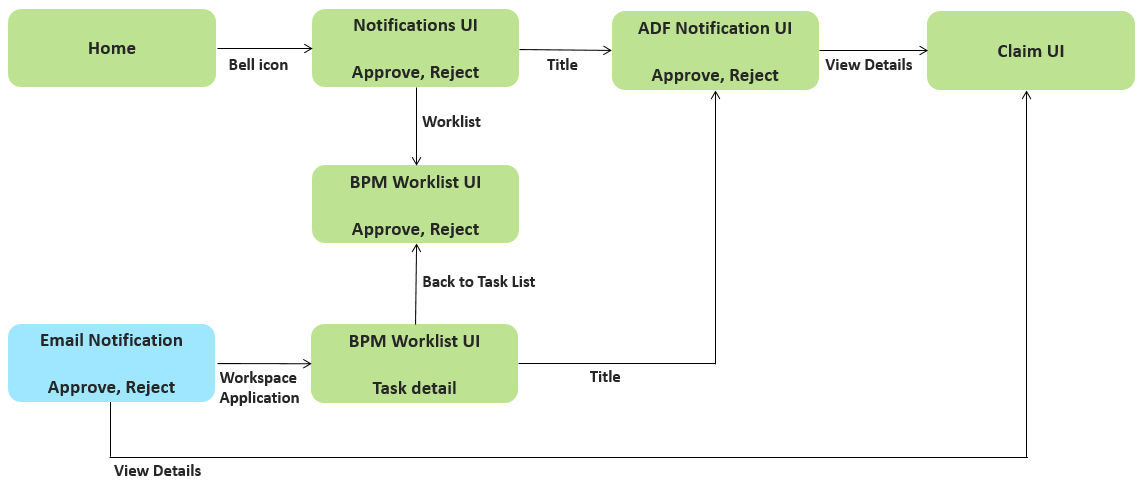
When a claims analyst submits the claim for approval, the claim moved into Approval Pending status. Depending on the rules defined for approvals, the application automatically notifies the claim approvers. Depending on the permissions you have, you can:
| Action | Description |
|---|---|
| Approve | Click Approve to approve the claim. |
| Reject | Click Reject to reject the claim. |
| Request Information | Select Request Information from the Actions menu to ask the task creator or any of the previous approvers for more information. |
| Reassign | Select Reassign to reassign the task to another person. |
| Create Subtask | Select Create Subtask to create a child task to be completed as part of the original task. |
| Escalate | Select Escalate to escalate the task to the manager of the assignee. |
| Skip Current Assignment in Task | Select Skip Current Assignment in Task to reassign the task to the next approver. |
| Suspend | Select Suspend to put the task on hold until it's resumed. In the interim, the task isn't assigned to anyone. |
| Resume | Select Resume to revive a suspended task and continue working on it. |
| Withdraw | Select Withdraw to remove the task from the workflow. You can do this only if you created the task. |
| Save | Select Save to save the Comments and Attachments. |