Manage Price Lists
Set up a price list that sets the price for each item you sell.
A price list is a collection of prices for items that you target for a set of customers, and for a period of time. Use it to set the base list price and make other adjustments for each item.
-
Associate more than one price list with more than one pricing strategy.
-
Create more than one price list, then use pricing profiles, pricing segments, and pricing strategies to reference your prices lists to one or more customers.
-
If you add a charge to an approved price list, then Pricing automatically approves the pricing entities that the charge references. It approves them for use in the price list.
-
Set up the pricing charges that a price list contains for each item that the list references. Here's the types of charges you can set up.
Type of Charge
Description
One Time Charge
A one-time charge for an item, such as a one-time fee to establish a phone service.
Recurring Charge
A periodic charge, such as the monthly recurring charge for a phone service.
-
Learn about the technologies that you can use to manage price lists. For details, see Select a Technology to Manage Your Pricing Data.
You will add a price list that sets the base price for the AS54888 Desktop Computer.
-
$2,500 for each computer
-
$10,000 for a box of five computers
You use the Edit Price List page in the Pricing Administration work area at design time to calculate price on the Create Order page in the Order Management work area at run time.
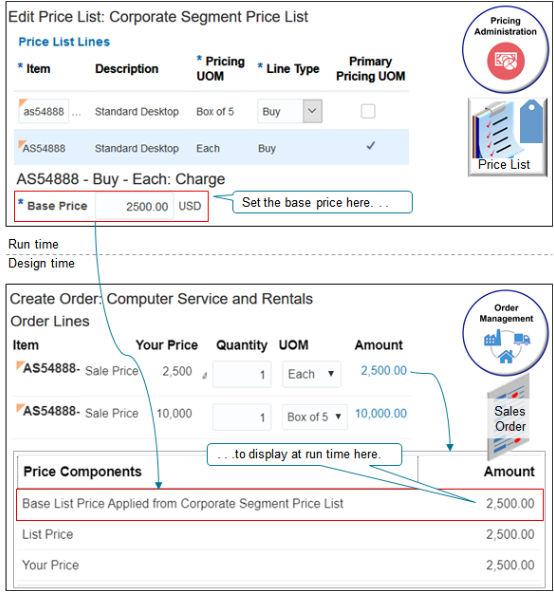
This topic uses example values. You might need different values, depending on your business requirements.
This topic describes how to create a pricing rule. For details, see Pricing Rules.
Summary of the Setup
-
Create price list.
-
Add items to price list.
-
Add price list to pricing strategy.
You only add the price list to a pricing strategy the first time you create the price list. Pricing automatically adds any changes you make after you add the price list.
Create Price List
-
Go to the Pricing Administration work area, then click Tasks > Manage Price Lists.
-
On the Manage Price List page, click Actions > Create.
-
In the Create Price List dialog, set the values.
Attribute
Description
Name
Enter
Price List for Computer Service and Rentals.Pricing Charge Definition
Select Sale Price.
You can specify the pricing charge definition that represents the value that Pricing calculates during a transaction.
You usually select Sale Price.
To verify your choice, examine the values that Pricing displays in the Price List Line Default Values area after you select. Make sure these values describe the items that you will add to the price list. For details, see Manage Pricing Charge Definitions.
Calculation Method
Select Price.
Here are the values you can select.
-
Price. Use the value you set in the Base Price attribute in this price list to calculate the price.
-
Cost. Use cost plus pricing to calculate the price. You add an adjustment to the cost that you define in the cost list, then Pricing uses the adjustment to determine the base price. For details, see Cost Plus Pricing.
Pricing uses the values you set in the Price List Line Default Values area of the Create Price List dialog for each item you add to the price list.
For example, if you set the Calculation Method attribute to Price in the Create Price List dialog, and then use the Price List Lines area of the price list to add item AS54888 Desktop Computer, then Pricing sets the Calculation Method attribute to Price in the Charge area for the AS54888 Desktop Computer.
-
-
In the Type attribute, set one of these values.
Type
Description
Segment Price List
For this example, select Segment Price List.
Specifies the base price of an item. Select this type to use for the base price when Pricing calculates the invoice price. You usually use Segment Price List.
You use the pricing profile to segment customers, then assign this profile to a pricing strategy. Pricing applies the pricing adjustments that other price lists in the pricing strategy specify. It applies them to the base price, then uses the adjusted prices to calculate the final invoice price.
Ceiling Price List
Floor Price List
Don't use these types. They are for Oracle internal use only.
GSA Price List
Select this type for items that you sell to a government agency. GSA (General Services Administration) periodically sets these prices when it makes the GSA price list available. If the customer isn't a government agency, then you can't set the net price to a value that's less than the GSA price.
GSA is an agency of the United States government that manages and supports federal agencies.
-
Click Save and Edit.
Add Items to Price List
-
In the Price List Lines tab, click Actions > Add Row, then set the values.
Attribute
Value
Item
AS54888
Pricing UOM
Each
-
Click Create Charge.
-
In the Charge area, set the values.
Attribute
Value
Pricing Charge Definition
Sale Price
Calculation Method
Price
Base Price
2500
-
Repeat steps 1 through 3. Here's the values to use.
Attribute
Value
Item
AS54888
Pricing UOM
Box of 5
Pricing Charge Definition
Sale Price
Calculation Method
Price
Base Price
10000
Note
-
Add a separate line in the Price List Line tab for each UOM that you sell for the item.
-
Add more than one charge to the price list line for each item to help manage the price charge so you can achieve your profitability objective. For example, create a separate charge for the sale price, the administration fee, and recurring charges, then manage them at various levels, such as individual items or all items.
-
-
Click Save > Approve.
Add Price List to Pricing Strategy
Add your price list in the Segment Price Lists area of the pricing strategy named Corporate Pricing Strategy. For details, see Manage Pricing Strategies.