Use Financial Orchestration and Pricing Administration to Price an Internal Transfer
Learn how to use Financial Orchestration and Oracle Pricing to price an item that you transfer between organizations that are part of the same company.
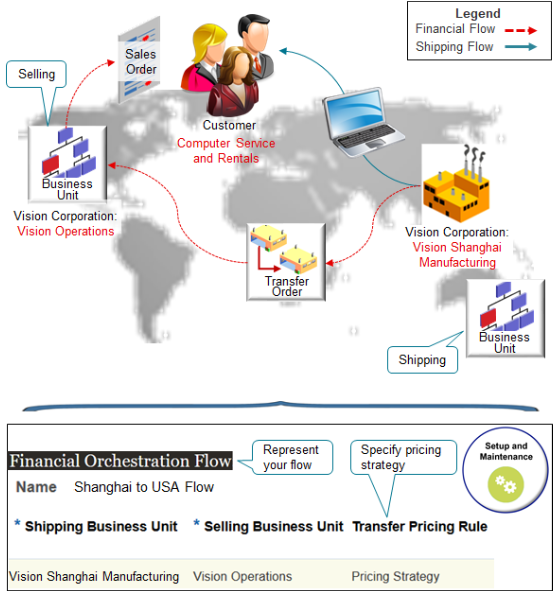
Note
-
Use Financial Orchestration to represent your financial flow between the shipping business unit and the selling business unit.
-
Use the Transfer Pricing Rule attribute on your flow and specify to use a pricing strategy to set the price for your financial flow. For example, if the shipping business unit is Vision Shanghai Manufacturing, and if the selling business unit is Vision Operations, then use a pricing strategy to automatically price an item that flows from Shanghai Manufacturing in China to Vision Operations in the United States. The flow will call Oracle Pricing to price the item at run time.
-
Pricing will include any price lists, discount lists, cost lists, and shipping charge lists that you add to the strategy.
-
For example, if you want to price according to cost, add a cost list, not a price list. If you need to calculate the margin, then use Cost Plus Pricing instead. For details, see Manage Cost Lists and Cost Plus Pricing.
-
Mark up or mark down the price when you add the price list.
-
Price standard items or configured items.
You do the rest of your setup in Pricing Administration.
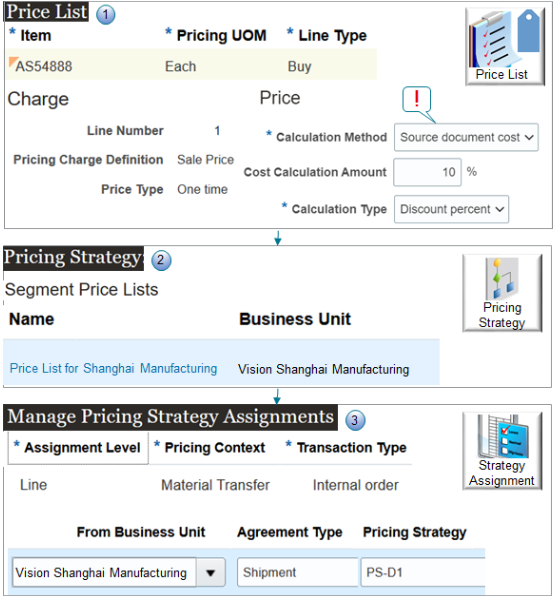
Note
-
Create a price list specifically for your Shanghai factory. Use the price list to set charges for each item that Shanghai builds. For example, add the AS54888 to the list, then set the values, such as set the Calculation Method to Source Document Cost, and add a 10% discount.
-
Create a pricing strategy specifically for your Shanghai factory. Add the price list to the strategy.
-
Assign the pricing strategy for each order line that includes a material transfer for your internal orders.
Create a condition.
If you receive a shipment from Vision Shanghai Manufacturing, then assign the PS-D1 pricing strategy.
Modify Predefined Objects to Meet Your Requirements
Use Pricing Administration to modify predefined objects and meet your specific requirements.
|
Predefined Object |
Description |
|---|---|
|
Price Material Transfers pricing algorithm |
Processes a financial flow that includes a material transfer. It uses the source document that you specify when you set up the financial flow. |
|
Line Pricing Strategy Assignment matrix class |
Specify conditions and results, such as how to identify the To Business Unit, From Business Unit, Agreement Type, and so on. |
|
MaterialTransfer service mapping |
Specify entities, attributes and their values during a financial orchestration flow that involves pricing. |
Summary of the Setup
-
Assign the pricing strategy.
-
Create the price list.
-
Set up the financial flow.
-
Test your set up.
Here's your scenario for the example in this topic.
-
Assume you're the supply chain controller for an organization that builds items in Shanghai, but most of your customers are in the United States. You ship the AS54888 Desktop Computer directly from the factory in Shanghai to your customer in the United States.
-
You need to set up a financial flow that orchestrates the intercompany transaction between the shipping business unit and the selling business unit. You capture the financial transaction that happens between the Vision Shanghai Manufacturing business unit in Shanghai and the Vision Operations business unit in the United States.
-
You need a rule that adds a 10% discount off the selling price that Shanghai charges.
-
Assume you already have a pricing strategy for Shanghai. You will assign it, create a price list and financial flow, then test your set up.
For more about.
-
Learn about financial orchestration. For details, see Overview of Supply Chain Financial Orchestration.
-
Examine a similar example for drop ship. For details, see Set Up Financial Flows for Drop Ship.
1. Assign the Pricing Strategy
Set up a rule that assigns all shipments that come from the Shanghai business unit to your pricing strategy.
-
Go to the Pricing Administration work area.
-
Click Tasks > Manage Pricing Strategy Assignments.
-
On the Manage Pricing Strategy Assignments page, click Actions > Add Row, set the values, then click Save.
Attribute
Value
Assignment Level
Line
Pricing Context
Material Transfer
Transaction Type
Internal Order
In this example, Vision Corporation is the organization.
This transaction happens between two different business units that are part of Vision Corporation. A sales order that stays in the same organization is an internal order, so we will use this rule to assign the strategy only for internal orders.
-
Click Create Assignment Matrix.
-
In the Create Assignment Matrix dialog, make sure these options have a check mark, then click OK.
-
From Business Unit
-
Agreement Type
-
-
In the Pricing Strategy Assignment Rules area, click Actions > Add Row, then set the values.
Attribute
Value
From Business Unit
Shanghai Manufacturing
Agreement Type
Shipment
Pricing Strategy
PS-D1
Assume you already created a pricing strategy named PS-D1.
-
Click Save and Close.
2. Create the Price List
Create the price list that you will use as part of the financial flow.
-
Click Tasks > Manage Price Lists.
-
On the Manage Price Lists page, click Actions > Create.
-
In the Create Price List dialog, set the values, then click Save and Edit.
Attribute
Value
Name
Price List for Shanghai Manufacturing
Type
Segment Price List
Currency
USD
Business Unit
Vision Operations
-
On the Edit Price List page, click Price List Lines.
-
In the search results area, click Actions > Add Row, then set the values.
Attribute
Value
Item
AS54888
Pricing UOM
Each
Line Type
Buy
-
Click Create Charge.
-
In the Charge area, set the values, then click Save.
Attribute
Value
Pricing Charge Definition
Sale Price
Calculation Method
Source Document Cost
In this example, the sales order is the source document, so this value says that we're going to get values from the sales order when we calculate the charge.
Calculation Type
Discount Percent
Cost Calculation Amount
10%
Here we are saying to discount the charge by 10% when we calculate the cost for the AS54888 from the sales order.
-
Click Save and Close.
3. Set Up the Financial Flow
-
Make sure you have the privileges that you need to administer Financial Orchestration.
-
Go to the Financial Orchestration work area.
-
Click Tasks > Manage Financial Orchestration Flows.
-
On the Manage Financial Orchestration Flows page, click Actions > Create.
-
In the Create Financial Orchestration Flow dialog, set the values, then click OK.
Attribute
Value
Name
Shanghai to USA Flow
Business Process Type
Shipment
Priority
1
Separate Primary and Financial Route
Doesn't contain a check mark.
-
In the Primary and Financial Routes area, click Actions > Add Row, then set the values.
Attribute
Value
Shipping Business Unit
Shanghai Manufacturing
Selling Business Unit
Vision Operations
Selling Trade Organization
Vision Operations
Transfer Pricing Rule
Pricing Strategy
This value instructs Financial Orchestration to call Oracle Pricing, and to use the pricing strategy that you set up in the Pricing Administration work area.
Documentation and Accounting Rule
Standard
Receivables Invoice Type
Intercompany
Receivables Credit Memo Type
Credit Memo
Payment Terms
50/50
Select whatever value that meets your needs.
Leave the other attributes empty.
-
Set the value, then click Save and Close.
Attribute
Value
Status
Active
4. Test Your Set Up
-
Go to the Order Management work area and create a sales order.
Attribute
Value
Customer
Computer Service and Rentals
Business Unit
Vision Operations
-
Add the AS54888 to an order line.
-
Click Shipment Details > Supply, set the value, then click Save.
Attribute
Value
Warehouse
Shanghai Manufacturing
-
Click Actions > View Pricing Strategy and Segment.
-
In the View Pricing Strategy and Segment dialog, verify the value.
Attribute
Value
Strategy Name
PS-D1
-
On the order line, in the Amount column, click the value.
-
Verify that the Amount dialog contains the values.
Attribute
Value
Base List Price Applied from Price List for Shanghai Manufacturing
500
Discount Applied from Price List for Shanghai Manufacturing
50
List Price
450
Your Price
450