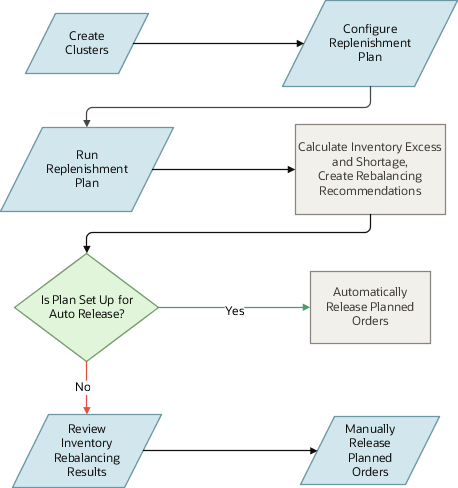How You Use the Inventory Rebalancing Feature
The following is the process for using the inventory rebalancing feature:
-
On the Manage Planning Clusters page, define the clusters for inventory rebalancing.
-
Configure your replenishment plan for inventory rebalancing:
-
On the Plan Options page for the replenishment plan, select the Rebalance inventory check box.
-
On the Inventory Rebalancing tab on the Plan Options page, select the clusters, rules, and supplies and demands for inventory rebalancing.
-
-
Run the replenishment plan with the Refresh with current data option selected on the Parameters tab in the Run Plan dialog box.
For every item-location combination in the selected clusters, the excess inventory or inventory shortage is calculated, and rebalancing recommendations are created.
If you selected the Release planned orders automatically check box on the General subtab on the Supply tab on the Plan Options page, the planned orders are automatically released.
-
Review the results of inventory rebalancing by using the following:
-
The Replenishment and Rebalancing Plan Summary page layout
-
The Cluster Analysis by Quantity and Cluster Analysis by Value pages
-
The Manage Rebalancing Recommendations page
-
The Rebalancing Analysis page
-
The Rebalancing Details by Item Location page
-
-
If required, manually release your planned orders using the Manage Rebalancing Recommendations page.
The following figure contains the flow chart for using the inventory rebalancing feature: