Get Rule Explanations When You Test Your Model
Get details about how your rule affects runtime behavior when you test it in the Configurator Modeling work area.
This feature diagnoses the factors that affect your model's runtime behavior. If it finds a conflict, then Configurator displays a dialog that describes your actions and the rules or constraints that caused the conflict. The dialog also describes why your rule selected or excluded an option in the configuration. Use these details to help you efficiently test and deploy your configurator rules.
- Help troubleshoot unexpected runtime behavior for your configurator rule.
- Quickly identify the rule that's selecting or excluding components in your model.
- Help troubleshoot a large number of statement rules.
- Analyze the runtime behavior of a complex rule in your model.
- Reduce the time it takes to debug your rule.
- Examine your model's constraints, such as the minimum and maximum value for each constraint.
This feature also:
- Checks to see whether your rule selects the parent node.
- Checks to see whether your rule allows you to select more than the maximum quantity for a model during a runtime configuration session.
You can use rule explanations only with the templates that you use for option classes and features. You can't use it with other objects.
Try It
- Make sure you have the Test Configurator Model (CZ_TEST_MODEL_PRIV) privilege.
- Go to the Configurator Models work area.
- Create a template map with these values.
Attribute Value Name Enter any text. For this example, enter My Test Template.UI Template Map Select Single Page Navigation for Test UI with Enhanced Selection Controls.
You must use this template. Don't use any other template.
For details, see Generated User Interfaces.
- Test your model.
- Click Tasks > Manage Models.
- On the Manage Models page, search for and open your model.
- Click Test Model, then set these values in the
Test Model dialog.
Attribute Value User Interface My Test Template Enable Rule Explanations Contains a check mark. For details about this dialog, see Option Features.
- Click OK.
- Configurator will test your model. It will display visual cues for your items,
such as an exclusion or automatic selection. You enabled rule explanations, so
you will see an
Explainlink next to each item that has a runtime change, such as a user selection, system selection or exclusion, or a quantity change. - Click any
Explainlink to get a rule explanation.
Example
Assume you set up this model.
Audio System
Receiver Option Class
Stereo Receiver
2.1 Receiver
DVD Option Class
Std DVD Player
Bluray Player
You create a rule:
Use the Bluray Player only with a 2.1 ReceiverYou then test your model.
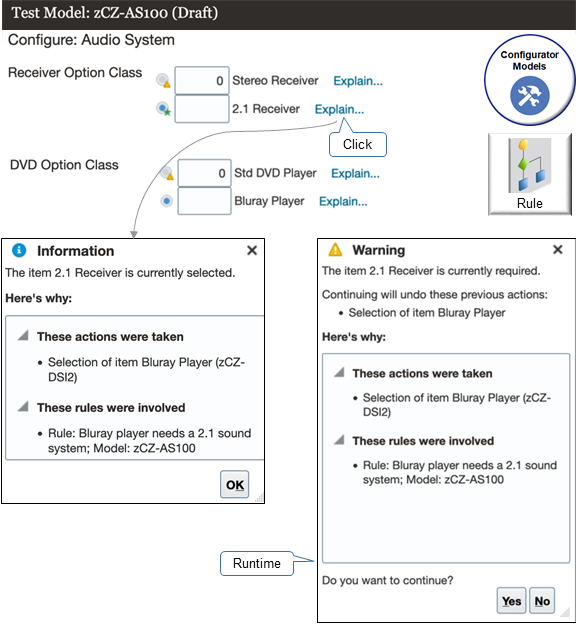
During the test, select 2.1 Receiver and select Bluray Player, click Explain next to 2.1 Receiver, then examine the details in the Information dialog.
Information
The item 2.1 Receiver is currently selected.
Here's why:
These actions were taken:
Selection of item Blueray Player (zCZ-DS12)
These rules were involved:
Rule: Bluray player needs a 2.1 sounds system; Model: zCZ-AS100
The Information dialog identifies the rule that configurator applied and why it applied that rule.
At run time, select Stereo Receiver and select Bluray Player, then examine the details in the Warning dialog that configurator displays.
Warning
The item 2.1 Receiver is currently required.
Continuing will undo these previous actions:
Selection of item Blueray Player
Here's why:
These rules were involved:
Rule: Bluray player needs a 2.1 sounds system; Model: zCZ-AS100
The Warning dialog tells you what item is required, what will happen if you continue, identifies the rule that configurator applied, and why it applied that rule.