Integer and Decimal Features
Use an integer or decimal feature to allow your users to enter an integer or a decimal number when configuring the item.
Here's what you can do.
- Enter a whole number for the minimum value and the maximum value for an integer feature. Each value can be a positive or negative number. Your minimum must be less than the maximum.
- Enter a whole number or a decimal value for the minimum value and the maximum value for a decimal feature. Enter a positive number or a negative number. Your minimum must be less than the maximum.
- Enter an integer value in a decimal feature.
- If you to enter a decimal value in an integer feature, then Configurator rounds the value that you enter to the nearest integer and displays an error message.
- Use a configurator rule to set the value of an integer or a decimal feature.
- Refer to the value of another integer or a decimal feature in your configurator rule.
- Use an integer or decimal feature as an input to or an output from a calculation. For
example, with a calculation that you do in a rule. Assume you have integer features x,
y, and z, and have this rule:
x + y = zIf the user enters 5 in x and 5 in y, then z will contain 10.
- Set up a constraint in your configurator rule to limit the range of values that Configurator displays at run time for an integer or decimal feature.
Example
Assume you import a PIM model named zCZ_CAR4DRSDN into Configurator. The model has an option class named Interior Accessories, and it has floor mats and carpet. You can add an integer feature that allows your user to enter a value of 0 to 4 for floor mats, and a decimal feature that allows the user to specify the carpet's pile depth with a value of 0.25 to 0.75.
Try it.
- Open the workspace that has your model.
- In the Structure Hierarchy area, click the zCZ_CAR4DRSDN root node.
- Click Actions > Create > Integer Feature.
- In the dialog that displays, set the values, then click
OK.
Attribute Value Name Floor Mats Minimum 0
Maximum 4 Domain Ordering System Default - In the Structure Hierarchy area, click the zCZ_CAR4DRSDN root node.
- Click Actions > Create > Decimal Feature.
- In the dialog that displays, set the values, then click
OK.
Attribute Value Name Carpet Depth Minimum 0.25
Maximum 0.75 Domain Ordering System Default - Click Test Model, the notice your new features.
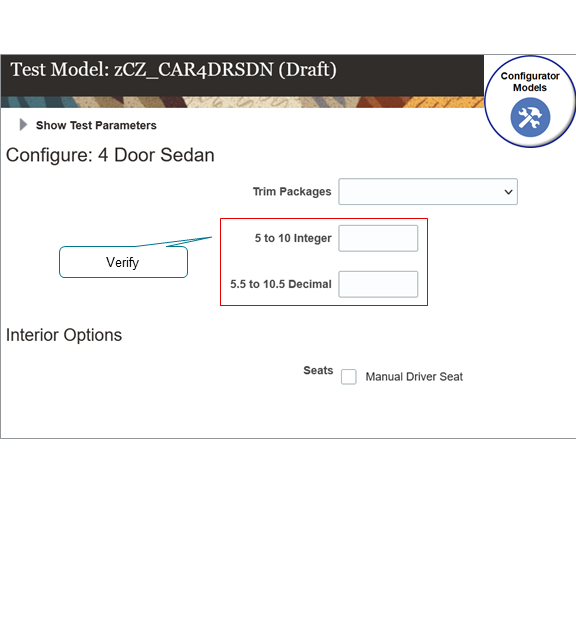
- Verify that you can enter only a whole number with a value of 0 to 4 in the Floor Mats integer feature.
- Verify that you can enter a decimal number that's in the range of 0.25 to 0.75 in the Carpet Depth feature.
Domain Order
Use domain order to specify the values that Configurator uses to finish a user's configuration for an integer feature or decimal feature.
A domain is the entire set of values that an attribute can contain. A range is a set of values within the domain.
Assume you need to configure a window. Different types of windows and different types of wall surfaces require different tolerances for their rough openings, so you have a range of rough opening dimensions throughout your house. You need to calculate the maximum width for each window. You can use domain ordering with a decimal feature in increasing minimum or decreasing maximum to calculate the actual dimensions of the widow for each opening.
Here are the values that you can use.| Domain Order | Description |
|---|---|
| System Default |
Configurator uses its own default method to determine the value. Use System Default to optimize run time performance. Use it when you don't need to specify the value. |
| Binary Search, Increasing Minimum |
Configurator does several binary searches to split the domain until it finds a single value, or until it doesn't find any value. Configurator examines the upper half of the domain first. |
| Binary Search, Decreasing Maximum |
Same as Binary Search, Increasing Minimum, except Configurator examines the lower half of the domain first. |
Here are the values that you can use only for an integer feature.
| Domain Order | Description |
|---|---|
| Linear Search, Minimum to Maximum | Configurator uses a value that it finds in the specified domain in increasing order, beginning with the value that you specify for the feature in the Minimum attribute. |
| Linear Search, Maximum to Minimum | Configurator uses a value that it finds in the specified domain in decreasing order, beginning with the value that you specify for the feature in the Maximum attribute. |