Create Direct Links to Order Management Pages
Create a direct link from your application or an Oracle Application to a page in the Order Management work area.
For example, assume you have a legacy application named VisionSCM that your field support team uses during maintenance calls. Your service team is on site at your Computer Service and Rentals customer to service the AS9000 Server Array, and needs to get quickly from VisionSCM to the sales order in the Order Management work area so they can view order details while they're servicing the equipment. The service team also needs to send an email to a parts supplier where having a direct link in the email would expedite getting the correct part.
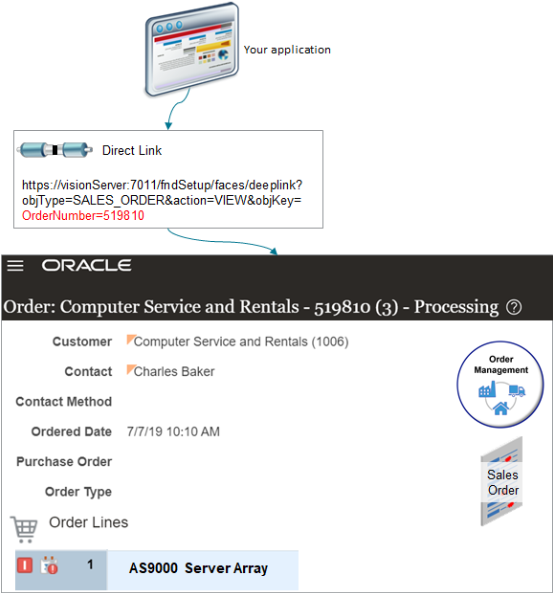
Here's the generic format for you direct link.
https://host:port/fndSetup/faces/deeplink?objType=SALES_ORDER&action=actionVIEW&objKey=objectKeywhere
|
Code |
Description |
|---|---|
|
|
The name of the server that hosts your implementation of Order Management. For example, assume the Vision Operations organization uses a server named visionServer. |
|
|
The port on your server that you use to host your implementation of Order Management. Assume Vision Operations uses port 7011 on visionServer. |
|
|
The action to take when doing the direct link. Use one of these values.
|
|
|
A combination that identifies the type of view you're linking to and a value that uniquely identifies that object. Here are the values you can use for VIEW.
The value for |
Link to the Overview Page
Set action to NONE or don't include it in your link. Set objType to SALES_ORDER. For example:
https://visionServer:7011/fndSetup/faces/deeplink?objType=SALES_ORDERLink to Sales Order
Set objType to SALES_ORDER.
Set action to VIEW.
|
Link According To |
Example |
|---|---|
|
HeaderId |
Link to the sales order that has a HeaderId of 300100181471495.
HeaderId is different from the sales order number, such as 519810. |
|
OrderNumber |
Link to the sales order that has an OrderNumber of 519810.
If OrderNumber isn't unique, then use SourceOrderSystem to identify the source order. |
|
SourceTransactionNumber |
Link to the sales order that you imported for source transaction 507252 from the GPR source system.
|
|
SourceTransactionId |
Link to the sales order that you imported for source transaction Id 300100177124844 from the GPR source system.
|
|
ChangeVersionNumber |
Link to version 2 of the sales order that you imported for source transaction Id 300100177124844 from the GPR source system.
|
|
DraftOrderFlag |
Link to the draft version of sales order 504121.
|
For HeaderId, OrderNumber, SourceTransactionNumber, and SourceTransactionId.
-
If you already submitted the sales order to fulfillment, then the link displays the sales order in the same view that you see when you click Tasks > Manage Orders in the Order Management work area.
Order: Computer Service and Rentals - 519810 - Processing -
If the sales order is in Draft status, then the link displays the draft order.
Link to Sales Order in Fulfillment View
Set objType to SALES_ORDER.
Set action to FULFILLMENT_VIEW.
|
Link According To |
Example |
|---|---|
|
HeaderId |
Link to the sales order that has a HeaderId of 300100181471495.
|
|
OrderNumber |
Link to the sales order that has an OrderNumber of 519810.
If OrderNumber isn't unique, then use SourceOrderSystem to identify the source order. |
|
SourceTransactionNumber |
Link to the sales order that you imported for source transaction 507252 from the GPR source system.
|
|
SourceTransactionId |
Link to the sales order that you imported for source transaction Id 300100177124844 from the GPR source system.
|
The link displays the sales order in the same view
that you see when you access the sales order through Tasks > Manage Fulfillment Lines in the Order
Management work area.
Link to Create Order Page
Set objType to SALES_ORDER.
Set action to CREATE.
For example:
https://visionServer:80/fndSetup/faces/deeplink?objType=SALES_ORDER&action=CREATEThe link displays the same Create Order page that you see when you click Create Order in the Order Management work area.
Return to Calling Application
How do I get back to where I once belonged?
The direct link feature displays a return icon above the order total. You click it to return to the application that called the direct link.
Assume you call a direct link from VisionSCM. The visionServer server hosts VisionSCM on port 7011.
VisionSCM must include the returnApp parameter and returnAppParams parameter in the deeplink URL so
the return icon knows how to get back to VisionSCM. Here's your format.
https://server:port/fndSetup/faces/deeplink?objType=SALES_ORDER&action=VIEW&objKey=OrderNumber=519810&returnApp=applicationName&returnAppParams=parameterName1=Value% parameterName2=Value%parameterName3=Valuewhere
|
Code |
Description |
|---|---|
|
returnApp |
Identifies the name of the application that called the direct link. |
|
returnAppParams |
List of parameters that you can include in the call. You must use a % (percent symbol) to separate each parameter and its value. |
Here's the URL you use to return to VisionSCM.
https://visionServer:7011/fndSetup/faces/deeplink?objType=SALES_ORDER&action=VIEW&objKey=OrderNumber=519810&returnApp=VisionSCM&returnAppParams=abc=123%26xyz=456where
|
Code |
Description |
|---|---|
|
returnApp |
Identifies the calling application as VisionSCM |
|
returnAppParams |
Sets the value of parameter abc to 123 and the value of parameter 26xyz to 456. |
You must add the calling application in the Setup and Maintenance work area. For example:
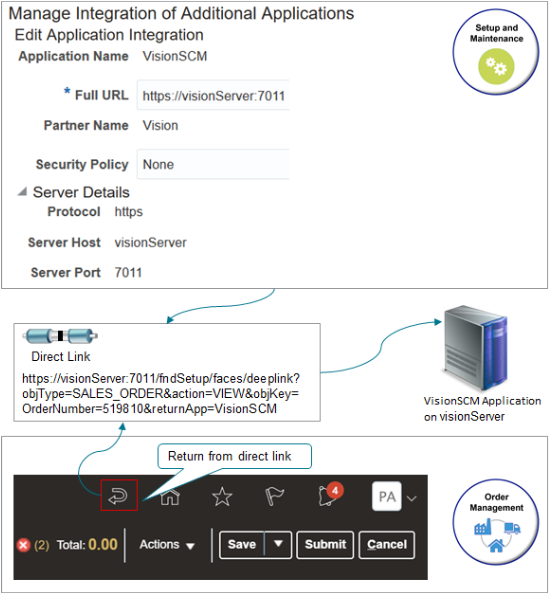
Try it.
-
Go to the Setup and Maintenance work area.
-
Click Tasks > Manage Setup Content.
-
On the Manage Setup Content page, click Manage Integration of Additional Applications.
-
On the Manage Integration of Additional Applications page, click Actions > Create.
-
On the Create Application Integration page, set the values, click Apply, then click Save and Close.
Attribute
Value
Application Name
VisionSCM
Full URL
https://visionServer:7011