Examples of Using Configure-to-Order
Examine some examples that use configure-to-order.
Simple Example
Here's an example that includes a few configure options.
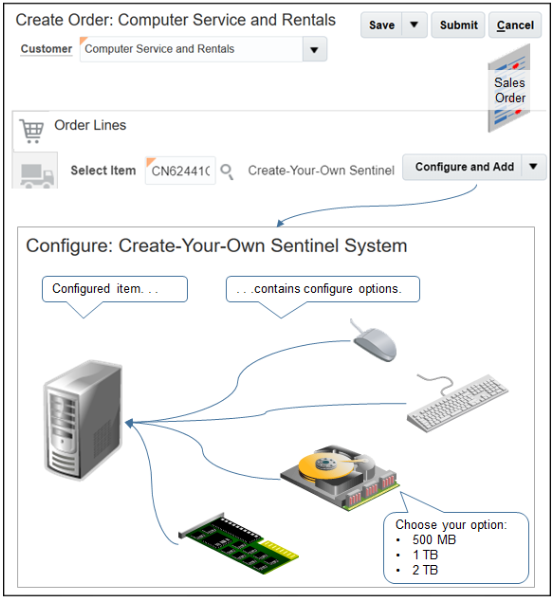
You go to the Order Management work area, create a sales order, search for a configuration model on the catalog line, then click Configure and Add. Use the Configure page to set configure options. For details, see Add Configured Items to Order Lines.
Complex Example
Add complexity to your model. Assume you sell a kitchen stove top with oven. You need to provide a variety of configure options, such as gas, electric, convection, commercial, residential, type of finish, and so on. For this sales order, your customer needs large commercial gas burners for the stove top, a convection gas main oven, a convection gas warning oven, a griddle with commercial burners, large knobs, and stainless steel finish.
Note
-
This configuration includes a parent model. The parent references child models.
-
Deluxe Stove is the parent model.
-
Stove Burner ATO and Oven ATO are each a child model.
-
Burner Knobs is an option class.
-
Large Knobs and Small Knobs are each a configure option in the Burner Knobs class.
-
Finish is an option class.
-
Midnight Black Finish, Stainless Steel Finish, and Winter White Finish are each a configure option in the Finish class.
-
In this example, the user has chosen options.
-
Stove Burner ATO
-
Oven ATO
-
Large Knobs
-
Stainless Steel Finish
-
-
Click the pencil to configure a child model.
This model includes two different types of ovens. The main oven and a warming oven. The user can choose the type of oven and the type of warmer.
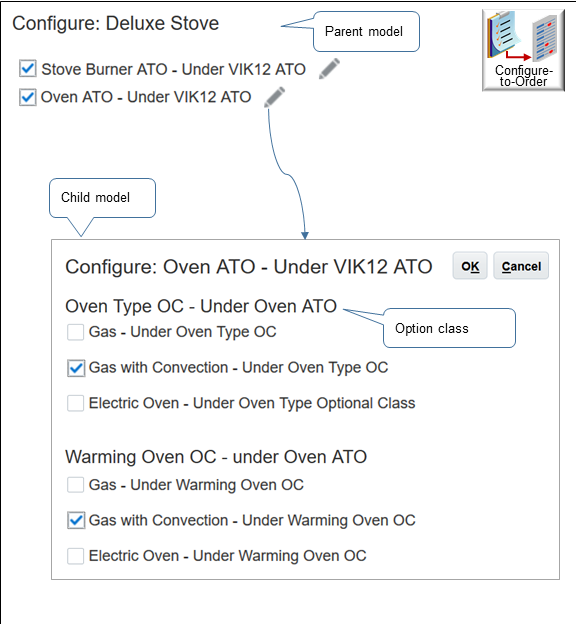
Note
-
The Oven ATO model is a child of the parent Deluxe Stove model.
Note that VIK12 is an abbreviation for Deluxe Stove. You can specify it.
-
Oven Type is an option class in the Oven ATO model.
-
Gas, Gas with Convection, and Electric Oven are each an option in the Oven Type class.
-
Warming Oven is an option class in the Oven ATO model.
-
Gas, Gas with Convection, and Electric Oven are each an option in the Warming Oven class.
Continue to add options to your model.
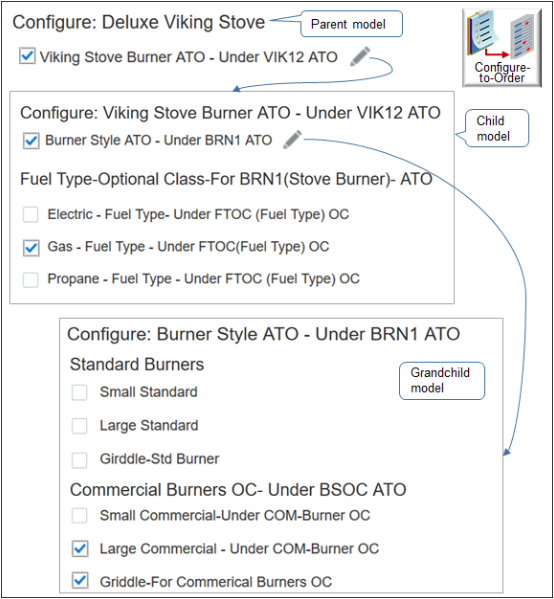
Note
-
Burner Style ATO is a child model of the Stove Burner ATO model and a grandchild of the parent Deluxe Stove model.
-
In this example, the user can choose two options for the Commercial Burners class.
-
The Large Commercial option specifies to use large commercial burners for the stove top.
-
The Griddle option specifies to include a griddle burner for the griddle part of the stove top. Commercial stove tops often include more than one burn area. One area includes an open flame and another area includes a flat, steel griddle. This model illustrates how you can set up your configuration to meet specialized customer requirements.
-
You can continue to add child, grandchild, great grandchild models and so on to meet your specific hierarchical requirements.
-
Learn about this example. For details, see Overview of Using Web Services with Configure-to-Order.
More Examples
Here are some more examples.
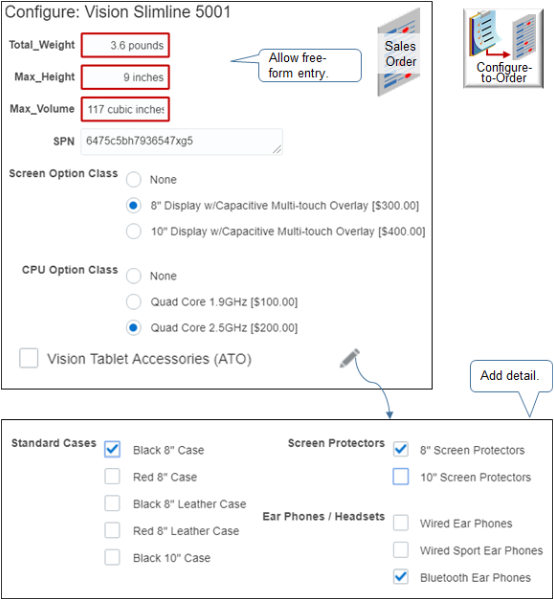
For example:
-
Use a transaction attribute to add content at run-time, such as the weight of the item.
-
Add detail, such as display a second dialog that includes choices for accessories.
Here's an example where you choose options for a car, such as color, seat trim, seats, and so on.
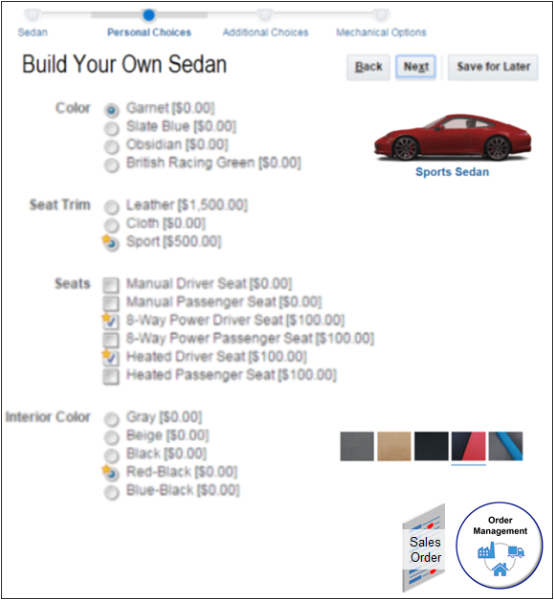
To get all the setup details, see the content that starts in Guidelines for Setting Up Configuration Models.