Use Item Validation Organizations with Order Management
Use the Item Validation Organization parameter to specify the organization that validates whether fulfillment for the item is correct, and to make sure it meets your users' and customers' needs.
For example, you can specify the organization that Order Management uses to filter the items that you search for on a sales order, according to your business unit. Order Management will display only the items that it associates with the organization that you specify.
Assume your Vision Operations business unit only sells items that the Denver Manufacturing organization builds, so you must filter search so it only returns items from Denver Manufacturing.
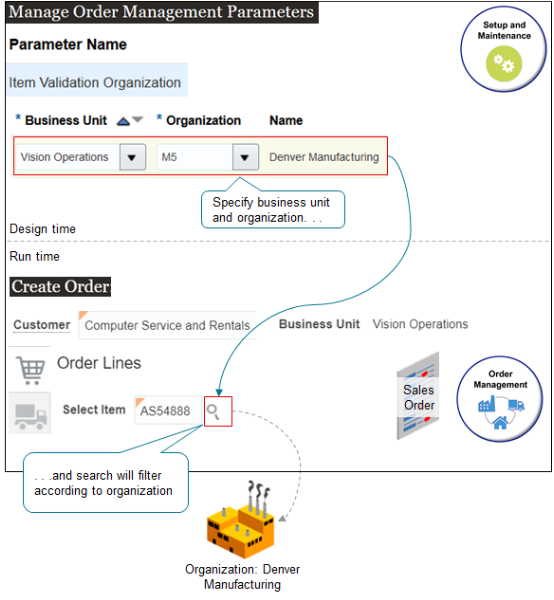
Try it.
-
Go to the Manage Order Management Parameters page and click the row that contains the value.
Attribute
Value
Parameter Name
Item Validation Organization
-
In the Values area, click Add Row, then set the values.
Attribute
Value
Business Unit
Vision Operations
Organization
Denver Manufacturing
The Organization attribute only displays values that Product Information Management associates with the business unit that you select in the Business Unit attribute. You can use Product Information Management to set up an inventory organization and create these associations.
-
Go to the Order Management work area, create a sales order, and set the Business Unit to Vision Operations.
-
Search for an item on the catalog line on the sales order.
-
Verify that the search returns only the items that Denver Manufacturing builds.
Note
-
You must specify an organization for each business unit. If you don't, then at run time, Order Management disables search for the item in each sales order that references a business unit that you don't specify.
As an alternative, if you use the same master organization for every business unit, then you can specify these values.
Attribute
Description
Business Unit
Set it to All Business Units.
Organization
Specify the master organization.
-
You can set the Item Validation Organization parameter only for business units that Order Management associates with your sign in responsibility. If it associates your sign in responsibility with only one business unit, then it uses this business unit as the item validation organization.
-
If you change the value of the Item Validation Organization parameter, then the change that you make doesn't affect the sales orders that your orchestration process is currently processing. Orchestration will apply your change only to sales orders that you create after you make the change.
There's a Master Organization, and it Has Children
You can set attributes for an item in Product Information Management at the master level and the child level.
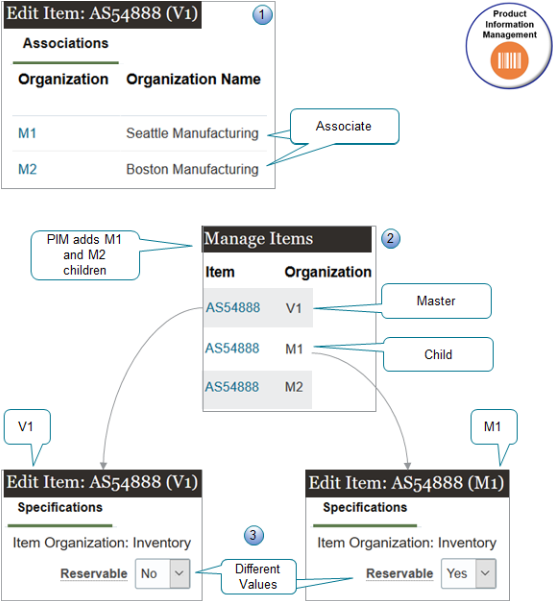
Note
-
You create the master first and set its attributes.
You then click Associations to add an inventory organization as a child of the master. This way, the downstream flow can create a work definition during manufacturing.
-
Product Information Management automatically creates a duplicate of the master when you add the child, but with a few important differences, such as the organization.
-
Assume you add M1 to V1. To see them, go to the Manage Items page and query for your item. You will see V1 and M1 on separate rows, but with different values in the Organization column.
-
V1 is the master. V1 means Vision Operations, which is headquarters for Vision Corporation. They keep all the masters.
-
M1 and M2 are children. M1 means Seattle Manufacturing, and M2 means Boston Manufacturing.
-
-
You can edit V1 and M1 separately. M1 and M2 inherit most of their attribute values from V1, but you might need to set attributes for M1 and M2 differently from what you set for the master to meet the unique needs that each manufacturing plant has. For example, you can set the Reservable attribute to No on the master and then set it to Yes on the child.
Specify the Item Validation Organization
Order Management uses attribute values that you set for the item in Product Information Management during fulfillment depending on how you set the Item Validation Organization parameter.
Consider an example.
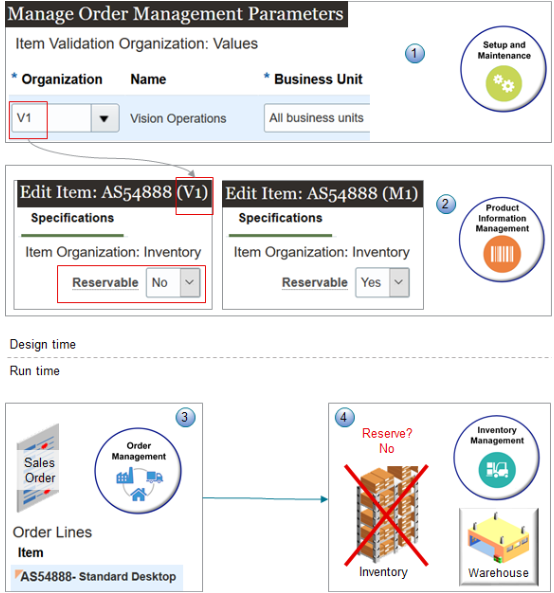
Note
-
You set the Item Validation Organization parameter to V1 for all business units.
-
You set the Reservable attribute in Product Information Management to No for the V1 master, and you set it to Yes for the M1 child.
-
At run time, you create a sales order for an item that's in the V1 organization. Order Management will use the values that you specify for V1 in Product Information Management. It doesn't use values from the child, and because you usually specify the inventory organization as the child, that means it won't use values from the inventory organization when it fulfills your sales order.
-
The orchestration process won't reserve inventory for the item during fulfillment because it uses values from the master, not the child.
The same behavior applies for other attributes. For example:
-
If you set the Invoice Enabled attribute to Yes for the master, then Accounts Receivable will create an invoice for the item even if you set Invoice Enabled to No for the children.
-
If you set the Default Shipping Organization to Seattle Manufacturing on the master, but then set the Supply Warehouse on the order line to Boston Manufacturing, Order Management will fulfill the item from Seattle, not Boston.
-
If you set the Output Tax Classification Code on the child but not on the master, then Order Management sets the Tax Classification Code differently depending on when you add the order line.
-
. Order Management sets the Tax Classification Code on the order line according to the value that you set for the Output Tax Classification Code on the master.
-
. Order Management sets the Tax Classification Code on the order line according to the value that you set for the Output Tax Classification Code on the child.
-
Specify Master Organizations and Inventory Organizations
You can use the Product Information Management work area to associate an inventory organization with a business unit.
If you don't set the Item Validation Organization parameter, and if Product Information Management associates more than one inventory organization with the same business unit, and.
|
If Product Information Management Does This |
Then Order Management Does This |
|---|---|
|
Associates the same master organization with these inventory organizations. |
Sets Item Validation Organization to the master, then informs the Order Entry Specialist of this setting. The Order Entry Specialist can accept this value and continue entering the sales order, or reject it and contact the Order Administrator with a request to use the Item Validation Organization parameter to specify the inventory organization. |
|
Associates different master organizations with these inventory organizations. |
Informs the Order Entry Specialist that the Order Administrator must first set up the inventory organization before the Order Entry Specialist can create the sales order. |
For details, see Inventory Organizations.
Make Sure Your Item is Part of a Customer Order
If you create a sales order in the Order Management work area and submit it, or if you import it, then Order Management validates that the Customer Ordered attribute and the Customer Orders Enabled attribute contain Yes for the item in Product Information Management. It does this for each item on each order line in your sales order.
- If either attribute contains No, then Order Management doesn't submit the sales order and instead displays an error message.
- If you use the catalog line on the Create Order page or the Revise Order page, then Order Management only displays items that pass validation when you search for the item.
- If you use the Order Management work area to add an item to an order line, save the order in Draft status and the item passes validation, but you then set the Customer Ordered attribute or the Customer Orders Enabled attribute to No, then you can't submit the order.
- If you import an order line, and if the line fails the validation, then Order Management imports the order but sets the order status to Draft status and doesn't submit it to order fulfillment.
- Look at the Item Validation Organization parameter and identify the organization that you use in your business unit. For details, see Manage Order Management Parameters.
- Go to the Product Information Management work area, click Tasks > Manage Items, then search for and open your item in the organization that you identified in step 1.
- Click Sales and Order Management, then set the Customer Ordered attribute and the Customer Orders Enabled attribute to Yes.
Order Management doesn't do this validation for lines:
- It already shipped
- It already sent to Account Receivables
- It already cancelled or closed
- It adds through a product transformation rule
- That are part of a return
- That are a child of a configured item
- That are part of an internal material transfer