Manage Lookups in Order Management
An order lookup specifies the values that Order Management displays in a list of values. You can set up these values.
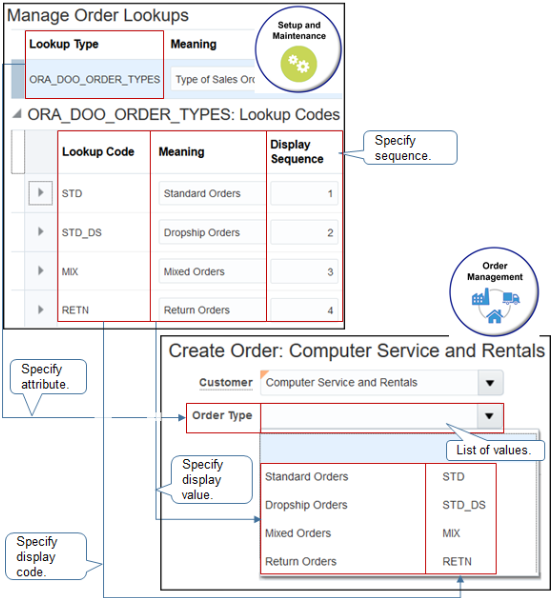
A list of values is a user interface element that allows your users to select the value for an attribute. For example, you can use a drop down list of values to set the value for the Order Type attribute on the order header. You can manage these values.
Assume you need to modify the sequence of values that display when you click the Order Type attribute on the order header in the Order Management work area. You need to display Drop-Ship Orders as the first value in the list.
- Go to the Setup and Maintenance work area, then go to the task:
- Offering: Order Management
- Functional Area: Orders
- Task: Manage Order Lookups
- On the Manage Order Lookups page, don't enter any values in the search section, then click Search.
- Examine the search results. It contains all the order lookups that come predefined with Order Management and any custom ones that you have added.
- In the search section, enter the value, then click Search.
Attribute
Value
Lookup Type
ORA_DOO_ORDER_TYPES
This attribute specifies a group of values. For example, ORA_DOO_ORDER_TYPES allows you to select from a list of values in the Order Type attribute on the order header.
-
Examine these attributes.
Attribute
Description
Lookup Code
Abbreviation that represents the meaning. Each code uses one value that you can select in the list of values.
Meaning
User-friendly value that displays in the list of values.
For example, a table in the Oracle database or a web service payload might contain a value of STD_DS for a standard drop ship sales order. You can set Meaning to the more user-friendly value Drop-ship Order.
See how a web service payload can contain coded values. For details, see Attributes That You Can Use with Web Services.
Display Sequence
Sequence of the lookup codes in the list of values.
For example, if Sequence is 1 for Standard Orders, 2 for Drop-ship Orders, and 3 for Mixed Orders, then the list of value displays values in this sequence.
-
Standard Orders
-
Drop-ship Orders
-
Mixed Orders
-
- Modify the values.
Display Sequence
Meaning
1 Drop-ship Orders 2 Standard Orders 3 Mixed Orders - Click Save and Close.
Use REST API to Specify Lookup Values
You can specify lookup values in your REST API payload. For example, you might need to set the value to Insufficient Supply for the DOO_SUBSTITUTION_REASON lookup.
The lookups that you can use in your payload depend on the value in the REST Access Secured attribute on the Manage Order Lookups page, such as Anonymous, Authenticated, or Secure. For details, see Overview of Lookups.