Set Up Customer Items for Order Management
Set up Order Management so you can use the Customer Item attribute to represent the customer item.
Assume you must create a relationship between the STELLAR1000 customer item and the AS54888 Oracle item.
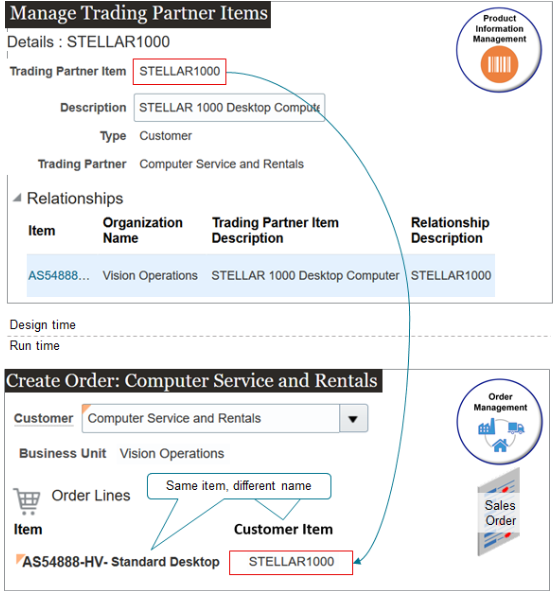
Note
-
You use the Manage Trading Partner Items page in the Product Information Management work area to create a relationship between an Oracle item and your customer item. A customer item is a trading partner item where the Type equals Customer.
-
Order Management uses your set up from Product Information Management to determine which item to add to the order line.
-
Order Management gets the value from the Trading Partner Item attribute in Product Information Management and displays it in the Customer Item attribute on the order line.
Summary of the Setup
-
Set up the feature.
- Set up search for your customer item.
-
Create your Oracle items.
-
Create relationships between Oracle items and customer item.
-
Test your setup.
Set Up the Feature
-
Make sure you have the privileges that you need to administer Product Information Management.
If you don't have these privileges, then the Product Information Management work area won't display your product details and you won't be able to do this procedure. For details, see Privileges That You Need to Implement Order Management.
-
Enable the features.
-
Go to the Setup and Maintenance work area.
-
On the Setup page, select the Order Management offering, then click Change Feature Opt In.
On the Opt In page, expand Order Management, then in the row that contains Items in the Name column, click the pencil.
Expand Search and Select Items More Efficiently, then add a check mark to the Enable attribute for the features.
Feature
Description
Search and Select Items More Efficiently
Allows you to use the customer item feature with Order Management.
Allows the Order Management work area to automatically suggest items when the Order Entry Specialist enters a value in the Customer Item attribute. For example, if you enter STEL, then the work area will display all customer items and items from Product Information Management that include the value STEL, such as STELLAR1000, filtered according customer and business unit.
If you don't enable this feature, then you can't use the customer item feature with Order Management. Also, the work area won't automatically suggest values, and you must manually search for and select the item.
Use Your Customer's Part Number to Manage Sales Orders
Allows you to use the customer item feature with Order Management.
-
Click Done > Done.
-
-
Go to the Setup and Maintenance work area, then click Tasks > Search.
-
Search for, then open the Manage Profile Options task.
-
On the Manage Profile Options page, search for the value.
Attribute
Value
Profile Display Name
Get and Set Values for Customer Items
If you enable this option, and if you don't select a customer item in the Search and Select dialog that displays when you click Add on the catalog line, add if you added more than one customer item relationship for the Oracle item in the Product Information Management work area, then Order Management will display a message. For example:
There is more than one instance of a customer item for item AS92111 and customer ABC Telecommunications. Click OK to add the item without selecting an instance of the customer item. To select an instance, click Cancel, use the magnifying glass to search for the item on the catalog line, then use the Search and Select dialog to select an instance.If you click OK, then Order Management will automatically get and set the value for the customer item according to the Sold-To Party and Customer Id on the sales order.
-
In the search results, in the Profile Values area, set the value.
The profile comes predefined as Yes. If you want to disable it, set the value to No.
Set Up Search For Your Customer Item
You must create an index for your customer item. The index allows you to search for and select the customer item in the Order Management work area.
- Go to the Setup and Maintenance work area, then go to the task:
- Offering: Order Management
- Functional Area: Items
- Task: Manage Item Keyword Search Attributes
- On the Manage Item Keyword Search Attributes page, click Actions > Select and Add.
- In the dialog that displays, in the Available Attributes area, use Query by Example
to filter the results.
Attribute Value Keyword Group Customer Items - Click Add > OK.
For details, see Build Item Keyword Index.
You can also manage changes that you make to the index over time. For details, see Item Keyword Search Scheduled Process Actions.
Create Your Oracle Item
-
Go to the Product Information Management work area.
-
Click Tasks > Create Item, set the values, then click Save.
Attribute
Value
Organization
Vision Operations
Item
AS54888
Description
Standard Desktop Computer
For details, see Create Items.
Create Relationships Between Oracle Items and Customer Item
-
Click Tasks > Manage Trading Partner Items.
-
On the Manage Trading Partner Items page, click Create Trading Partner Item (the plus icon).
-
In the Create Trading Partner area, set the values.
Attribute
Value
Trading Partner Item
STELLAR1000
Description
STELLAR 1000 Desktop Computer
Type
Customer
Trading Partner
Computer Service and Rentals
Status
Active
-
Create a relationship between the STELLAR1000 and the AS54888.
-
Expand the Relationships area, then click Actions > Create.
-
In the Create Customer Item Relationship dialog, set the values, then click OK.
Attribute
Value
Organization
V1
V1 is an abbreviation for Vision Operations.
Item
AS54888
Relationship Description
STELLAR1000
-
-
Click Save > Done.
Test Your Setup
-
Go to the Order Management work area and create a sales order.
Attribute
Value
Customer
Computer Service and Rentals
Business Unit
Vision Operations
-
On the catalog line, search for STELLAR1000. You created a relationship for more than one item, and you set the Get and Set Values for Customer Items profile option to True, so verify that Order Management displays a dialog asking whether you want to select an instance.
-
In the dialog, click OK, then verify that Order Management adds the AS54888.
-
Verify that the order line includes the Customer Item attribute, and that the attribute contains STELLAR1000.
-
Click Submit, then verify that the Manage Orders page and the Manage Fulfillment Lines page displays the Customer Item attribute, and that the attribute contains STELLAR1000.
Update the Customer Item
If you update the Trading Partner Item attribute in Product Information Management, then Order Management will update the Customer Item attribute on the sales order.
- You set the Trading Partner Item attribute to STELLAR1000 in Product Information Management on Monday.
- You create and submit sales order 57687 on Tuesday. Order Management ships and closes the item. The Customer Item attribute on the fulfillment line contains STELLAR1000.
- You change the Trading Partner Item attribute to STELLAR1001 in Product Information Management on Wednesday.
- You query for 57687 on Thursday in Order Management, and notice that the fulfillment line now contains STELLAR1001.
Updating the Trading Partner Item attribute doesn't affect any other part of the sales order.
Import Sales Orders
You can use these attributes when you import the original order, then use them again when you import the revision.
| Technology | Attribute |
|---|---|
| Order Import Service web service or REST API | CustomerProductNumber |
| File-Based Data Import | Customer Product Number |
For details and examples, go to REST API for Oracle Supply Chain Management Cloud, expand Order Management, then click Sales Orders for Order Hub.