How Drop Ship Transactions with Shipping Documents Are Processed
For customer orders for products that are not in inventory, you can use a supplier or contract manufacturer to build, store, and ship the product to the customer.
This transaction is known as a drop shipment. A drop ship purchase order is issued to the supplier or contract manufacturer, who in turn, ships the product to the customer.
For example, assume your customer places an order with you that requires a drop ship. The order manager sends a purchase request to purchasing, which places a purchase order with your supplier, and then your supplier ships directly to your customer. The drop ship purchase order, along with paperwork instructing how to ship directly to the customer, is provided to the supplier. The supplier or contract manufacturer ships the item, and your company earns a profit.
You can generate shipping documents for drop ship orders. The shipment for a drop ship purchase order is automatically created when the advance shipment notice (ASN) is created by the supplier on the Supplier Portal or by the warehouse manager in the Inventory Management work area in the Manufacturing and Supply Chain Materials Management offering. The shipping manager generates the packing slip, bill of lading, and commercial invoice for the drop ship order for manual delivery to the supplier. The supplier then ships the goods to the customer with the applicable paperwork.
The following figure illustrates the shipping document process flow for drop ship orders.
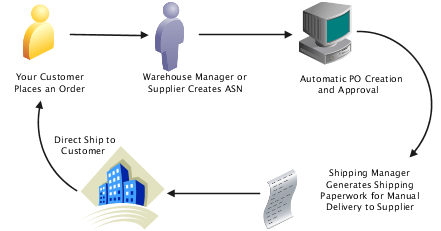
Settings That Affect Generation of Shipping Documents for Drop Ship Transactions
To print shipping documents for your drop ship transactions:
-
In the Setup and Maintenance work area, go to the following:
-
Offering: Manufacturing and Supply Chain Materials Management
-
Functional Area: Receiving
-
Task: Manage Receiving Parameters
-
-
Select your organization.
-
On the Manage Receiving Parameters page, enable the Print shipping documents for drop ship orders option.
-
Click Save and Close.