Item Attributes
Attributes are named entities whose values describe various qualities of a product item.
The following types of attributes are available:
-
Main attributes
-
Operational attributes
-
User-defined attribute groups and attributes
-
Additional information attributes
-
Transactional attributes
Main Attributes
Main attributes are common to all items, and are part of the item's data model. They describe essential aspects of the item. Main attributes appear on the Overview tab of the Create Item and Edit Item pages.
Examples of main attributes are:
-
Item Number
-
Description
-
Long Description
-
Status
-
Lifecycle Phase
-
User Item Type
-
Approval Status
-
Revision
-
Pack Type
-
Item Class
-
Unit of Measure (a group containing eight attributes)
Operational Attributes
Operational attributes are part of the item's data model. They determine the behavior of the item with respect to various applications outside Oracle Product Hub, such as Oracle Purchasing or Oracle Inventory Management. You choose the control level for operational attributes on the Manage Operational Attributes Control page. For each listed operational attribute group, you select the control level for each of the group's attributes. You can control the operational attributes at the master organization level or at the organization level. You can define operational attributes as part of a new item request.
Examples of operational attributes, with the attribute groups they belong to, are listed in the following table.
|
Operational Attribute Group |
Example Attribute |
|---|---|
|
Inventory |
Shelf Life Days |
|
Order Management |
Shippable |
|
Purchasing |
Negotiation Required |
|
Receiving |
Allow Substitute Receipts |
User-Defined Attribute Groups and Attributes
You can define attribute groups and attributes to capture item specifications and other information relevant to a product's definition that you want to add to the item's data model. Values for such user-defined attributes are defined when you create the item, but can be changed over the life cycle of the item.
Oracle Fusion Cloud Applications uses the structure of extensible flexfields to support attribute groups (by using flexfield contexts) and attributes (by using flexfield segments).
You create attribute groups and attributes on the Manage Attribute Groups page, where you create an attribute group for a set of one or more attributes and then create the attributes in the context of the attribute group.
You select the behavior for the attribute group as multiple-row or single-row, which affects the later display and use of the attributes, as described elsewhere in this topic. If the behavior you chose for the attribute group is multiple-row, then the attribute has multiple values each represented by a row in a table whose columns are context-based segments (attributes).
For each attribute, you select the data type and related validation and display options. The attribute groups are then accessed as sections listed on the Specifications tab of the Edit Item page. You also map the attribute to a column in a dedicated database table.
After you have created attribute groups and attributes, you associate user-defined attributes with items by adding attribute groups to item classes, on the Pages and Attribute Groups tab of the Edit Item Class page. When an item is created, it inherits the attributes from the attribute groups associated with the item class on which the item was based.
Multiple-Row Attribute Groups
Attribute groups can be either single-row or multiple-row. The selected behavior determines how the attributes will be displayed in the user interface as well as how they are used. When you create an attribute group on the Manage Attribute Groups page, you select its Behavior as being Multiple Rows or Single Row.
A single-row attribute group contains a collection of attributes that will be displayed as separate fields in region named for the attribute group. For example, a single-row attribute group named Home Address contains the attributes appropriate for a home address. Another single-row attribute group named Work Address contains similar attributes appropriate for an office address. When these attribute groups are displayed in the user interface, the attribute fields for each group are arranged compactly within a region titled with the name of the attribute group.
The following figure shows the compact user interface layout for the single-row attribute groups named Home Address and Work Address.
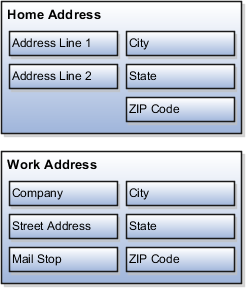
In a multiple-row attribute group, the attributes are displayed as columns in a table that represents the attribute group. Each row of the table is considered to be an attribute in the attribute group. The collective set of values contained in a row is considered the meaning of the attribute. The table is displayed in the user interface within a region titled with the attribute group name. No other fields are displayed in the table. For example, a multiple-row attribute group named Payments contains the attributes Date, Invoice No., and Amount. Each row of the table describes a payment, and is a value of the Payments attribute group.
The following figure shows the tabular user interface layout for the multiple-row attribute group named Payments.
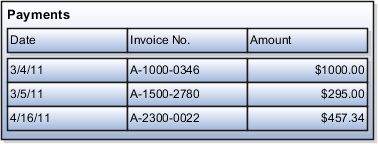
Additional Information Attributes
You can create additional information attributes, which are based on descriptive flexfields rather than extensible flexfields . Descriptive flexfields can only have one context available at a single time, while extensible flexfields can have multiple contexts available. If you only need a single category and usage, then descriptive flexfields are sufficient. You create descriptive flexfields using tasks in the Setup and Maintenance work area. For example, use the task Manage Catalog Descriptive Flexfields to define descriptive flexfields for catalogs. The Additional Information region on the Specifications tab of the Edit Items page then displays the flexfield context segments based on the current value of the context.
Transactional Attributes
Transactional attributes capture values that are generated during transaction flows involving an item, rather than when the item is created. Create transactional attributes on the Transactional Attributes tab of the Edit Item Class page. For each attribute, specify its effective dates. Based on these effective dates, choose the downstream applications where the attribute is effective, associate the attribute with a predefined set of allowed values, and specify an optional default value and unit of measure. You can also set the attribute to be inactive, required, read-only, or hidden during the effective dates. The transactional attributes of an item class are inherited by its item class descendants. You can overwrite the metadata for a transactional attribute in a child item class, but doing so breaks the inheritance. Transactional attributes can be defined on all types of items.