Create Sales Orders for Items That Use Dual Units of Measure
Add a dual UOM item to an order line, then use one unit of measure to track quantity and another unit of measure to track price.
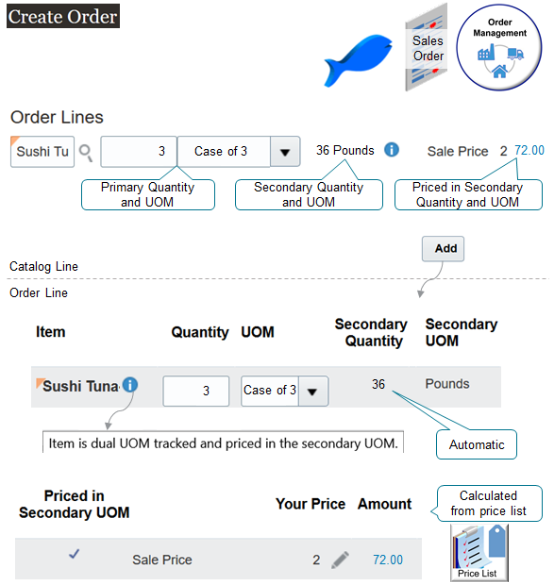
Note
-
You use the Catalog Line on the sales order to search for the item. It displays the ordered quantity in the ordered UOM, and the secondary quantity in the secondary UOM. It also indicates whether Order Management priced the line in the secondary UOM.
-
You can't change the secondary quantity or secondary UOM on the order line, but you can change the primary quantity and Order Management will automatically calculate the secondary quantity and the amount.
Try it.
-
Go to the Order Management work area and create a sales order.
Attribute
Value
Customer
Fancy Fish
Business Unit
Fresh Fish 4 U
-
Search for the Sushi Tuna item on the catalog line.
The catalog line sets the unit of measure to the primary, by default. It also displays primary and secondary attributes which makes it easy to see the conversion.
For this example, assume you change the Quantity to 3 and the UOM to Case of 3.
Attribute
Value
Quantity
3
This is the primary quantity.
UOM
Case of 3
The primary UOM is Each. You can change this attribute to any UOM that's in the same class as the primary UOM, such as Case of 3.
Secondary Quantity
36
The catalog line uses conversion rules that your order administrator sets up to automatically calculate the secondary quantity.
-
1 case contains 3 tuna.
-
1 tuna equals 4 pounds.
-
3 tuna multiplied by 4 pounds means each case weighs 12 pounds.
-
12 pounds for each case multiplied by the primary quantity of 3 equals a secondary quantity of 36.
Secondary UOM
Pounds
Sale Price
2
Line Price
72.00
Its the secondary quantity of 36 pounds multiplied by the unit price of 2 equals 72.00.
Information Icon
Let's you know that the item is a dual UOM item.
-
-
Click Add, then notice that the sales order adds the values that you set on the catalog line to the order line. Here are a few more details you should take note of.
Attribute
Value
Item
Contains your dual UOM item.
Priced in Secondary UOM
Value.
-
Selected. Pricing priced the order line according to the value in the Secondary UOM attribute on the order line. In this example, that would be Pounds.
-
Not Selected. Pricing priced the order line according to the value in the UOM attribute on the order line. In this example, that would be Each.
-
-
Click Submit.
The orchestration process schedules and reserves the item just like it does any other sales order.
-
The orchestration process schedules the order according to the values in the Quantity attribute and the UOM attribute on the order line.
-
The secondary unit of measure and the secondary quantity doesn't affect scheduling.
-
Assume the order number is 525940. Here's a summary of the order line details.
|
Line |
Item |
Quantity |
UOM |
Status |
Secondary Quantity |
Secondary UOM |
Price |
Extended Amount |
Assessable Value |
Shipped Quantity |
Secondary Shipped Quantity |
Secondary Fulfilled Quantity |
|---|---|---|---|---|---|---|---|---|---|---|---|---|
|
1 |
Sushi Tuna |
3 |
Case of 3 |
Awaiting Shipping |
36 |
Pounds |
$2 |
$72 |
$72 |
empty |
empty |
empty |
Monitor Order Fulfillment
Switch to a fulfillment view, such as Manage Fulfillment Lines, Manage Return Fulfillment Lines, Manage Fulfillment Line Exceptions, then search on a dual UOM attribute, such as.
-
Secondary Fulfilled Quantity
-
Secondary Quantity
-
Secondary Shipped Quantity
-
Secondary UOM
-
Priced in Secondary UOM
If Priced in Secondary UOM is.
-
Yes. The item is a dual UOM item and its priced in the secondary UOM on the order line.
-
No. The item is a dual UOM item and its priced in the ordered UOM.
-
Empty. The item isn't a dual UOM item.
If the fulfillment line is part of a return, then you can use the Secondary RMA Delivered Quantity attribute on the Manage Return Fulfillment Lines page.
Split a Line
You can split a line that has a dual UOM item just like you split any other line.
Let's say your fulfillment line currently has a quantity of 3, you receive a request to expedite shipment for a quantity of 2, so you need to change the shipping method to 2nd day air. Here's what that looks like.
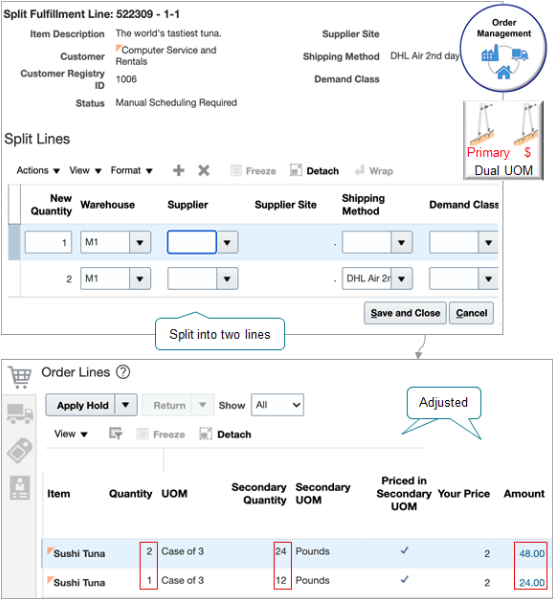
Note
-
You start with a fulfillment line that has these values.
Attribute
Value
Item
Sushi Tuna
Quantity
3
UOM
Case of 3
Secondary Quantity
36
Secondary UOM
Pounds
Priced in Secondary Quantity
Selected
Your Price
2
Amount
72.00
-
You split the line into two lines, one with a quantity of 1 and the other with a quantity of 2.
-
The split action proportionally calculates the secondary quantity according to the quantity that you split.
-
If Order Management prices the item according to the secondary unit of measure, then it calculates the extended amount on the line proportionally distributed in the ratio in which the secondary quantity was split.
-
Here are the revised values on the split lines.
Line
Quantity
Secondary Quantity
Amount
1-1
2
24
48.00
1-2
1
12
24.00
Here's the math.
-
Line 1. Multiply the Quantity of 2 by the Secondary Quantity 24 equals Amount 48.00
-
Line 2. Multiply the Quantity of 1 by the Secondary Quantity 24 equals Amount 24.00
For details about how to split a line, see Split Fulfillment Lines.