Edit Price on Order Lines
Modify how Order Management calculates the Your Price attribute on an order line.
Make adjustments depending on how your order administrator sets up Order Management.
-
Adjust unit net price for each charge on an item.
-
Apply a value discount or value markup.
-
Apply a percent discount or percent markup.
-
Enter a price override that sets a new value for net price.
Assume.
-
One of your preferred customers, Computer Service and Rentals, is placing a sales order for the AS54888 desktop computer.
-
Your company provides Computer Service and Rentals with a $50 discount for any desktop computer they purchase.
-
You are currently offering a year-end, 10% discount off the list price for each purchase.
You will use a manual price adjustment to apply each discount.
This topic uses example values. You might need different values, depending on your business requirements.
Edit price on order lines.
-
Sign into Order Management with the Update Order Pricing Details privilege.
You must use this privilege to do this procedure.
-
Go to the Order Management work area, then click Create Order.
-
On the Create Order page, enter values, then click Search.
Attribute
Value
Customer
Computer Service and Rentals
Select Item
AS54888-Standard Desktop
-
Wait for the search to return a result, and then click Add.
-
On the order line, under Your Price, click Edit.
You can edit price only if your order administrator sets up pricing to allow you to adjust price.
-
In the Edit Sale Price dialog, set the values.
Attribute
Value
Type
Discount amount
Amount
50
Reason
Sales negotiation
Use the Reason attribute to document the reason for the adjustment. It doesn't affect the price.
-
Wait a moment, then notice that the Edit Sale Price dialog displays discount amount as a manual adjustment.
-
Click Add Adjustment, then set the values.
Attribute
Value
Type
Discount percent
Amount
10
Basis
List Price
Reason
Other
The Edit Sale Price dialog adds a 10% discount to the manual adjustment. A percent discount uses the list price or net price that you specify as the adjustment basis when it calculates the adjustment amount, then deducts the adjusted amount from the net price.
For example, assume list price of the desktop computer is $500, you set Basis to List Price, and you enter 10 for amount. The discount is $500 list price multiplied by 10% equals $50.
-
Click Save and Close.
Set Adjustment Type
The Edit Sale Price dialog adjusts price according to the adjustment type you select and the amount you enter. Here's some examples of the adjustments you can make.
|
Adjustment Type |
Description |
|---|---|
|
Discount Amount |
Decrease price by $50. |
|
Discount Percent |
Decrease price by 10% of adjustment basis. |
|
Markup Amount |
Increase price by $50. |
|
Markup Percent |
Increase price by 10% of adjustment basis. |
|
Price Override |
Set net price to 425. |
Sequence More Than One Adjustment
The Edit Sale Price dialog calculates adjustments in the same sequence it displays them. If you add more than one adjustment, then the sequence might affect price.
Assume you add these adjustments.
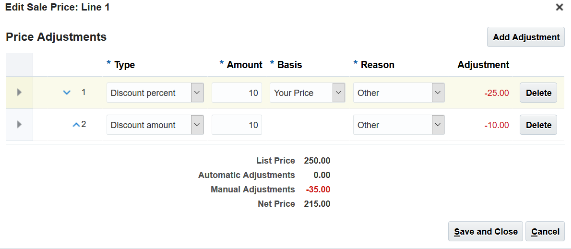
The dialog uses this sequence to calculate price.
|
Step |
Description |
Math |
|---|---|---|
|
1 |
Calculate percent discount. |
10% multiplied by $250 List Price equals $25 discount. |
|
2 |
Subtract percent discount. |
$250 minus $25 equals $225 Net Price. |
|
3 |
Subtract amount discount. |
$225 Net Price minus $10 equals final Net Price of $215. |
Assume you click the up arrow next to the number 2 to move discount amount to the top.
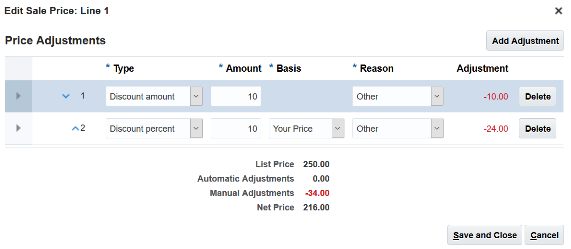
The dialog uses this sequence to calculate price.
|
Step |
Description |
Math |
|---|---|---|
|
1 |
Subtract amount discount. |
$250 minus $10 equals $240 Net Price. |
|
2 |
Calculate 10% discount. |
10% multiplied by $240 Net Price equals $24 discount. |
|
3 |
Calculate final Net Price. |
$240 minus $24 equals $216. |