Monitor Project Details in Sales Orders
Monitor project details through the order fulfillment lifecycle.
Examine Inventory
-
Sign into Oracle Applications with a privilege that you can use to access Inventory Management.
-
Go to the Inventory Management work area.
-
On the Inventory Management page, click Tasks > Show Tasks > Shipments > Manage Shipment Lines.
-
On the Manage Shipment Lines page, query the Order attribute for the sales order you created in Order Management, such as 509396, then examine the results.
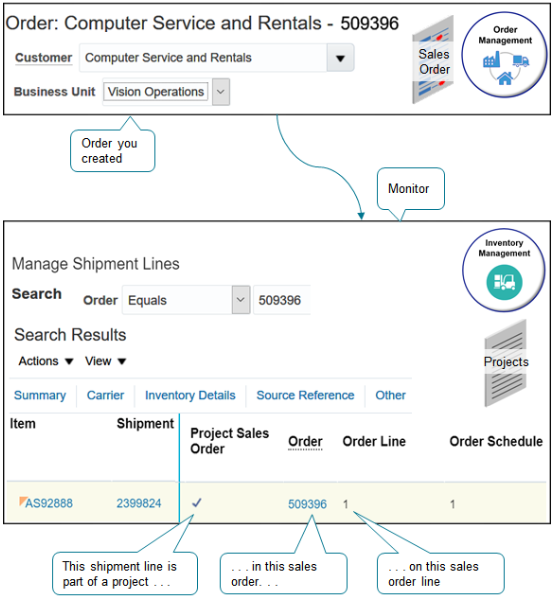
Note
-
Use View > Columns to display the columns you need.
-
Examine the Project Sales Order attribute to identify lines that are part of the project. Project Sales Order indicates that the shipment line is part of the project. Shipping gets project cost details from the sales order and sends them to Cost Management to include these costs on the inventory transaction.
-
Examine the Order attribute to identify the sales order and the Order Line attribute to identify the sales order line that the shipment line references.
-
-
Click Cancel, then, on the Inventory Management page, click Tasks > Show Tasks > Inventory > Review Completed Transactions.
-
Search the Source Reference attribute for the sales order number, then examine project details in the Project and Task area.
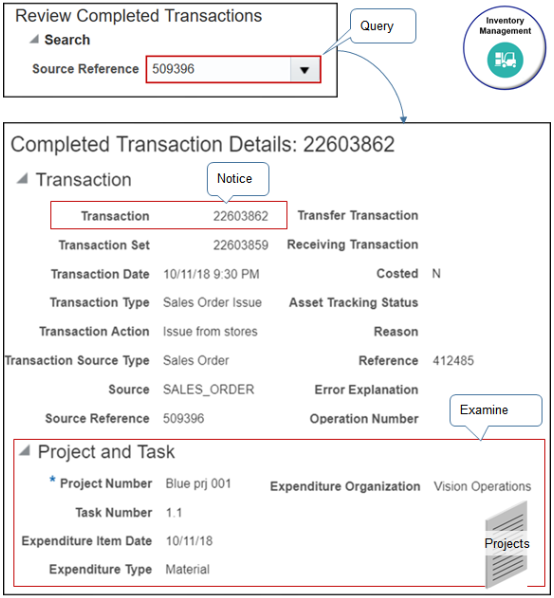
Note
-
Inventory Management processes the issue inventory transaction for the sales order, then sends project cost details to Cost Management.
-
Cost Management charges the project for the shipped items.
-
Notice the value in the Transaction attribute is 22603862. You will use it next.
-
Examine Accounting
Use the Cost Accounting work area to examine accounting for your project.
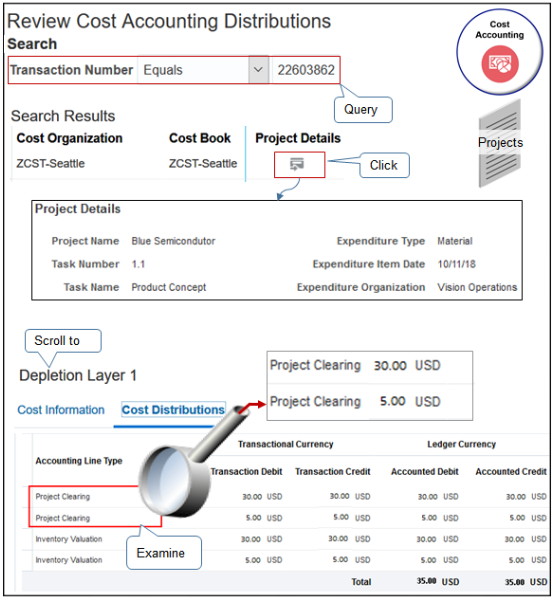
-
Sign in with a privilege you can use to access Cost Accounting.
-
Go to the Cost Accounting work area.
-
On the Cost Accounting page, click Tasks > Review Cost Accounting Distributions.
-
On the Review Cost Accounting Distributions page, click Advanced, then query the Transaction Number attribute for 22603862, which is the value you noted earlier.
-
In the search results, click the icon in the Project Details column, then review your details.
-
Scroll down to the Depletion Layer area, then click Cost Distributions.
-
Examine the attribute.
Attribute
Value
Accounting Line Type
Project Clearing
Cost Accounting sets the Accounting Line Type attribute to Project Clearing so it can send project cost details to Project Costing.
Project Costing charges the project for the shipped items.
-
Examine values on the Project Clearing rows, such as.
-
Transaction Debt
-
Transaction Credit
-
Accounted Debt
-
Accounted Credit
-
Cost Element Type
-