Assign Pricing Strategy According to Precedence
Set up a pricing strategy that references different pricing segments according to pricing precedence, but still use a default pricing strategy, such as Corporate Pricing Strategy.
Here's the set up you do so pricing assigns the pricing strategy according precedence.
|
Pricing Segment |
Pricing Strategy |
Pricing Precedence |
|---|---|---|
|
Corporate Pricing Segment |
Corporate Pricing Strategy |
10 |
|
International Pricing Segment |
International Pricing Strategy |
20 |
|
Domestic Pricing Segment |
Domestic Pricing Strategy |
30 |
Assume you have already done this up.
-
Set up a pricing strategy assignment for the Corporate Pricing Strategy for all of your customers.
-
Created pricing segments.
-
Created Corporate Pricing Segment
-
Created Domestic Pricing Segment and assigned it to Computer Service and Rentals
-
Created International Pricing Segment and assigned it to Computer Associates International
For details, see Manage Pricing Segments.
-
-
Created pricing strategies.
-
Corporate Pricing Strategy
-
International Pricing Strategy
-
Domestic Pricing Strategy
For details, see Manage Pricing Strategies.
-
Summary of the Set Up
-
Modify the matrix class.
-
Assign the pricing strategy.
-
Modify the pricing algorithm.
-
Test your set up.
Modify the Matrix Class
You modify the matrix class that assigns each pricing strategy. You add a result dimension that you can use to determine the precedence that Pricing uses when it assigns each strategy.
-
Go to the Pricing Administration work area, then click Tasks > Manage Matrix Classes.
-
On the Manage Matrix Classes page, click Sales Pricing Strategy Assignment.
-
On the Edit Matrix Class page, in the Result Columns area, click Actions > Add Row, then set the values.
Attribute
Value
Name
Precedence
Source Code Name
Precedence
Allow Null
Contains a check mark.
-
In the Domain column, click Edit Domain, set the values, then click OK > Save and Close.
Attribute
Value
Name
Precedence
Domain Type
None
Data Type
Number
Default Value
10
Default Value Is Fixed
Does not contain a check mark.
Assign the Pricing Strategy
Define an assignment matrix in a pricing strategy assignment. You set up the assignment matrix so it specifies the precedence to use when assigning the pricing strategy.
-
Click Tasks > Manage Pricing Strategy Assignments.
-
On the Manage Pricing Strategy Assignments page, immediately under the page title, click Actions > Add Row, set the values, then click Save.
Attribute
Value
Assignment Level
Header
Pricing Context
Sales
Transaction Type
Sales Order
As an alternative, if you already defined a strategy assignment, then open it for editing, click Actions > Edit Rules Table Columns, then add your rules.
-
Click Create Assignment Matrix.
-
In the Create Assignment Matrix dialog, add a check mark to Pricing Segment, click Next, add a check mark to Precedence, then click Finish.
-
In the Pricing Strategy Assignment Rules area, add rules, then click Save.
Pricing Segment
Pricing Strategy
Pricing Precedence
Corporate Pricing Segment
Corporate Pricing Strategy
10
International Pricing Segment
International Pricing Strategy
20
Domestic Pricing Segment
Domestic Pricing Strategy
30
Pricing gives the highest precedence to the rule with the lowest value in the Precedence attribute.
Modify the Pricing Algorithm
Modify the pricing algorithm that Pricing uses to determine the pricing segment and pricing strategy it references when it calculates the price for each sales order, sales agreement, quote, and so on.
Here's the modification you make so the algorithm sequences the assignments that Pricing gets from the assignment matrix according to precedence.
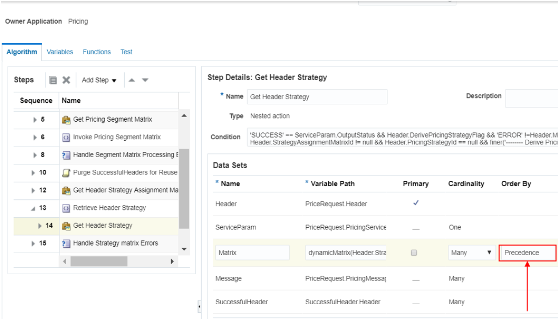
Modify the pricing algorithm.
-
Click Tasks > Manage Algorithms.
-
On the Manage Algorithms page, query for the Get Sales Pricing Strategy pricing algorithm.
-
Click the row that includes the highest version of Get Sales Pricing Strategy, then click Actions > Create Version.
-
Click the row that includes the version you just created.
-
On the Edit Algorithm page, set the value.
Attribute
Value
Description
This Process is used to get the Pricing Segment and Pricing Strategy for the Sales Documents (Quotes, Sales Agreements, Orders).
Extended on March 1, 2019, in update 19A to determine the pricing segment and pricing strategy to use when calculating price according to precedence.
To help manage your extended algorithm, particularly through an upgrade, its important to document it. Describe what your extended algorithm does. Include the date you create the algorithm and the update.
-
On the Algorithm tab, in the Steps area, click the row that includes the value.
Attribute
Value
Name
Get Header Strategy
It might be necessary to expand steps so you can locate the Get Header Strategy step.
-
In the Data Sets area, click the row that includes the value.
Attribute
Value
Name
Matrix
-
Enter the value, then click Save and Close > Done.
Attribute
Value
Order By
Precedence
Test Your Set Up
-
Sign out of Pricing.
-
Sign into Order Management with the privileges that you need to manage sales orders.
You must sign out, then sign back in so Pricing can apply your set up.
-
Go to the Order Management work area, then click Create Order.
-
Don't set the customer. Instead, click Actions > View Pricing Strategy and Segment, then verify that the View Pricing Strategy and Segment dialog displays Corporate Pricing Strategy.
Recall that you applied Corporate Pricing Strategy to All customers. If you don't specify a value in the Customer attribute, then Pricing uses Corporate Pricing Strategy, by default.
-
Set the customer to Computer Service and Rentals, then verify that the View Pricing Strategy and Segment dialog displays Domestic Pricing Segment.
-
Set the customer to Computer Associates International, then verify that the View Pricing Strategy and Segment dialog displays International Pricing Segment.