Manage Pricing Totals
A pricing total is the sum of more than one charge. Use it to combine and display the values of charges as a single value.
-
Oracle Pricing uses the Calculate Sales Order Totals pricing algorithm to calculate the totals that Order Management displays in the Total dialog when the order entry specialist creates a sales order.
-
Use the Manage Pricing Totals page to set up the pricing totals to include in the dialog.
-
Each pricing total references a pricing algorithm that calculates the total. For example, the predefined Total List Price pricing total references a pricing algorithm that adds up the extended amounts of each one-time price charge for every Buy line for the charge components where the price element equals LIST_PRICE. For details, see Pricing Algorithms.
Assume Order Management displays the Total dialog.
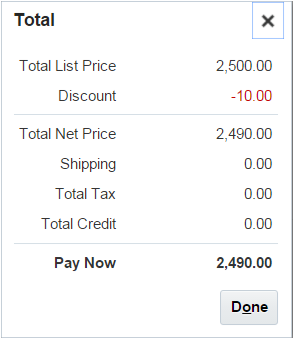
Assume you must modify the dialog.
-
Calculate total credit before you calculate total tax.
-
Move the Total Tax line to immediately below Total Credit.
-
Change the Pay Now text to Your Total Price.
You modify the pricing algorithm to change the calculation sequence and the sequence of lines in the dialog, and you use the Manage Pricing Totals page to modify the text.
This topic uses example values. You might need different values, depending on your business requirements.
Summary of the Steps
-
Examine the current behavior.
-
Modify the pricing algorithm.
-
Modify the pricing totals setup.
-
Test your set up.
Examine the Current Behavior
-
Sign into Order Management with administrative privileges.
-
Go to the Order Management work area.
-
On the Overview page, click Tasks > Create Order.
-
Complete attributes in the header.
-
In the Order Lines area, add an item.
Item
Your Price
AS54888, Desktop Computer
2,490
-
Click 2,490 next to Sale Price, then examine the price details.
-
Click 2,490 next to Add, examine price details in the Amount Sale Price dialog, then click Add.
Learn how to modify the dialog, including how to manage the pricing results presentation. For details, see Manage Price Details on Order Lines.
-
Click 2,490 next to Total at the top of the page, then examine the price details in the Total dialog.
For this example, assume Order Management displays the Total dialog included earlier in this topic.
Modify the Pricing Algorithm
-
Go to the Pricing Administration work area.
-
On the Overview page, click Tasks > Manage Algorithms.
-
On the Manage Algorithms page, click the Calculate Sales Order Totals row, then click Actions > Create Version.
-
in the row that includes In Progress in the Status column, click Calculate Sales Order Totals.
-
On the Edit Algorithm page, click the Total Credit row, click Move Up, then verify your modification resembles this sequence.
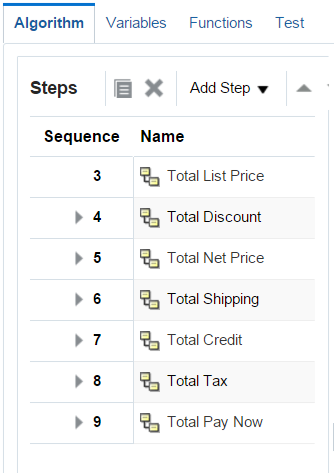
-
Click Save and Close.
-
On the Manage Algorithms page, click the Calculate Sales Order Totals row that includes In Progress in the Status column, then click Actions > Publish.
Modify the Pricing Totals Setup
-
Sign into Order Management with administrative privileges.
-
Go to the Setup and Maintenance work area, then go to the task:
-
Offering: Order Management
-
Functional Area: Pricing
-
Task: Manage Pricing Totals
-
-
On the Manage Pricing Totals page, in the Search area, set Transaction Enabled to Yes, then click Search.
-
Notice that the values in the Name column match the values you observed in the Total dialog.
-
In the Name column, change the value, then click Save and Close
Old Value
New Value
Pay Now
Your Total Price
Test Your Set Up
-
Go to the Order Management work area.
-
On the Overview page, click Tasks > Create Order, add the same item you added earlier, click Add, click 2,490 next to Total at the top of the page, then verify the Total dialog displays Total Credit immediately above Total Tax, and that it displays the Your Total Price text.