Set Up Rules That Create Supply Orders
Set up rules that manage your supply orders.
Assume you must create a rule.
-
If Supply Orchestration receives a transfer order, then ship it through Order Management.
-
In the Setup and Maintenance work area, go to the task.
-
Offering: Manufacturing and Supply Chain Materials Management
-
Functional Area: Supply Chain Orchestration
-
Task: Manage Supply Order Defaulting and Enrichment Rules
-
-
On the Manage Supply Order Defaulting and Enrichment Rules page, click Create New Rule.
-
Enter values.
Attribute
Value
Rule Name
Ship Transfer Orders Through Order Management
-
Specify the type of order you need.
Use the Create Condition dialog to specify whether you need a purchase order, make order, or transfer order according to the type of supply request.
In this example, you need a transfer order.
-
In the IF, area click New Condition.
-
In the Create Condition dialog, enter
Requested Supply Type, wait a moment, then click Requested Supply Type (Supply Order#Supply Line). -
Set the condition to Is Equal to Transfer, then click OK.
-
-
Click Then > Do.
-
In the Do area, click New Action > Perform an Action.
-
In the Create Action dialog, choose Ship Through Order Management.
-
Set the Ship Through Order Management Flag attribute to Yes, then click OK.
Example Rule for Work Orders
Here's an example of a rule that processes a work order.
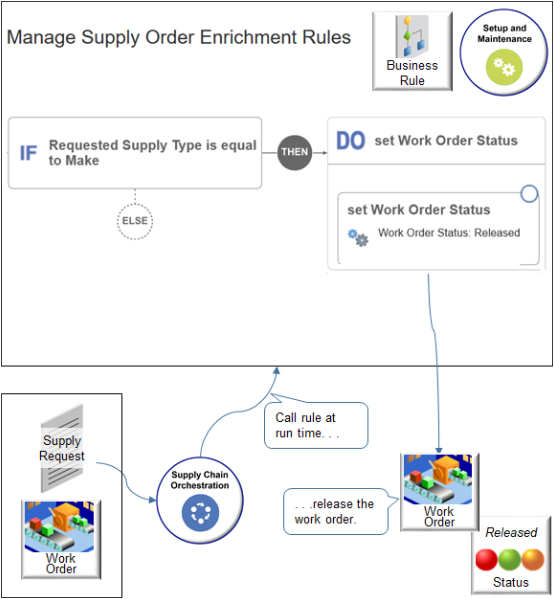
It states.
-
If the Requested Supply Type attribute is equal to Make, then set the Work Order Status attribute to Released.