Integrate Order Management with Microsoft Teams
Integrate Oracle Order Management with Microsoft Teams so you can share details about your sales orders with others, such as your customers, colleagues, partners, and so on.
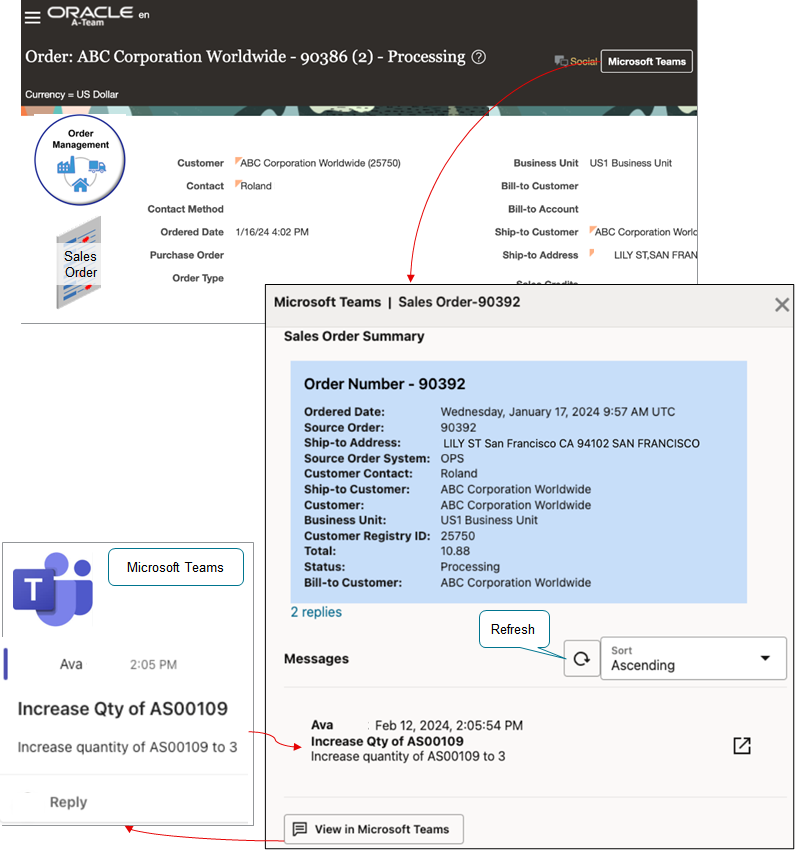
Note
- Open your sales order, then click Microsoft Teams on the bar above the order header to open a Microsoft Teams dialog that contains a summary of the sales order.
- Click Open Microsoft Teams on that dialog, and then share the summary through the Microsoft Teams application with other team members.
- Your team members can view and comment on the summary, such as Change the quantity from 10 to 8.
- The Microsoft Teams dialog in Order Management is integrated with Microsoft Teams. The Messages section on the dialog displays the messages from your discussion on Microsoft Teams. You can refresh and sort messages.
- You can post the summary to various channels in Microsoft Teams just like any other message in Teams.
- Attach a file to the discussion in Microsoft Teams, then upload that file from Teams and attach it to the sales order in Order Management. You can attach a text file, image, PDF, and other media types.
Here's your set up:
- Go to Oracle Fusion Applications Downloads, and then click Oracle Fusion Applications Social Network Integration.
- On the Oracle Software Delivery Cloud page, accept the license agreement, use the default Generic value in the Platforms attribute, then click Download.
- Open the Oracle_SSN_DLM_09111833.exe file that you just downloaded.
- Follow the instructions in the Oracle Download Manager dialog, verify that the status says Complete, then click Open Destination. Download Manager takes you to the folder where you downloaded the file in Windows Explorer.
- In Windows Explorer, extract V1044883-01.zip.
- Use the instructions in the FusionApps_SocialIntegration_InstallGuide.pdf that's in the zip file to finish the installation.
- Test:
- Open a sales order in Order Management, then confirm that you can click Microsoft Teams and open the dialog.
- Click Open Microsoft Teams in the dialog, confirm that Teams opens and you can share the summary with other team members.
- Add some messages to your discussion in Teams.
- Go back to the sales order in Order Management, click Refresh on the dialog, then confirm that the dialog displays your messages.
For more, see End of Life (EOL) Details for Oracle Social Network - Fusion Applications Update 24C (Doc ID 2965583.1) on My Oracle Support.