Manage Your Watchlists
To improve performance, you can control the options that your users can select for the watchlist.
Control the options that your users can select for the watchlist.
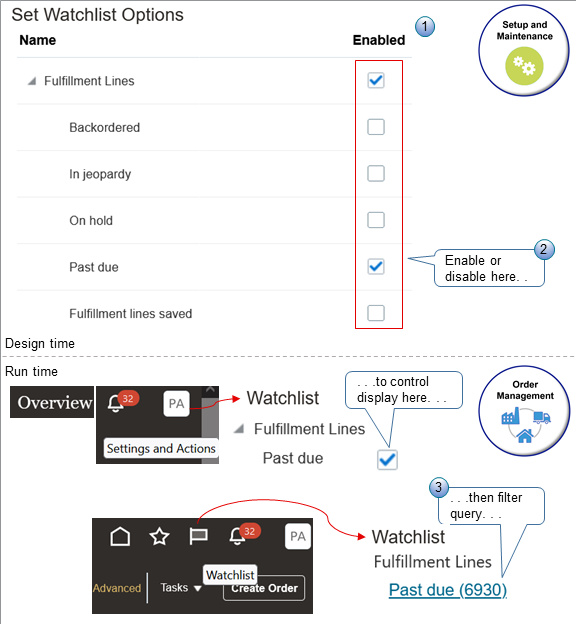
Note
- Order Management comes predefined to allow your users to display all fulfillment lines that are backordered, in jeopardy, on hold, and past due in the watchlist. It also comes predefined to display lines that are part of a search that your user creates. This might affect performance if you process a lot of sales order.
- You can use the Setup and Maintenance work area to remove some or all of this data from the watchlist for all of your users.
- At runtime, Order Management will filter the data that it queries according to the watchlist options that your user enables.
Try It
Assume you want to allow your users to only display fulfillment lines that are past due in the watchlist.
- Go to the Setup and Maintenance work area.
- Click Tasks > Search.
- Search for, then open the Set Watchlist Options task.
- On the Set Watchlist Options page, expand Fulfillment Lines.
- Disable these options.
- Backordered
- In Jeopardy
- On Hold
- Fulfillment Lines Saved
- Make sure these options are enabled.
- Fulfillment Lines
- Past Due
- Click Save and Close > Done.
- Test work your.
- Go to the Order Management work area.
- On the Overview page, in the banner, click Settings and Actions.
- In the Settings and Actions dialog, click Set Preferences.
- On the Preferences page, click Watchlist.
- On the Watchlist page, expand Fulfillment Lines, then verify that you can enable only the Past Due option.
- In the banner, click Watchlist (the flag icon).
- Verify that the Fulfillment Lines area of the Watchlist dialog displays only the Past Due link.
Other Settings
Here are some more options that affect Order Management. You can control them on the Set Watchlist Options page in Setup and Maintenance:
- Change Orders
- Orchestration Processes
- Orders
- Sales Orders
You can also use the Refresh Interval in Sections attribute on each option to control how often Order Management runs the query for each option. Refresh less often to improve performance.