Overview of Setting Up Sales Agreements in Order Management
Set up Order Management so it uses a sales agreement that applies pricing terms when your customer buys from your company, such as offering a reduced price when buying a specific quantity of an item over time.
Here's what you can do with sales agreements:
-
Set up a sales agreement that includes price adjustments in Enterprise Contracts.
-
Reference a sales agreement from a sales order in Order Management.
-
Apply contract pricing on a sales order.
-
Automatically enforce and track contractual price obligations.
-
Monitor price adjustments, starting with the sales agreement, and then throughout the sales order's fulfillment lifecycle.
Here's how it works:
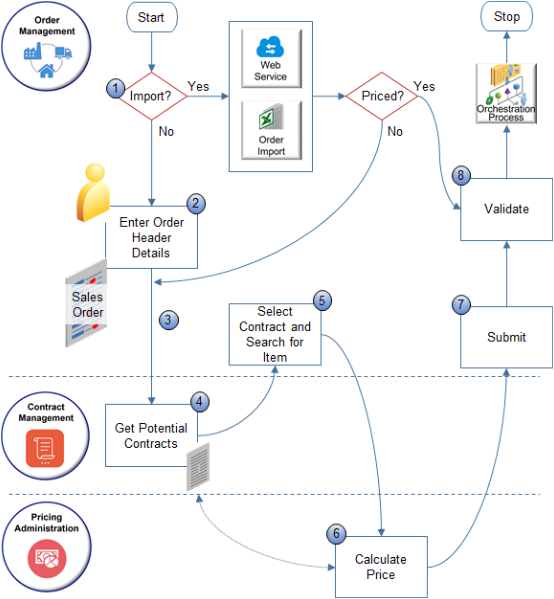
Here's what the numbers mean:
-
If you use a web service or file to import the order, and if your source system:
-
Already priced the order. Skip steps 2 through 7. Instead, validate the order and start orchestration.
-
Didn't price the order. Go to step 3.
-
-
You set the customer and business unit on the order header.
-
Order Management sends the sold-to party, business unit, currency, and current system date to Contract Management.
-
Contract Management searches all of its contracts. It applies filters during the search.
-
Contract Type equals SalesAgreement.
-
Business Unit, Currency, and Primary Party equal the values that Order Management sends.
-
Contract Start Date happens on or before system date, and Contract End Date happens on or after system date.
-
Contract status equals Active.
Contract Management sends the contracts that pass these filters to Order Management.
Contract Management sends these attributes for each contract:
-
Contract ID
-
Version Number
-
Contract Number
-
Contract Name
-
Description
-
Start Date
-
End Date
-
-
Select contract.
-
Order Management displays the list of filtered contracts in the Sales Agreement attribute on the order header.
-
If Contract Management sends only one contract, then Order Management sets Sales Agreement to this contract, by default.
-
You select a contract in the Sales Agreement attribute. Order Management references this value later when it sets the sales agreement number on each order line.
-
Order Management searches for an item on the catalog line, then sends a request to Pricing Administration to calculate the price. Assume you already defined an agreement line for the item.
-
-
Pricing gets contract details from Contract Management, prices the order line, then sends the result to Order Management.
-
You click Submit.
-
Order Management validates the sales order to make sure the contract is active, the current system date happens within the contract date, that the contract line and version are valid, then starts orchestration.
Note
-
Order Management processes the order line, and then creates a revision for each line as soon as you enter it. It repeats step 6 for each line.
-
If you don't set an agreement on the order header, and if you do set an agreement on the order line, then Pricing prices the item in the same way that it prices without an agreement.
- If you set the agreement only on the order header, then Order Management cascades that agreement to all the order lines when you click Submit.
Set Up the Contract
Order Management uses the values that you set in the Contracts work area to populate attributes on the sales order.
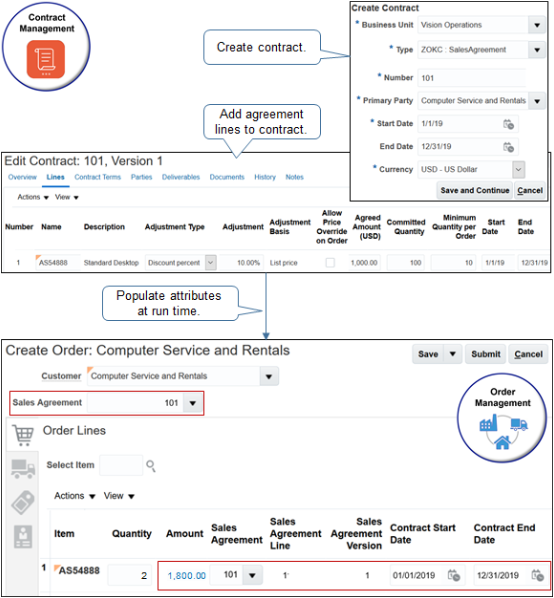
Here's what Order Management does.
-
Filters the values that it allows you to select in the Sales Agreement attribute.
-
Gets values for several attributes in Contract Management, then displays them in the sales order.
Attribute in Contract Management
Attribute in Sales Order
Contract Number
Sales Agreement
Number on the Agreement Line
Sales Agreement Line
Version
Sales Agreement Version
Start Date
Contract Start Date
If you set Start Date on the agreement line in Contract Management, then Contract Start Date contains the agreement line date.
End Date
Contract End Date
If you set End Date on the agreement line in Contract Management, then Contract End Date contains the agreement line date.
-
If your Computer Service and Rentals customer orders a quantity of 10 or more of the AS54888 item, then Order Management applies a 10% discount on each order line.
Pricing calculates price for the item on the catalog line according to the price adjustment that you specify in the sales agreement. The Sales Agreement attribute on the order header specifies the agreement to apply.
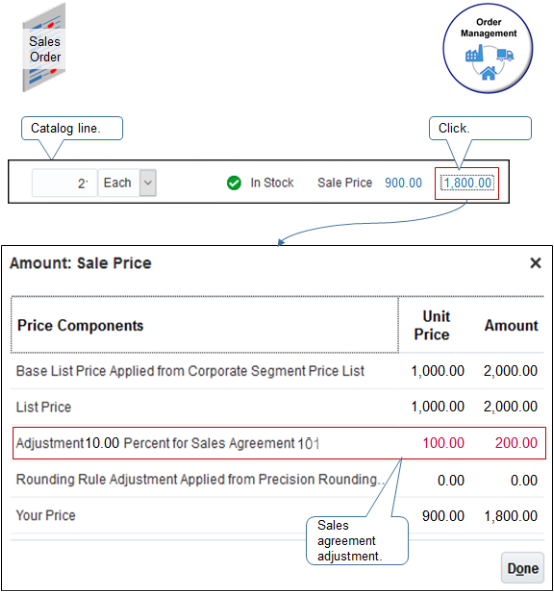
Set Attributes That Affect Price
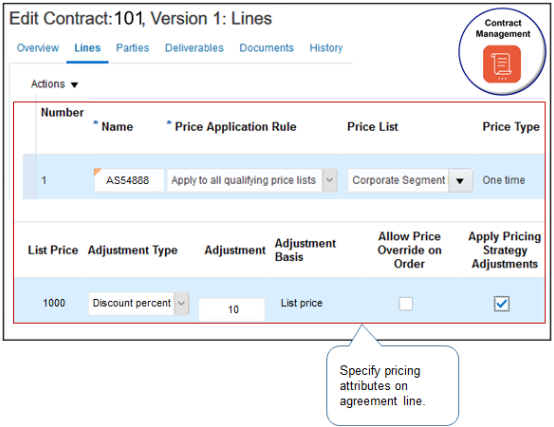
Note
|
Attribute |
Value |
|---|---|
|
Price Application Rule |
Set to one of these values:
|
|
Price List Price Type List Price |
Specify the price list to set the price for the item. For details, see Manage Price Lists. |
|
Adjustment Type Adjustment Adjustment Basis |
Specify the type of adjustment, such as discount amount or discount percent. For example, if the list price is $1000, and if you set Adjustment Type to Discount Percent, Adjustment to 10, and Adjustment Basis to List Price, then the adjustment equals one of these values:
You can also create a tier adjustment according to the quantity or the extended amount. For an example that includes a value for each adjustment type, see Add Tiers to Pricing Rules. |
|
Allow Price Override on Order |
Allow your users to edit Your Price on the sales order. |
|
Apply Pricing Strategy Adjustments |
Apply adjustments that the pricing strategy calculates. For details, see How Profiles, Segments, and Strategies Work Together. |
Integrate with Oracle Pricing
Pricing uses the Apply Pricing Terms pricing algorithm to apply the pricing terms that it receives from Contracts.
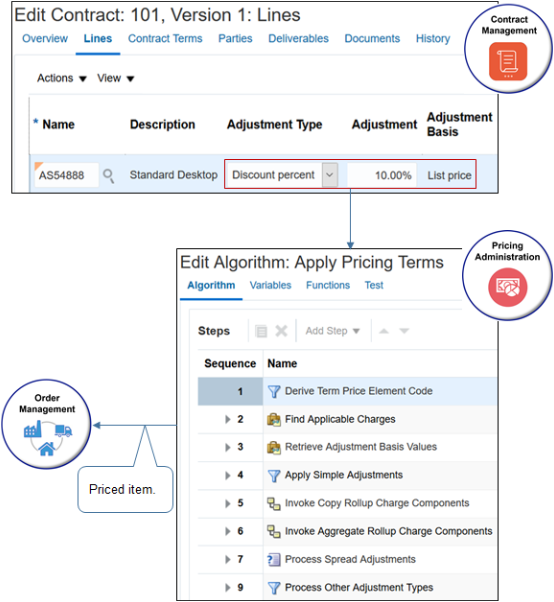
This algorithm evaluates and applies a list of pricing terms to each charge for the item. Here's what it does:
-
Identify the charges it needs to apply the pricing term according to charge criteria.
-
Get values for the adjustment basis, such as for percent.
-
Apply the adjustment, such as apply a 10% discount.
-
Apply an adjustment according to the promotion type, such as adjustment according to a promotion, the contract, or discount list.
-
Adjust the running unit price.
-
It the item is configured, then roll up charge components for pricing terms that apply to the configured item and configure options.
For an example that modifies pricing terms, see Create Discounts That Accumulate or Cascade.
Import and Integrate
Use different technologies to import or integrate agreements with a system that resides outside of Order Management.
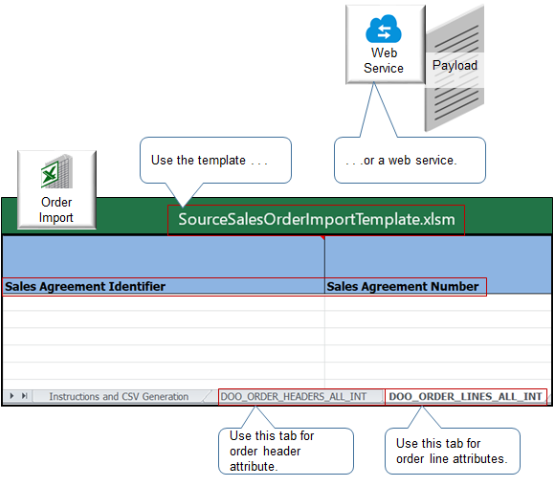
Note
-
You can use Oracle Application Development Framework (ADF), File-Based Data Import (FBDI), or REST API. You can also use electronic data interchange (EDI) in a Business-to-Business implementation.
-
Use these technologies to create, edit, view, or revise sales orders.
-
You must enable the Add Sales Agreements to Sales Orders opt-in feature to import or integrate.
-
To learn about the attributes that you can import or integrate, see Attributes You Can Use When Setting Up Sales Agreements in Order Management.
-
Use a POST operation with the Sales Orders for Order Hub REST API. For details and examples, go to REST API for Oracle Supply Chain Management Cloud, expand Order Management, then click Sales Orders for Order Hub.
-
Use the Create Order operation or Stage Order operation with an ADF web service.
Set Up Configured Items
Contracts doesn't integrate with the Oracle Configurator, so you must set up each configure option individually on the contract line in the same way that you set up an item that isn't configured.
Pricing a configured item is similar to pricing an item that isn't configured. Assume you set the agreement on the order header to 101. If you search for a configured item on the catalog line, and then click:
-
Configure and Add. Order Management displays the configurator, and Pricing uses agreement 101 to price each configure option.
If sometime later, you click View Components on the order line, then, Order Management sets the agreement for each configure option to 101 in a dialog. If you change this agreement to 102, then Pricing uses agreement 102 to price the option.
-
Add. Order Management adds an order line, sets the order line's agreement to 101, and prices the item and its configure options according to agreement 101.
If you change the order line's agreement to 102, click Edit on the line and edit the configured item, then Pricing will use agreement 102 to price the configure options.
Report
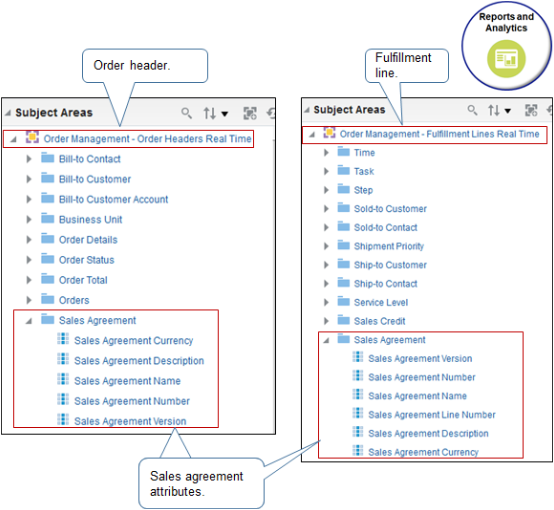
You can use the Reports and Analytics work area to get the data that includes the sales agreement's attributes.
Expand one of these subject areas:
-
Order Management Order Headers Real Time
-
Order Management Fulfillment Lines Real Time
Next, expand Sales Agreement, and then examine the attributes that you can use in your report.
For details, see Use Reports and Analytics with Order Management.
Other Set Ups
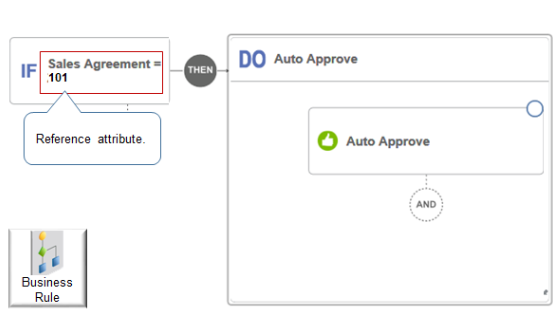
You can reference the Sales Agreement attribute in a processing constraint, pretransformation rule, approval rule, or order management extension.
What You Can't Do
You can't:
-
Reference more than one agreement from one order line.
-
Reference an order line agreement for a coverage item.
-
Use a party other than the Customer sold-to party on the order header to get agreements.
-
Set up an agreement adjustment for a configure option from the Edit Contracts page.
Use a parent customer's agreement with a child customer. Assume you set up your party data so customer x has a child customer y. You can set up a sales agreement only with x, not with y. If you need an agreement with y, then you must make y a primary customer in your party data first, and then set up an agreement with y.
Track Agreed Amount and Committed Quantity Order Management doesn't track or limit the quantity or amount that it consumes according to the Agreed Amount attribute or the Committed Quantity attribute on the contract line. Assume you go to the Contracts work area, open a contract for editing, click Lines, and then set Committed Quantity to 1000. At run time, Order Management consumes a quantity of 1100 for sales order x. Order Management will apply your price adjustment on the full quantity of 1100 and on any subsequent quantity that it consumes for the current or future sales order.