Prevent Orchestration Process from Shipping Return Lines
Add a filter to a line selection rule that makes sure the shipping task doesn't attempt to ship a return line.
The Category Code attribute contains ORDER for an order line that's going to fulfillment, and RETURN for a return line. You can use CategoryCode to filter out return lines.
Here's the filter you add to each step.
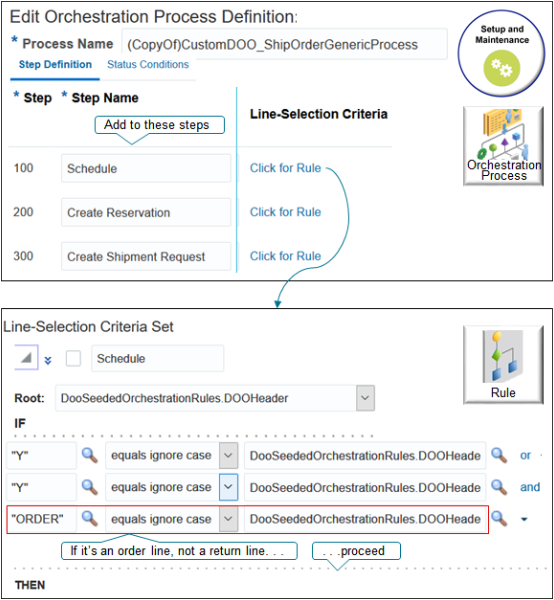
Try it.
-
In the Setup and Maintenance work area, go to the task.
-
Offering: Order Management
-
Functional Area: Orders
-
Task: Manage Orchestration Process Definitions
-
-
On the Manage Orchestration Process Definitions page, search for ShipOrderGenericProcess, then click Actions > Duplicate.
You can't modify the predefined process, so you create a duplicate and modify it instead. Notice the process name.
(CopyOf)CustomDOO_ShipOrderGenericProcessUse this process in your deployment.
- You must rename the status rule set. For details, see Guidelines for Setting Up Orchestration Process Steps.
-
On the Edit Orchestration Process Definition page, locate the schedule row.
Step
Step Name
100
Schedule
-
On the step 100 row, in the Line Selection Criteria column, click Click for Rule.
-
In the Line Selection Criteria dialog, click Expand, then notice the predefined rule. Locate the last condition, immediately above the THEN area.
-
On the row you just located, click the down arrow at the far right of the row, then click Simple Test.
-
In the new row, enter
"ORDER", changeistoequals ignore case, then enterDooSeededOrchestrationRules.DOOHeader/childFLines.categoryCode.Verify the entire row looks like.
"ORDER" equals ignore case DooSeededOrchestrationRules.DOOHeader/childFLines.categoryCode -
Click Validate, then click Save.
-
Repeat these steps for the Create Reservation step.
-
Repeat these steps for the Create Shipment Request step.