Return Sales Orders Without Credit Memo
Set up Order Management so your users can return a sales order without creating a credit memo.
You might not want Order Management to create a credit memo, such as if you allow customers to return a competitor's order. You will set up this flow:
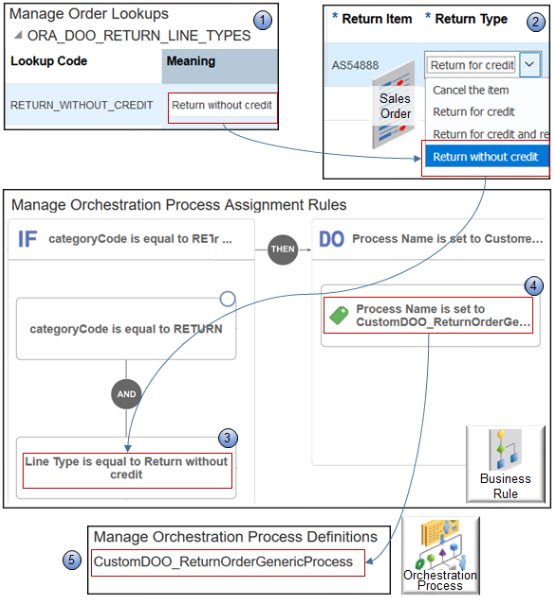
Note
-
You create a lookup that allows your user to specify whether it's a return without credit.
-
The user searches for and views a closed sales order, clicks Return in the Order Lines area, then uses the Return Items dialog to set the Return Type.
-
You create an assignment rule.
-
If CategoryCode is equal to Return, and
-
If Line Type is equal to Return Without Credit
-
-
You create an action in your rule.
-
Assign the CustomDOO_ReturnOrderGenericProcess orchestration process.
-
-
You create CustomDOO_ReturnOrderGenericProcess. You copy the predefined ReturnOrderGenericProcess, then remove steps so it doesn't issue a credit memo.
For more:
-
Examples, see Allow Users to Return Items Without the Original Sales Order.
-
About credit memos, see Using Receivables Credit to Cash.
Summary of the Steps
-
Set up the lookup.
-
Create the orchestration process.
-
Create the assignment rule.
Set up the Lookup
-
Go to the Setup and Maintenance work area, then go to the task:
-
Offering: Order Management
-
Functional Area: Orders
-
Task: Manage Order Lookups
-
-
On the Manage Order Lookups page, in the Search area, enter the value, then click Search.
Attribute
Value
Lookup Type
ORA_DOO_RETURN_LINE_TYPES
-
In the Lookup Codes area, click Actions > New, set the values, then click Save and Close.
Attribute
Value
Lookup Code
RETURN_WITHOUT_CREDIT
Meaning
Return without credit
Description
Return the item but don't create a credit memo.
Create the Orchestration Process
-
In the Setup and Maintenance work area, go to the task.
-
Offering: Order Management
-
Functional Area: Orders
-
Task: Manage Orchestration Process Definitions
-
-
On the Manage Orchestration Process Definitions page, search for the value.
Attribute
Value
Process Name
ReturnOrderGenericProcess
-
In the search results, click the row that includes ReturnOrderGenericProcess in the Name column, then click Actions > Duplicate.
-
On the Edit Orchestration Process Definition page, set the values, then click Save.
Attribute
Value
Process Name
CustomDOO_ReturnOrderGenericProcess
Process Display Name
Return Sales Order Without Creating Credit Memo
Enter any text that's meaningful to you.
-
In the Process Details area, click Status Conditions > Fulfillment Line Status Values, then click Edit Status Rule Set.
- You must rename the status rule set. For details, see Guidelines for Setting Up Orchestration Process Steps.
-
On the Edit Status Rule Set page, delete any rows that contain these values in the Status Value column:
-
Awaiting Billing
-
Billed
-
Partially Received
-
- Click Save and Close.
-
In the Process Details area, click Orchestration Process Status Values, then delete rows that contain these values in the Status Value column:
-
Awaiting Billing
-
Billed
-
Partially Received
-
-
In the Process Details area, click Step Definition, then delete the rows that contain these values in the Step Name column:
-
Create RMA Invoice
-
Wait for RMA Invoice
-
-
Click Save, then deploy the orchestration process. For details, see Deploy Orchestration Processes.
Create the Assignment Rule
Create and publish an assignment rule that assigns your orchestration process.
-
Create the If statement.
-
If categoryCode is equal to Return, and Line Type is equal to Return without credit
-
Create the Then statement.
Process Name is set to CustomDOO_ReturnOrderGenericProcess -
Publish and test your rule.
Learn how to create an assignment rule. For details, see Overview of Using Business Rules With Order Management.