Access Key Product Management Information and Tasks Using Product Management Landing Page
Using the Product Management Landing page, you can view a summary of issues that need your attention by reviewing the Key Performance Indicators (KPIs) and the corresponding visualizations that provide details for the KPIs. For example, if you’ve pinned 5 items in the Clipboard that need your attention and you launch the system the next day, you can see the pinned items in the KPI and the details in the visualizations show 5 items. By default, the predefined KPIs are displayed. You can add additional KPIs. Also, you can monitor KPIs related to your work, and navigate to the relevant pages.
- In the Product Information Management work area or the Product Development work
area, click Search Product Management on the
Tasks panel tab.
The Product Management Search page is displayed.
- Click the Product Management tab at the bottom.The Product Management Landing page displays the following panels by default:
- Pinned Items: Shows the count of items that are pinned on the Navigator Clipboard. This panel is displayed by default.
- Table displays the visualizations related to the pinned items. In
this table, you can:
- Perform a search related to the pinned items.
- Use suggested filters to filter the items based on item class and/or description.
- Export the displayed search results to an Excel file.
- View saved searches and create personalized search.
- Actions panel: Provides navigation links to all the tasks that you use based on your role. Your top tasks can be pinned and will display on the landing page. All other tasks can be accessed using the View All Actions link. Clicking this link opens the Actions drawer where you can search for actions, pin actions, and click to navigate to the pages.
Alternately, you can click the Product Management Overview quick action on the News Feed page to display the Product Management Landing page.
Edit Page Layout and Add Additional KPIs to Landing Page
You can edit the layout of the Product Management Landing page if you've the Manage Page Layout (EGP_LANDING_PAGE_LAYOUT) privilege. You can also add additional KPIs and visualizations. This lets you personalize the landing page based on your requirement. OTBI report data can be mapped to visualizations provided in the graphical library.
- On the Product Management page, click Edit Page
Layout.
The Product Management page displays in edit mode.
- Hover on a panel to display a four-arrow icon
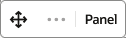 .You can move and reposition a panel by clicking and dragging this
icon.
.You can move and reposition a panel by clicking and dragging this
icon. - To add additional KPIs and visualizations, use the Library drawer that’s displayed by default. The Library lists all available KPIs and visualizations. Use the KPI and Visualization suggested filters to filter the list. You can drag-and-drop the required KPI to the dashboard grid area. A new panel is added for the selected KPI. In case you close the Library drawer, click Library to open it.
- To remove a panel, hover on the panel and click the
Remove icon.
You can’t remove the Pinned Items KPI and the Actions panels. When you edit the page layout, the changes are saved automatically.
- Click Exit Edit Mode.
The Product Management Landing page displays the updated page layout and the panels.