Configure Workflow Notifications
The approval notification informs the respective approver to review the business transaction and take action. Notifications can be sent through email, or application bell notification.
You can control it from the Administration tab (on the BPM Worklist page).
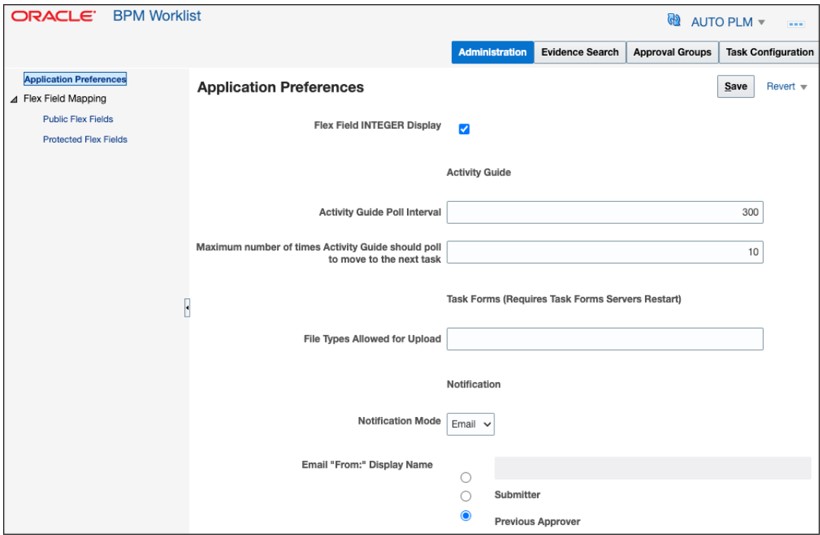
Here are the notification modes:
-
All: Both email and bell notifications
-
None: Neither email nor bell notifications
-
Email: Only email and no bell notifications
-
In-app: Only bell notifications.
Notifications indicate that a user or group is assigned with a task, or the task status has changed. Notifications are sent to different types of participants for different actions.
Users can also allow actions on notifications and enable attachments to be sent with notifications. Allowing actions enables recipients to approve or reject an object. If an attachment is present, users can send the attachment through email for review.
Bell Notification Sync-up
The Synchronize Bell Notifications ESS job is used to sync the Bell Notification dialog box with online BPM notifications. All the completed notifications are removed from Bell Notifications.
The FND_MANAGE_SCHEDULED_JOB_DEFINITION_PRIV privilege, is required to schedule or execute the Synchronize Bell Notifications header job.
Here's an image of synchronize notifications in global header job.
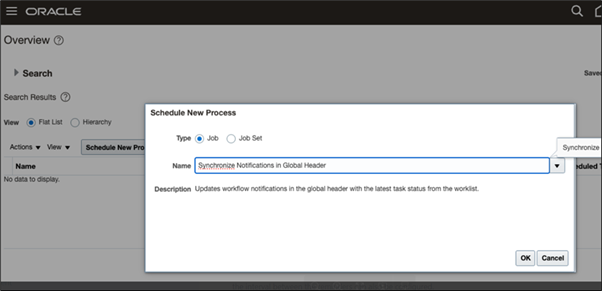
Managing Notifications in different Tasks
Enable Reminder: Send task reminders based on the time when the task was assigned to a user or the time of task expiration. The number of reminders and the interval between the reminders can also be configured. Here's an image of the enable reminder option.
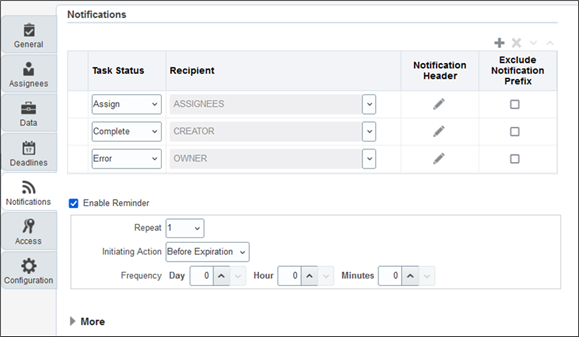
More Options: The application provides additional options to configure email notifications.
-
Make notification secure (exclude details): Prevents any business transaction details from appearing in email notifications.
Here's a notification that's sent when the Make notification secure option is selected.
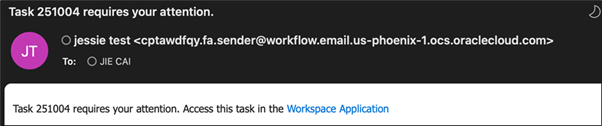
- Don't send multiple notifications for the same task.
- Hide End User Web URL in notifications: Removes the link that provides access to the task in Workspace Application instead of the underlying transaction.
- Make notification actionable: Controls the following links in notification email: Approve, Reject, and Request More Information.
- Send task attachments with email notifications: Allows supporting documents to be attached to email notification.
For details of all notifications in Product Management, see View Product Management Notifications on the Oracle Help Center.