Use Reports and Analytics with Order Management
Use the Reports and Analytics work area to get detailed reports for some aspects of Order Management.
Create a report that includes various types of data.
-
Draft sales orders
-
Order header attributes
-
Order line attributes
-
Pricing details
-
Sales credits
-
Return orders
-
Coverage and subscriptions
Examine a Predefined Report
Examine a report that has order lines that are overdue.
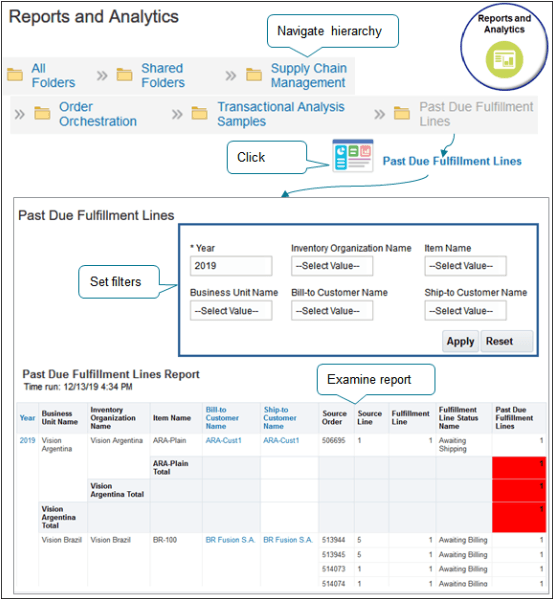
Try it.
-
Go to the Reports and Analytics work area.
-
On the Reports and Analytics page, click All Folders > Shared Folders.
-
Click Supply Chain Management > Order Orchestration > Transactional Analysis Samples > Past Due Fulfillment Lines, then click the Past Due Fulfillment Lines link.
-
Wait for the report to build, then examine the report output.
-
Modify search parameters to filter the report, then notice the results.
For example, set Bill-to Customer Name to a value and click Apply.
Create Your Own Report
You can create your own report. However, if the predefined Sales Order Report doesn't meet your needs, then we recommend that you modify it instead of creating your own report. You can add attributes and extensible flexfields to the predefined report. The predefined report comes with a format that Oracle Order Management supports. If you create your own template and model in a format that's different from the one that the predefined report uses, then your report might not display the data that you need, or it might not display any data at all.
Let's say you need a report that displays order lines that have shipped.
-
Make sure you have the privileges that you need to create a report.
-
Go to the Reports and Analytics work area, then click Create > Report.
The Oracle Transactional Business Intelligence application opens and displays.
-
In the Create Report dialog, click Use Subject Area.
-
Set the Subject Area to Order Management Order Lines Real Time.
For details, see Subject Areas for Transactional Business Intelligence in SCM.
-
Click Use Report Editor > Finish, then save the file.
You can use any name. For this example, save the file name as My Real Time Fulfillment Report.
-
On the My Real Time Fulfillment Report page, click Header and Footer, Portrait.
-
Drag and drop each element from the Data Source tree onto the editor.
-
In the Data Source tree, expand Order Header Detail, drag, and then drop Creation Date from the tree onto the editor.
-
In the Data Source tree, expand Fulfillment Line Details, drag, and then drop Actual Delivery Date from the tree onto the editor.
Continue until the editor resembles this layout.
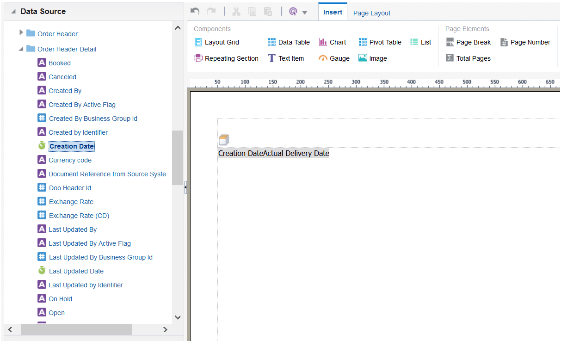
-
-
Click Save Report.
-
Navigate back to the Reports and Analytics page, then click Browse Catalog.
-
On the Catalog page, under My Real Time Fulfillment Report, click Open, then examine the report output.
Learn more about what you can do with reports. For details, go to Creating and Administering Analytics and Reports for SCM, then search for Overview of Business Intelligence Publisher.
Add the Primary Salesperson to a Report
Make sure you add the SalespersonName attribute to the report.
Assume you create your own sales order report and add the sales credit attribute in the report's header. You find that the report displays data for the salesperson when you run the report in the Reports and Analytics work area, but not when you use a page in the Order Management work area, and then click Actions > Create Document > View.
This might happen if you add the sales credit attribute to the report but not the SalespersonName attribute. Make sure you add SalespersonName.Query Across Subject Areas
You can query across more than one subject area at a time, but the subject areas must be in the same Oracle Application.
Assume you need to query across order headers and order lines in Order Management:
- Go to the Reports and Analytics work area.
- Click Create > Analysis.
- In the Select Subject Area dialog, search for Order Management, then notice the
search results:
- Order Management - Order Headers Real Time
- Order Management - Order Lines Real Time
- Order Management - Fulfillment Lines Real Time
- Order Management - Order Holds Real Time
- Order Management - Price Adjustments Real Time
- Order Management - Process Instances Real Time
- You can query across any of these subject areas.
- Click Show More Buttons > Add / Remove Subject Area and add the Order Management - Order Headers Real Time subject area.
- Click Show More Buttons > Add / Remove Subject Area again and add Order Management - Order Lines Real Time.
Don't create a report that queries across more than one Oracle Application. For example, this report would query across subject areas from Oracle Order Management and Oracle Receivables:
- Order Management - Fulfillment Lines Real Time
- Receivables - Customer Real Time
If you do this, it's likely your report won't display any data at all, or it might display incorrect data.
The value before the hyphen identifies the Oracle Application. For more, see Combine Subject Areas in Analyses.
Limitations
If you use a web service to create a data model, then you can't burst the report. To burst means to separate data into sections, create a separate document for each section, then deliver each document to one or more destinations.