Search Region
You can enter all search queries in the Search text box. This text box combines user entered search data as a query. When you start typing in the Search text box, the search provides suggestions based on the data entered. Clicking on a suggestion performs the search.
Autocomplete and Suggestions
Suggested Filters
The suggested filter might allow you to select another value, or sometimes you can
select one or more values. For example, to search for items for manufacturers
Aero Tech and Tech Space, you can select both
and the search results are filtered based on your selection.
The following table provides the various suggested filters.
| Filter Type | Filter Name | Description |
|---|---|---|
| Filters for Dates/Time | Rolling Period | This filter allows the user to select one or more periods when
the view is configured. The periods include:
|
| Date Range Selector | This filter allows the user to define a range for date. The date range will be use to filter the display value for the attribute. | |
| Filters for Numbers | Number Facet | This filter presents a set of operators that you can select to filter the display value for the attribute. Filter will display addition fields to support the operator. For example: if the user selects Between, the filter will display fields to enter the Minimum and Maximum values. |
| Filters for Attributes with List of Values | MultiSelectLOV | This filter displays the value choices bases on usage count and you can search for addition values. |
| Checkbox | This filter display values and you can select one value using the checkbox. |
The Filters action is available beneath the Search field at the end. Clicking this displays the Filters drawer, where you can select values for the suggested filter. You can apply the search criteria to multiple filters in the drawer and click See Results to run the search.
Keyword Search
When the index is created, each attribute is assigned an analyzer, which is used to create searchable content for the attributes. Part of this process is tokenizing the characters in the attributes. Tokens are searchable terms that are part of the index record for the object. The tokenizer will create a set of tokens by reviewing the characters and applying rules to separate the characters into tokens. For example, if the description contains: ‘CAP, CERAMIC, SMD, 0402, 0.22UF, Y5V, 10V, +80/-20%’, the resulting tokens would be ‘CAP’, ‘CERAMIC’, ‘SMD’, ‘O402’, ‘0.22UF’, ‘Y5V’, ‘10V’, ‘+80’ and ‘-20’. Each token is searchable using keyword search.
By default, keyword search is enabled for primary attributes of the objects. For example, for items, keyword search is enabled for item number and item description.
Administrators can turn on the Keyword enable switch for the Item Description attribute for cases where they don’t want a match on the Description field. If the Description attribute value is generated using extensible flexfields, the administrator can turn off the keyword search and use suggested filters to search for content within the Description.
All keyword searches use starts with in the searches.
Search Using Special Characters
- Operators: These characters are used in search to provide specific operations. For the list operators, see Search Using Operators.
- Separators: These characters are used to break up a value into searchable terms. For example, in the item number CAP-PRODA-A1, the - hyphen is a separator special character, which the index ingest analyzer uses to break up the item number to searchable terms such as CAP, PRODA, and A1. Other separator characters are space, and coma (,).
The underscore ( _ )character isn't a separator or an operator. It's considered as any other character in an attribute value. For example, if the item number is 1234-Alpha_LITEON and you enter LITEON, the search fails because the searchable term is Alpha_LITEON.
Search Using Operators
You can use the following operators within the search criteria to perform a keyword search. Operators are enabled by using the Simple Query String Search (ORA_EGP_SIMPLE_QUERY_STRING_SEARCH) profile option. You can set the value to Yes to enable operators.
| Operator | Description |
|---|---|
| + | AND operator. |
| | or space | OR operator. Space character is considered OR operator. |
| * | When used at the end of a term, signifies a prefix query. |
| " | Search for a group of terms as a phrase. For example, “220 Micro Farads”. |
| (, ) | Wrap a clause for precedence (for example, wind + (capacitor| cap)). |
| ~n | When used after a term (for example, wnid~3), sets fuzziness. When used after a phrase, sets slop. |
Search Content Within Item Descriptions Using Phrase Search
You can use double quotes surrounding a group of search terms to find a match closest to the term and to find one or more terms in a specific order. Use phrase search on item numbers to increase the matches when the item number includes special characters such as hyphen.
For example, if the item description is:
Item Number: CAP-0041 Description: CAP .22 Micro Farads 10mmdx17mml 105s mp LOW Axial y5v 0.05 Ohms 10 Year 100 Celsius -35 Celsius .0017 Amperes 8 % 5 Volt
You can search for "330 Micro Farads", or any other combinations of the terms in the order they appear. When you enter "330 Micro Farads" as the search criteria, the result returns all items that have this phrase. The following screenshot shows multiple items are found that has the phrase 330 Micro Farads and Capacitors_DQ_MM_1 is one of the items in the search results.
Search Using Query
When you don’t know the part number, you can use a combination of operators, phrase search, and suggested filters to form a query. For example, the Design Engineer needs a capacitor in the micro farads range and can use 15 volts. The Design Engineer knows that there are one or more item classes for capacitor and uses the Item Class suggested filter to select one of the item classes. Next the Design Engineer enters the following query in the search box:
Cap + "Micro Farads" + "15 Volt"
- Cap is the keyword to do a keyword search for all part numbers starting with Cap
- + is the AND operator
- "Micro Farads" is in phrase search format
- + is the AND operator
- "15 Volt" is in phrase search format
The result of the query returns three parts. Next, the Design Engineer can add additional attributes using the View Selector to refine the part to use.
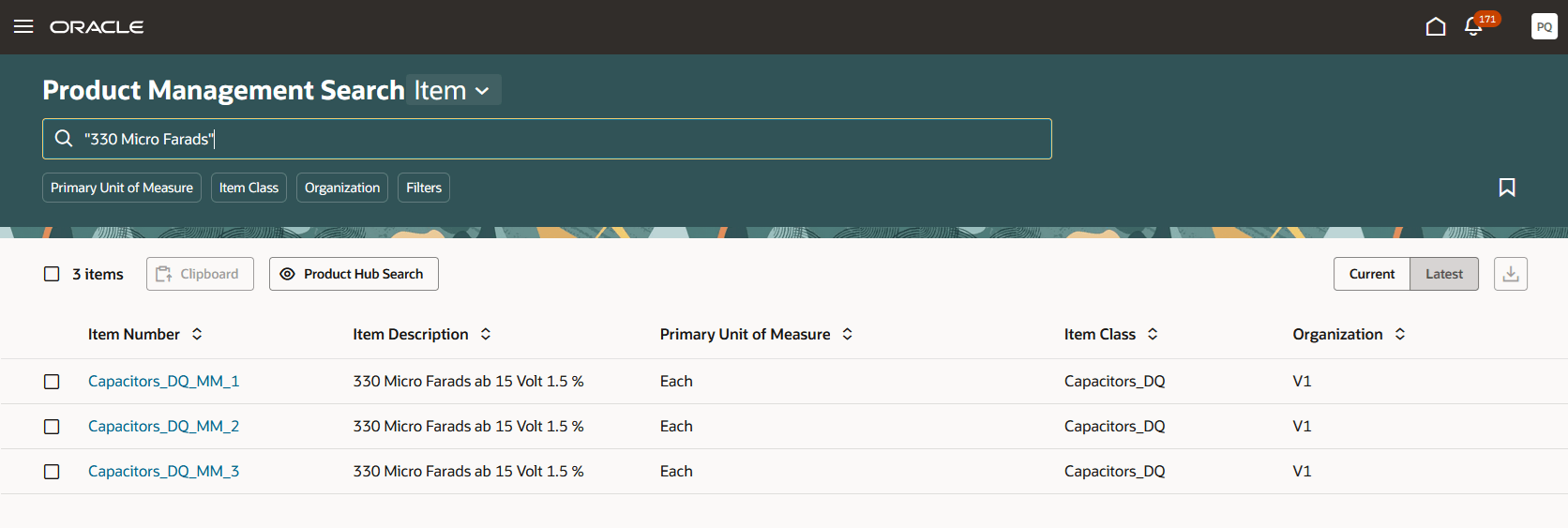
You can use the operators to construct complex queries by combining them with terms in the Search box. The formulated query can also be used with suggested filters. As example, you can select a filter value for an item class such as 'Capacitors' and combine it with terms such as 'Axial', the AND operator '+', and the term 'Micro' to search for all items within the Capacitor item class that use the Axial mounting and are in the Micro Farads capacitor value range.
Use multiple search terms with operators and suggested filters together to form a query.
Expert users can use additional operators to form complex queries.
Search Using Prefix Search
Attributes such as a part number might often use a prefix term as part of the value. The prefix term maybe followed by additional terms often separated by special characters. For example, part number SC-MAKE-IT1 is a base part and the part numbers SC-MAKE-IT1-Body represents the body of the part. You can use the prefix search to find all the part numbers with the prefix SC-MAKE_IT1 by adding a ‘*’ asterisk.
Assume you've a set of part numbers: SC-MAKE-IT1, SC-MAKE-IT1-Body, SC-MAKE-IT1-TOP, SC-MAKE-IT1-CAP, SC-MAKE-IT1-FRAME, and SC-MAKE-IT1-BASE
You can search using SC-MAKE-IT1* to find all part numbers with prefix SC-MAKE-IT1.
Search Using Match Item Number
You can search for the exact item number or multiple item numbers (entered separated by space characters) using the Match Item Number filter option. This filter option is always displayed as the first filter under the Search field. This filter reduces multiple interactions of search and filters to find an item by matching the complete item number. It returns only the item numbers you enter.
After you enter the item number that you want to search and click the Match Item Number filter, the new query engine performs the search based on the Item Number attribute and ignores other attributes that have been enabled for keyword search. The query engine matches the complete item number that’s part of the index data.
Item numbers that have special characters including embedded spaces, asterisks (*), or double quotes (“) must be wrapped in doubled quotes (“). For example, to search for an item number called Spark Plug, you must enter “Spark Plug” in the Search field because it has space as the special character between two words.
You can use other filter options with the Match Item Number search to narrow your search results. For example, if you query items and you use child organizations, a search for an item number will return a row for each organization that contains the item. You can use the Organization filter to filter the results based on the master organization.
If item numbers use prefix or set of characters at the beginning to indicate a type of item, the prefix search can be used to search all items that have that prefix. For example, if item number is 152-1234, then 152 is a prefix to indicate that the item is a server. You can use prefix search to search for all item numbers that start with the prefix 152 by adding an asterisk to the end of the string.
Here's a list of operators that you can use with the Match Item Number filter.
| Operator | Description |
|---|---|
| Space | Acts as a separator when searching for multiple item numbers. |
| Asterisk (*) | When used at the end of search term, signifies a prefix query. |
| Double quotes (“) | Wraps the item number with special characters. |
Apply Operators on Filter Options
You can apply operators on filters used for attributes with list of values. This helps to quickly narrow down search results by using the operators on attributes that use list of values. To use the filter, you first select the operator, the filter will redraw and provide addition selections based on the operator.
Here’s the list of operators for the filters.
| Operator | Description |
|---|---|
| Is one of | Display rows that contain one or more values when filtering. |
| Is not one of | Exclude rows with one of more values when filtering. |
| Is blank | Display rows with the attribute value as blank. |
| Is not blank | Display rows with an existing attribute value. |
- Is one of: Show all rows where the Currency attribute value is USD.
- Is not one of: Show all rows where the Lifecycle attribute value isn't Design or Prototype to find rows that are released for commercialization.
- Is blank: Show all rows where the Temperature Characteristic attribute value is null, that's, filter search for attribute values that aren’t populated.
- Is not blank: Show all rows where the Product Type attribute has a value.