View Each Configured Item's Structure
Examine the values of a configured item without opening the sales order or work order.
You can pick the configure options for a configured item on a sales order in the Order Management work area. The work order includes the configured item, required components, configure options, substitutions, and transactional item attributes.
You use the Product Information Management work area to set up a configured item at design time. You can't use it to view how you pick the configure options at run time because that work area doesn't store the configured item's bill of materials. Fulfillment uses values that you set at run time to create the bill of materials. You can use the View Configured Item Structure page to examine the configured item that you configured at run time without having to access the sales order.
Use the Item attribute in the Search area to search for the configured item, then use the Item Structure Details area to drill down to the configured item and configure options.
Use the Configured Item Service
You can also use the ConfiguredItemService web service to get the item structure. You must make sure the required components and configure options for each configured item are the same across organizations. For background, see Overview of Using Web Services with Configure-to-Order.
How Order Management Displays the Structure
Assume you set up this assemble-to-order configuration model:
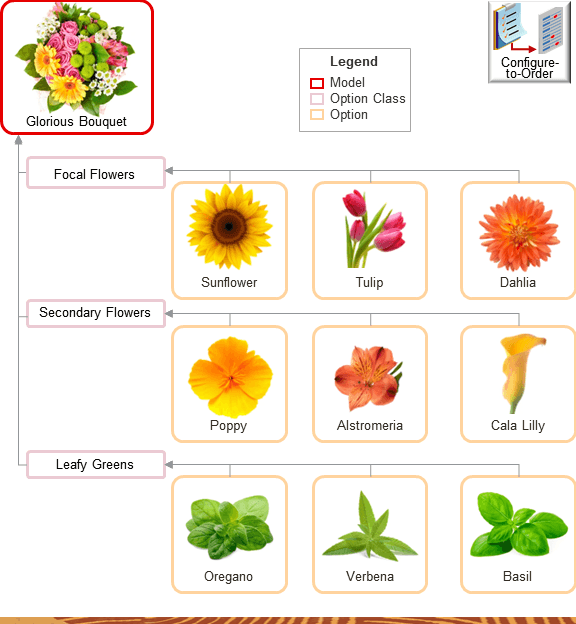
Next, you go to the Order Management work area:
- You add the bouquet to an order line.
- The work area displays this structure, and you select your
options:
Glorious Bouquet Focal Flowers Sunflower Tulip Dahlia Secondary Flowers California Poppy Alstroemeria Cala Lilly Leafy Greens Oregano Verbena BasilItalics indicate the options that you selected.
- You submit the sales order, go to a fulfillment view, and then notice that it displays this structure:
Each option that you selected might have its own item structure. For example, Basil might have its own structure and bill of materials that your greenhouse uses to assemble the Basil option. You can't configure Basil's structure or its bill of materials when you submit the sales order, so the Order Management work area doesn't display Basil's structure.