Guided Journeys
A guided journey helps users complete tasks by facilitating a business process.
Administrators can create a guided journey to embed tutorials, company policies, and best practices at the page or section level. For example, a guided journey could be created to help an employee place a sales order.
Let’s take a closer look at the use-case scenario of an employee placing a sales order. For example, you could create a guided journey that provides a checklist of tasks for the employee to do before creating or revising a sales order. The text is yours to enter, tailored to the needs of your particular use case and company. In the following example, you have a checklist to complete in the panel that opens. You could also link to an external website or video for additional guidance.
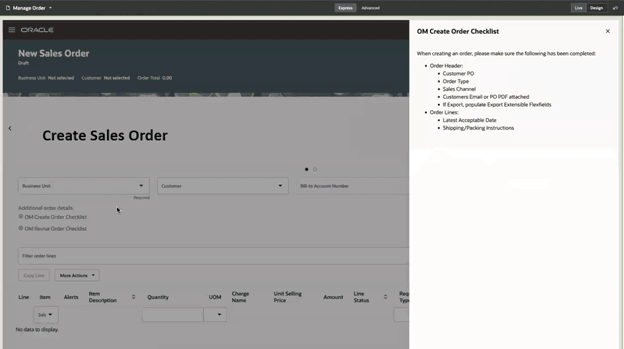
In the following example, you can see guided journey tasks at the page and section level. The page-level guided journey tasks are displayed as a train stop below the Create Sales Order guided journey header, with two dots that correspond to two tasks in the journey. The section-level guided journey tasks are below the first row of fields at the left side of the page.
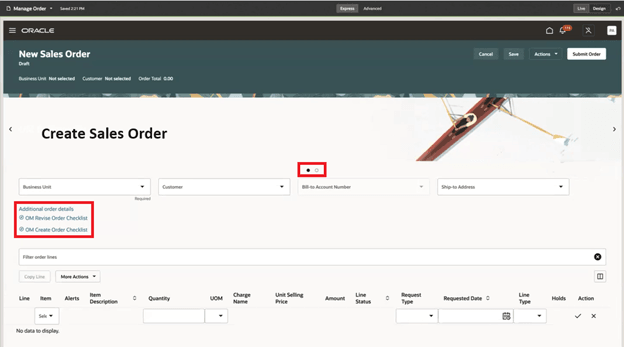
Create a Guided Journey and Associate a Page
At a high level, creating a guided journey is a two-step process:
- Create a guided journey template.
- Associate the guided journey tasks at the page or section level using VB Studio in Express mode.
Create a Guided Journey
- In the Setup and Maintenance work area, go to the Guided
Journeys task:
- Offering: Select any Oracle Fusion Cloud Supply Chain & Manufacturing (SCM) offering (Manufacturing and Supply Chain Materials Management, Order Management, Inventory Management, Product Management, or Supply Chain Planning)
- Functional Area: Application Extensions
- Task: Guided Journeys
- Click Create.
- Select the creation method: New or Use
existing.
- If New, enter a name for your guided journey. Click in the Code field, and it autopopulates with a journey code based on the name you entered.
- If Use existing, choose an existing guided journey from the drop-down list.
You can change the journey code if desired, but it must be unique among your journeys. Note the value in the Code field. You will use this code later to associate a guided journey with a page using VB Studio in Express mode.
- (Optional) Enable Allow access for external users to allow a user without an account access to the guided journey flow.
- Click Create Draft.
- (Optional) Click Add to upload a background image.
- In the Tasks section, click Add to add tasks to your
guided journey. Complete the fields in the New Task dialog box and click
Save.
- Each task must have a Task Name and task Code. You can use the task code later to associate a task with a page using VB Studio in Express mode. Note the task code if you plan to use it later.
- (Optional) Change the status of the task to Active or Inactive.
- (Optional) Sequence the task.
- Click Activate.
- Click Preview to test the guided journey.
Associate a Page
To determine whether you can extend a specific page using VB Studio, go to the page and open the Settings and Actions menu. Look for the Edit Page in Visual Builder Studio task.

If you don’t see the Edit Page in Visual Builder Studio task, then you can’t use VB Studio to edit the page, either because you're not assigned the necessary privileges to edit pages in VB Studio, or because the page can't currently be edited in VB Studio.
When you open a page in VB Studio, you can extend it only using Express mode. Advanced mode isn’t supported. Express mode is displayed in the VB Studio header region.

To associate a guided journey to a page in VB Studio Express mode:
- Navigate to the page you want to associate with the guided journey.
- Select the Edit Page in Visual Builder Studio task in the Settings and Actions menu.
- Navigate to the Page Properties section. Wait for the page to load completely before proceeding to the next step.
- Locate the journey code property you want to modify, and enter the page- or section-level code from the guided journey into the property field in VB Studio.
| Property Name in VB Studio | Field Name in the Guided Journey Template | Description |
|---|---|---|
| NamePageJourneyCode | (journey) Code | Page-level journey code field, where Name is the camel-case name of the page. Enter a journey code in this field to display guided journeys at the page level. |
| NamePageTaskCodes | (task) Code | Page-level task codes, where Name is the camel-case name of the page. Enter a task code in this field to display tasks at the page level. Separate multiple task codes with a comma. |
| NameSectionJourneyCode | (journey) Code | Section-level journey code field, where Name is the camel-case name of the section. Enter a journey code in this field to display guided journeys at the section level. |
| NameSectionTaskCodes | (task) Code | Section-level task codes, where Name is the camel-case name of the section. Enter a task code in this field to display tasks at the section level. Separate multiple task codes with a comma. |
The following screenshot shows journey code fields at the page and section levels.
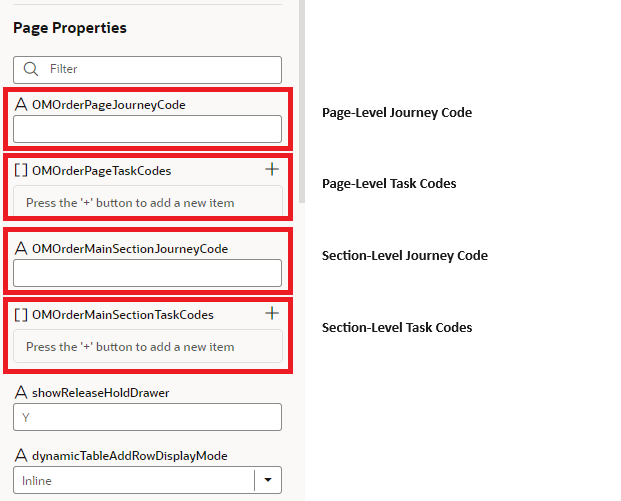
- Click Preview to see your guided journey before publishing it.
- Click Publish when you're finished with your changes.
See the Guided Journeys Configuration Using Page Properties section of the Extending Redwood Applications for HCM and SCM Using Visual Builder Studio guide for a worked example.
Tips and Considerations
You can:
- Create guided journeys at the page or section level.
- Associate guided journeys in VB Studio Express mode only. VB Studio in Advanced mode isn’t supported for journeys.
- Create only guided journeys for Oracle Fusion Cloud SCM and Oracle Fusion Cloud Procurement. Other types of journeys, such as contextual and survey, aren’t supported.
- Use the Manage Administrator Profile Values task in the Setup and Maintenance work area to see a list of the available profile options.
- Use the Checklist Lookups task in the Setup and Maintenance work area to see a list of the available lookups.
Key Resources
Check the following resources to understand the prerequisites and steps to create instances and workspaces:
- Set Up VB Studio to Extend Oracle Cloud Applications – Learn how to create a VB Studio instance.
- Using Visual Builder Studio – Learn how to create a workspace in VB Studio.
- Extending Oracle Cloud Applications with Visual Builder Studio – Learn how to extend your pages with guided journeys using VB Studio in Express mode.
- Implementing and Using Journeys – Learn how to create and use journeys. Although this guide was written for Oracle Fusion Cloud HCM, the concepts also apply to Oracle Fusion Cloud SCM.
Access Requirements
Users who are assigned a configured job role that contains these privileges can access this feature:
- Manage Journey (ORA_PER_MANAGE_JOURNEY_TEMPLATE)
- Administrator Sandbox (FND_ADMINISTER_SANDBOX_PRIV)