Convert Your Currency
Set up Order Management so it converts currency when you sell into markets that use different currencies.
Assume you sell into markets that use the USD currency and the EUR currency:
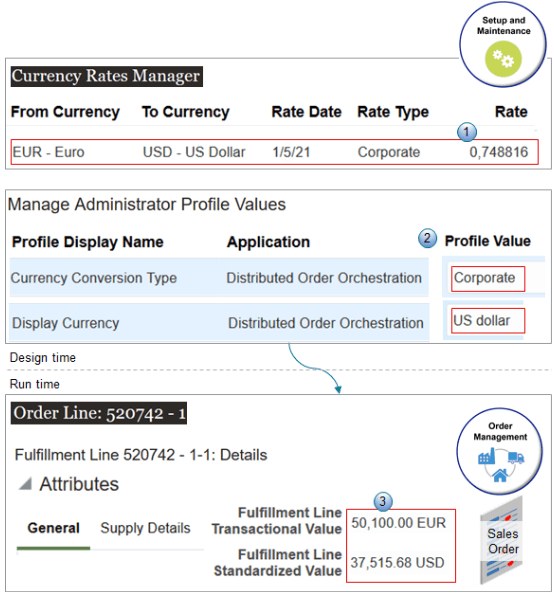
What the Numbers Mean
-
You use the Currency Rates Manager page to set the conversion rate to use between the EUR and USD currencies on 1/5/21.
-
You use the Manage Administrator Profile Values page to set the Currency Conversion Type, such as Corporate, and the Display Currency to display on the sales order, such as US Dollar.
-
At run time, Order Management uses your conversion rate to calculate the transactional value in EUR and the standardized value in USD of the order line.
Summary of the Set Up
-
Modify the predefined conversions.
-
Examine the conversion type.
-
Examine the display currency.
-
See how currency shows up on sales orders.
Modify the Predefined Conversions
-
Make sure you have the privileges that you need to manage conversion rates. For example, the predefined Inventory Manager job role has these privileges, but you must set up your own job role and add privileges to them.
For details, see Get the Privileges That You Need to Implement Order Management.
-
Go to the Setup and Maintenance work area, then go to the Manage Administrator Profile Values task.
-
On the Manage Administrator Profile Values page, search for the value:
Attribute
Value
Profile Display Name
Currency Conversion Type
Application
Distributed Order Orchestration
This value is an earlier name for Oracle Order Management. Oracle Applications still use it for Order Management.
-
In the Profile Values area, notice the value:
Attribute
Value
Profile Value
Corporate
Notice that Corporate is the same value that you examined in the Rate Type attribute on the Currency Rates Manager page.
Examine the Display Currency
Examine the predefined display currency that Order Management uses for sales orders.
-
Search for the value:
Attribute
Value
Profile Display Name
Display Currency
-
In the Profile Values area, notice the value:
Attribute
Value
Profile Value
US Dollar
Notice that US Dollar is the same value that you examined in the To Currency attribute on the Currency Rates Manager page.
If you don't set a value, then Order Management uses US Dollar, by default.
See How Currency Shows Up On Sales Orders
-
Go to the Order Management work area, create a sales order, and set the values:
Attribute
Value
Business Unit
Vision Germany
Item
AS54888
Quantity
10
Price
5010.00
Assume the Ordered Date is 1/5/21.
-
Click Submit, then notice the values:
Attribute
Value
Transactional Value
50,100.00 EUR
50,100.00 equals the Quantity of 10 multiplied by the Selling Price of 5010.00 each.
Standardized Value
37,515.68 USD
37,515.68 equals the Quantity of 10, multiplied by the Selling Price of 5010.00 each, multiplied by the currency conversion rate of 0.748816.