How do I manage put away when primary storage location for an item is full?
Specify the primary location where a warehouse operator should look to put goods away into storage and let the application suggest alternate storage locations if the primary location is full.
Configure a priority order for the application to determine the primary put away location for items including new options that don't rely on item transaction defaults.
The Show Other Locations button on the mobile inventory put away goods page lets your warehouse operators to view and select alternate storage locations if the primary storage location is full.
Here's how:
Note: The Suggest Put Away location feature is available only on a
Mobile Put Away page, for the operators to look for suggestions while they're
actively placing goods into storage locations.
- In the Inventory Management mobile work area, click Put Away Goods task.
- Select the organization, and then click Continue.
- Select Put Away By as Receipt, enter the receipt number, and then click Continue.
- Click the Item card to view the default subinventory and locator with highest priority.
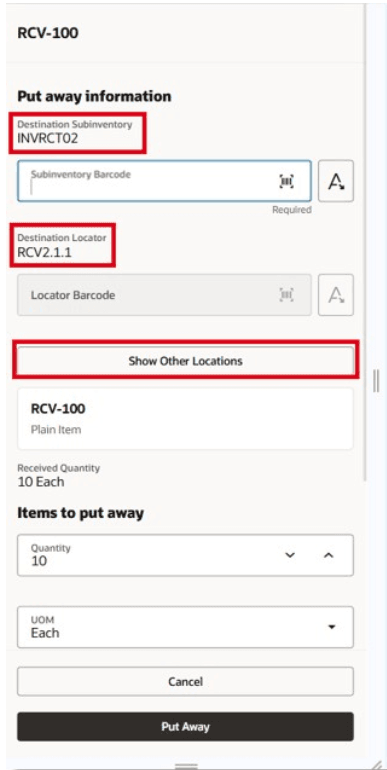
- If the default location is full, click Show Other
Locations to view and select from alternative suggested
locations.
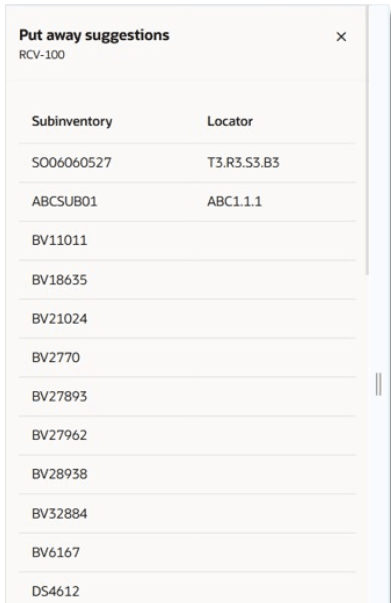
- Click Put Away.