Manage Discount Lists
Create a pricing rule that provides a one-time, $100 discount on the sale price of a new computer.
You use the on the discount list in the Pricing Administration work area at design time to calculate a discount on the New Sales Order page in the Order Management work area at run time:
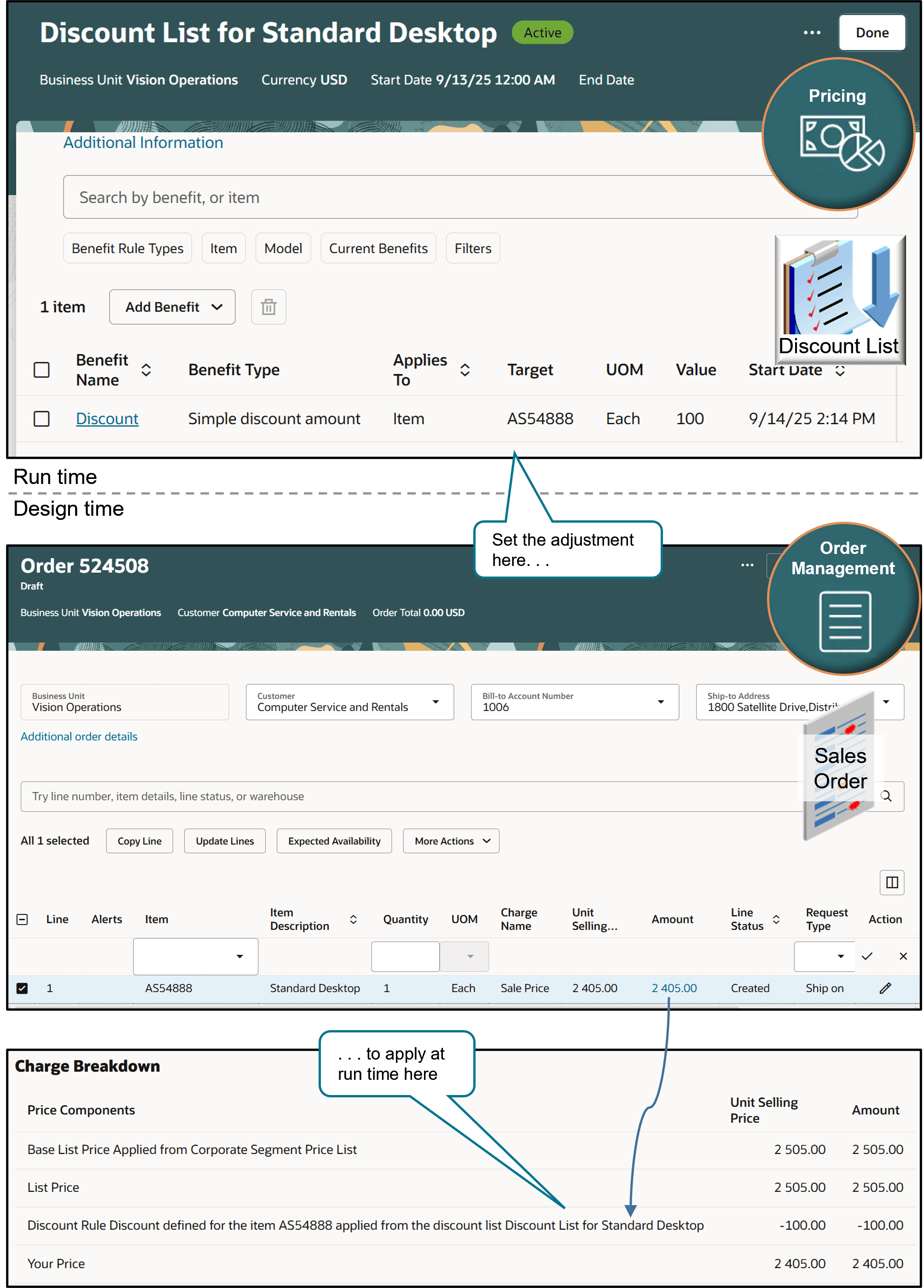
Assume you're rolling out a sales campaign to bring in the new year and increase sales for the AS54888 desktop computer. You're offering a $100 discount. This topic shows you how to do it.
Summary of the Steps
-
Create discount list.
-
Add item to discount list and strategy.
-
Test your setup.
This topic uses example values. You might need different values, depending on your business requirements.
For details, see Pricing Rules.
Create Discount List
-
Go to the Pricing Administration work area, then click Tasks > Manage Discount Lists - New..
-
Create a new discount list:
Attribute
Value
Name
Discount List for Standard Desktop
Business Unit
Vision Operations
Currency
USD
Start Date
Any time before the current date.
End Date
Leave empty.
Add Item to Discount List and Strategy
-
Click Add Benefit > Simple Rule, then set the values:
Attribute
Value
Name
Discount
Benefit Type
Simple Discount Amount
Value
100
Price Type One Time Applies To
Item
Item AS54888 Standalone Item Selected -
Click Additional Information > Access Sets, then add this set:
Attribute
Value
Set Code
Business unit of the selling organization. For this example, set it to Vision Operations. You can also use the Common set.
-
Click Activate.
- Add Discount List for Standard Desktop to the Corporate Pricing Strategy. For details, see Manage Pricing Strategies.
Test Your Setup
-Open another browser application, then sign into Oracle Applications with the privileges that you need to manage sales orders.
-
Go to the Order Management work area, then create a sales order:
Attribute
Value
Customer
Computer Service and Rentals
Business Unit
Vision Operations
Order Type
Standard Orders
Bill-to Account
1006
-
On the order line, search for AS54888.
-
Wait for the result to display, then click the sale price.
-
Verify that the price breakdown includes your new $100 discount.
Discount Rule Discount defined for the item AS54888 applied from the discount list Discount List for Standard Desktop