Activating the LinkedIn Profile Import
Take advantage of our new partnership with LinkedIn, which allows your employees to import their LinkedIn profile information into their talent profile. This enhanced functionality provides you with greater access to your employees’ updated skills, preferences, and credentials. It’s an easy way for your employees to keep their talent profile updated.
Before you can use this feature, you must activate it. Follow these steps.
Required:
- The LinkedIn Recruiter System Connect (RSC) must be activated in order to implement
the LinkedIn Profile Import.
- Customers must have a LinkedIn Recruiter account (Recruiter Seat) associated with a paid LinkedIn Recruiter Contract (license) in order to enable the RSC and then activate the LinkedIn Profile Import.
- Customers should contact their LinkedIn representative or their Customer Success Manager if they want a demo of RSC, if they have questions about how RSC works, if they have questions around security concerns, and so on.
- For more information about LinkedIn Recruiter licenses, Contracts, and how secure the RSC integration is, ask your system integrator or implementation partner to contact LinkedIn.
- For activation steps for Oracle Recruiting Cloud (ORC), see this article on My Oracle Support: Oracle Fusion Recruiting Cloud: LinkedIn Recruiter System Connect Integration (Doc ID 2638039.1).
Activation Steps for the LinkedIn Profile Import (LPI)
- In the Oracle Talent Acquisition Cloud (OTAC) production zone, navigate to: Configuration > Recruiting > Administration > Recruiting Services > LinkedIn Recruiter System Connect (RSC). The LinkedIn RSC should already be in Active status.
- Take note of the values populated in the Settings table for Client ID, and Client
Secret.
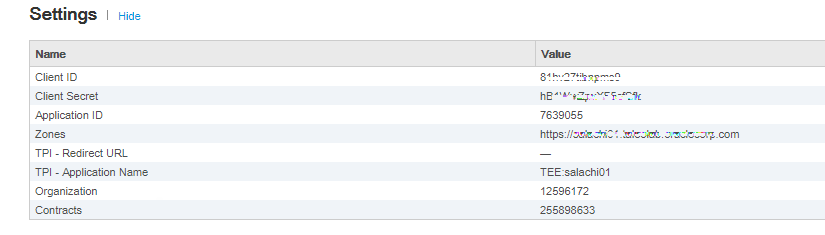
- In the Properties section, click Edit to get the partner service into edit mode.
- Populate a value in the field Talent Profile Import - Redirect URL (e.g. https://<fusion-pod>/hcmUI/PDF/LinkedInAccess), and click the Update button. The value will be passed to LinkedIn, and added to the Settings table.
- Populate a value in the field Talent Profile Import - Application Name, and click
the Update button. The value will be passed to LinkedIn, and
added to the Settings table.
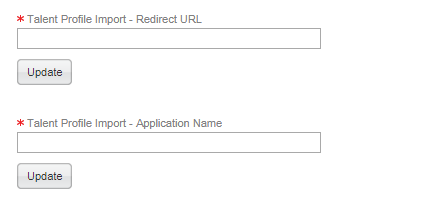
- Click Save to exit edit mode.
- In the HCM Home Page, go to the Setup and Maintenance work area, go to the following:
- Offering: Recruiting and Candidate Experience
- Functional Area: Recruiting and Candidate Experience Management
- Task: Recruiting Category Provisioning and Configuration
- On the Partner Integration Provisioning page, go to the Profile Import Partners page and the LinkedIn section.
- Make sure that the Create LinkedIn Customer Application check
box is cleared and enter the Client ID and Client
Secret from Step 3.
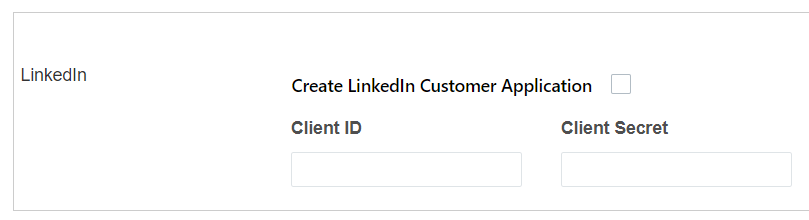
- Go to the LinkedIn Talent Profile Import section, click View LinkedIn Terms and Conditions and review the LinkedIn Profile Import terms and conditions.
- Select the Active check box to activate the LinkedIn Profile
Import.

- Click Save.
After activating the LinkedIn Profile Import feature, you can find instructions for using it next.