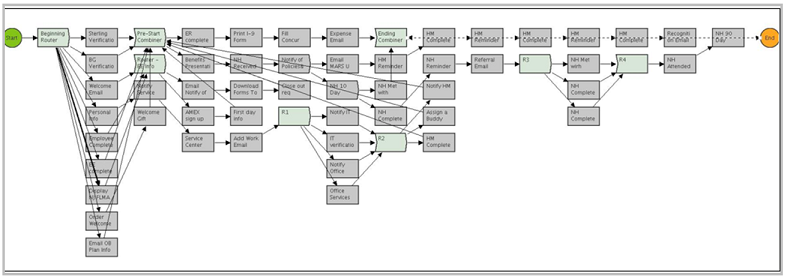1Onboarding (Transitions) Basic Concepts
Onboarding (Transitions) Basic Concepts
About Onboarding (Transitions)
Onboarding (Transitions), a "new generation" onboarding product, provides a unified, automated and customizable system for transitioning candidates, new hires and employees.
Different types of users access Onboarding (Transitions) processes differently:
Recruiters, hiring managers, and onboarding coordinators access the Onboarding (Transitions) Center where they can execute tasks and monitor the progress of processes.
Candidates and new employees access the career section to view and execute tasks, access documents and complete forms. Because the Onboarding (Transitions) Tasks tab is an integral part of career sections, internal candidates and employees can access their pre-hire, onboarding, offboarding tasks, etc.
Participants in processes who only need to view and complete the tasks assigned to them, such as hiring managers and external users, can accomplish both things through a simple portal called the Response Center.
Onboarding (Transitions) administrators configure processes and tasks through Onboarding (Transitions) Administration.
The Onboarding (Transitions) administrator can create task-based processes to: gather additional information from candidates the organization plans to hire; configure flexible electronic offer scenarios; ensure everything is in place so new hires become highly effective employees quickly; transition employees for "crossboarding” (internal mobility), promotion, relocation, offboarding and other purposes while they are employed by the organization.
Candidates and employees can quickly access the tasks they have to perform from a Tasks tab in the career section they visited as candidates or in any of the organization's other career sections.
Onboarding (Transitions) Center
Recruiters, hiring managers, and onboarding coordinators can be granted access to the Onboarding (Transitions) Center. Provided they have the necessary permissions, they can:
View, reassign and execute tasks.
View task properties and edit some of them.
Select the assignment message sent to assignees of a task; select the message sent to a task owner upon completion of the task.
Configure a reminder message sent to the task owner or to assignees.
Monitor a process as it progresses toward completion.
Attach files to a process and print any or all of the files that have been attached to each candidate's/employee's process.
Preview a graphical representation of all the steps included in a process.
Suspend a process; put a process on hold. If a user clicks Suspend for a running process, the Resume button becomes available. If the user clicks Resume, the same steps are enabled again.
Restart a process that was terminated. The process is restarted from the first step. All active steps/tasks are canceled/terminated and the initial emails and tasks are reassigned.
Response Center
The Response Center is a simplified user experience suitable for participants such as hiring managers and external users who only need to view and complete the tasks assigned to them.
Participants in an Onboarding (Transitions) process can receive an email that contains a link to a specific task. The recipients click the link and log into the Oracle Taleo Enterprise Edition system (or is logged in automatically if the organization implemented single sign-on). If they have only the permission to view the Response Center (and not the permission to view the full Onboarding (Transitions) Center page), the page in the Response Center that contains their assigned task is displayed. The task might be a form, for instance. The participants complete the form ensuring that all mandatory fields contain a value, and click “Submit”.
As soon as the participants complete the task, the Response Center displays a list of the remaining tasks assigned to them. This view shows the name, due date, candidate or employee name and guidelines of each task that currently has In Progress status. When completed, tasks are no longer displayed in the task list in the Response Center. There are no additional filters to view completed tasks, no section to track overall process progress, no links to revisit recent "destinations".
The SmartOrg administrator is responsible for configuring the user types that include access to the Response Center. Users require the "View and execute my tasks in the Response Center (do not combine with other permissions)" permission. The Response Center is suitable for participants such as hiring managers and external users who do not need to access the Onboarding (Transitions) Center and whose occasional participation in processes is best served by a simple interface.
Processes in Onboarding (Transitions)
A process is a series of steps typically performed by multiple stakeholders. All required steps must be completed before the process acquires the "Complete" status.
An organization can use any number of processes to serve a variety of business units and locations. For example, the onboarding process at a corporate office might be very different from one at a field office. Only the "right" processes are displayed to recruiters and hiring managers in the Recruiting Center at the right time. For example, if five different processes are defined in your organization to respond to various business situations and specific OLF, only the "right" processes will be shown to recruiters and hiring managers.
Components of a process
Processes are created in Onboarding (Transitions) Administration by the Onboarding (Transitions) administrator.
A process contains several components:
A process contains steps.
A step contains a task. A task can be a form to complete, a message to be sent or even a link to an external service.
Steps are linked by transitions which define the order of steps.
A transition can include a condition that governs whether a subsequent step will ever be assigned or not.
The following illustration presents a process and its components.
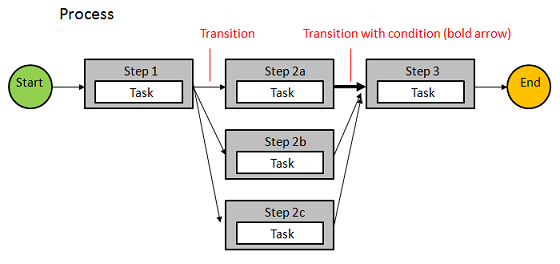
In the following example, the process contains three steps. The tasks within these steps are: to send a message to welcome the new hire; to complete a form to request business cards; to complete a form to request a computer.
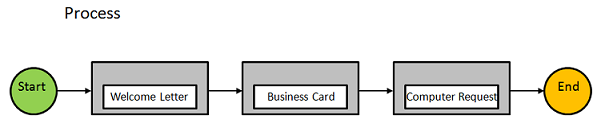
Four types of processes can be created in Onboarding (Transitions):
Pre-Hire: A process used when the organization requires more information from new hires before the latter begin working , or when the organization wants to request paid external third-party services in a configurable, logical flow. A Pre-Hire process can be launched from the Recruiting Center for a candidate on a requisition provided all the right actions and permissions were configured. It can also be launched from Taleo Connect. This type of process is tied to user type permissions. Recruiting Center users require the "Initiate a prehire process for a new resource" " permission, for example, to start processes you created of type Pre-Hire Validation.
New Hire: A process used for bringing new employees into the organization. A New Hire process can be launched from the Recruiting Center for a candidate on a requisition provided all the right actions and permissions were configured. It can also be launched from Taleo Connect. This type of process is tied to user type permissions. Recruiting Center users require the "Initiate a new hire process for a candidate" permission, for example, to start processes you created of type New Hire.
E-Offer: Two E-Offer processes are available. The standard E-Offer process enables candidates to accept or refuse offers. The advanced E-Offer process, which requires Onboarding (Transitions), enables candidates to accept or refuse offers on line through the organization's career sections and provides additional tasks, forms, electronic signatures, etc. While an offer is being extended to a candidate, the advanced E-Offer process can be launched from the Recruiting Center provided all the right settings and permissions were configured. It can also be launched from Taleo Connect.
Offboarding: A process designed for situations where employees are leaving an organization. An Offboarding process can only be launched from Taleo Connect, not from the Recruiting Center. Before the offboarding process is run using Taleo Connect, the candidate record must exist in the database or it will have to be imported into Taleo Connect. The employee does not have to be matched to a requisition. Creation of a dedicated Onboarding (Transitions) offboarding portal, one with a Tasks tab but without job searching capability, is an option to consider. The notification and reminder emails would have to be configured to include the URL leading to the dedicated portal.
Simple Process Example
The following illustration depicts a simple Onboarding (Transitions) process.
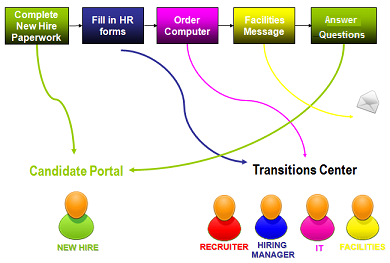
The process assigns tasks to the correct roles in the correct order. The tasks in this example are configured such that each one can only be performed after the previous one has been performed.
The new hire logs into a career section and completes the first task on the Tasks tab, which consists of completing new hire paperwork.
The hiring manager accesses the Onboarding (Transitions) Center to view and execute a task that consists of completing HR forms.
The IT representative accesses the Onboarding (Transitions) Center to view and execute a task that consists of ordering a computer for the new hire.
A message is sent to the Facilities person.
The new hire answers a few final questions at the end of the first week of employment.
Complex Process Example
The following illustration depicts a complex Onboarding (Transitions) process.
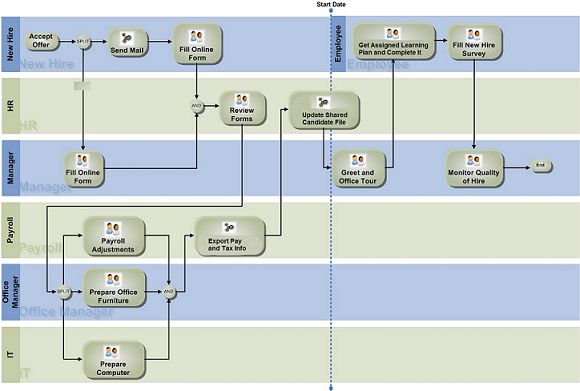
The following list describes the process depicted in the illustration.
The new hire accepts the offer. (Not shown in the illustration: the task that communicates the new hire's response to the Recruiting candidate selection workflow (CSW) for this offer.)
The hiring manager completes an online form regarding the offer.
An email is sent to the new hire.
The new hire completes an online form.
The HR department reviews the form.
While Payroll makes payroll adjustments, the office manager prepares office furniture and IT prepares the new hire's computer.
Payroll exports the necessary employee information.
The HR department updates the shared candidate file.
The employee arrives for work on the start date.
The hiring manager greets the new hire and gives an office tour.
The new hire receives orientation and training and completes his/her Learning Plan.
After the first two weeks on the job, the new hire completes a new hire survey.
After two months, the manager is asked to fill in a form that monitors the quality of hire and indicates the new employee's progress in becoming highly effective in the position.
A process can be complex and incorporate contributions from many different groups within (and even outside of) the organization. The following diagram illustrates how complex a process can be. Each box represents a task assigned to an individual or to a role such as hiring manager, new hire or IT department. Each task in the process is completed by performing an action such as filling out an online form, sending an email, reading a PDF document, etc. A condition can be added to a step, which routes the process a certain way (when the condition is true). Conditions allow a single process to accommodate a variety of situations.