Files Uploaded from Tasks Tab Available in Onboarding (Transitions) Center
Organizations can invite or require new hires to submit files through the Career Section Tasks tab as part of their Onboarding (Transitions) processes and the uploaded files will be available in the Onboarding (Transitions) Center.
Tasks on the Career Section Tasks tab can be used to invite or require new hires to upload files. A driver's license, social security card, and academic transcripts are a few examples of documents that some organizations might want new hires to submit in digital form as part of an Onboarding (Transitions) process.
Career Section Tasks Tab
When new hires are involved in a process that includes a content page configured for file uploading, the corresponding task is displayed on the Career Section Tasks tab. The following image is an example of how the task might be displayed on the Tasks tab to new hires.
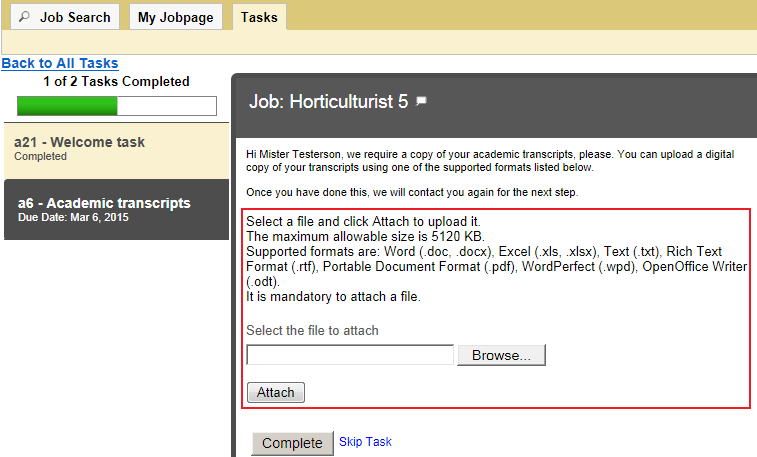
The new hires locate and attach the file they want to upload to complete the task. They can select a different file from the one they initially selected provided they have not yet clicked Complete. Once they click Complete, the file is uploaded immediately and usually cannot be changed afterward.
New hires may upload a file for up to twenty-five categories when completing a single Content Page Task depending on how the Administrator has set up the Content Page Task. A Category selector shows all the categories which are configured by the Administrator. The list of categories may include both mandatory and optional categories, and appears in an order prescribed by the Administrator. The mandatory categories configured by the Administrator are listed on the page and indicated with an asterisk. When a category has been fulfilled through the uploading of a file, that category automatically hides from the Category selector. Deleting a file allows the File Category associated to that file to reappear on the Category selector, allowing a new file to be uploaded for that category. A table shows the uploaded files with a Delete function. These File Categories now have descriptions with labels in every activated content language. These multilingual labels are displayed to New Hires in the Tasks tab and in the Onboarding Center. At upgrade, the existing unilingual code for each category is propagated to the multilingual translation for each activated content language.
Files are scanned for viruses before they are uploaded to the Oracle Taleo system.
What if the task was completed and it was necessary to replace the file with another version of the same file or with a different file altogether? There are two possibilities.
-
The Onboarding (Transitions) administrator could configure a loop (in the process) triggered by some other data parameter (such as a UDF submitted on a form) to assign the same content page task a second time. The same paragraphs would be displayed on the content page. A file uploaded through the content page task displayed the first time would be replaced by a file uploaded through the same content page task displayed later.
-
The Onboarding (Transitions) administrator could include a second content page task later in the process, a task assigned the same file category. The file uploaded first would be replaced by the file uploaded later.
Onboarding (Transitions) Center
In the Onboarding (Transitions) Center, the uploaded files associated with a process are displayed in the Candidate Files section on the process page, whether the process's status is In Progress or Completed. To display or download an uploaded file, users click the corresponding link.
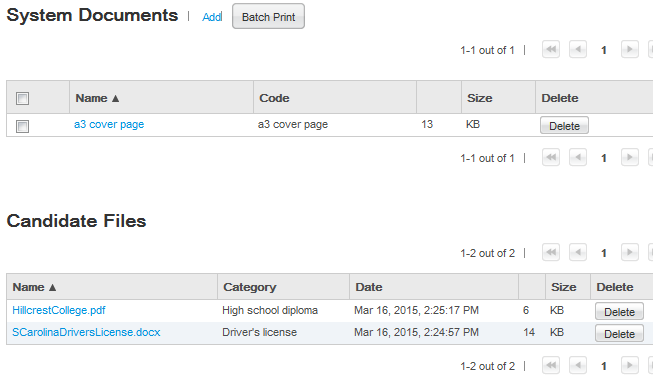
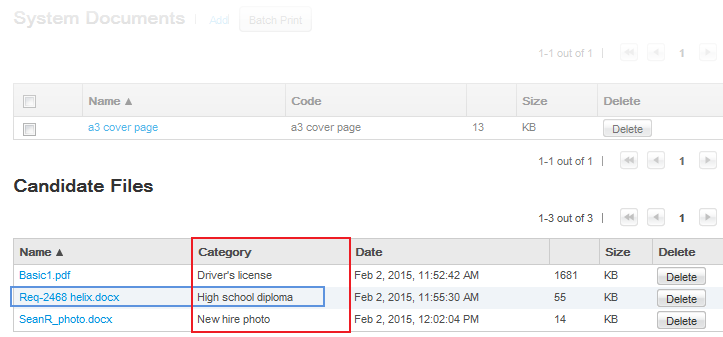
Onboarding (Transitions) Center users can delete file attachments from the Candidate Files section but they cannot upload file attachments to it. A deleted file cannot be restored. The dates and times displayed in the Candidate Files section are the dates and times when the uploads occurred and might differ from the dates and times when the new hires completed the tasks.
The Attached Files section is now called System Documents (see earlier screen shots) to help distinguish between documents originating from the organization and documents submitted by new hires during an onboarding process.