User Language Settings
Sourcing is available to customers in several supported languages. The default language, and language activation for your organization's implementation, are configured by an administrator. Individual language preference is set by each user.
All supported language translations are loaded into the system as a default. Administrators configure the default language locale for Sourcing, and the active languages/locales available to users of the application. Each Sourcing locale has a corresponding Recruiting language. Sourcing will display the locale names in the local language, e.g. English, Deutsch, Espanol, etc. Depending upon the configuration, all or a subset of the supported languages may be available to users. Users can set their language preferences during registration, and with their user settings.
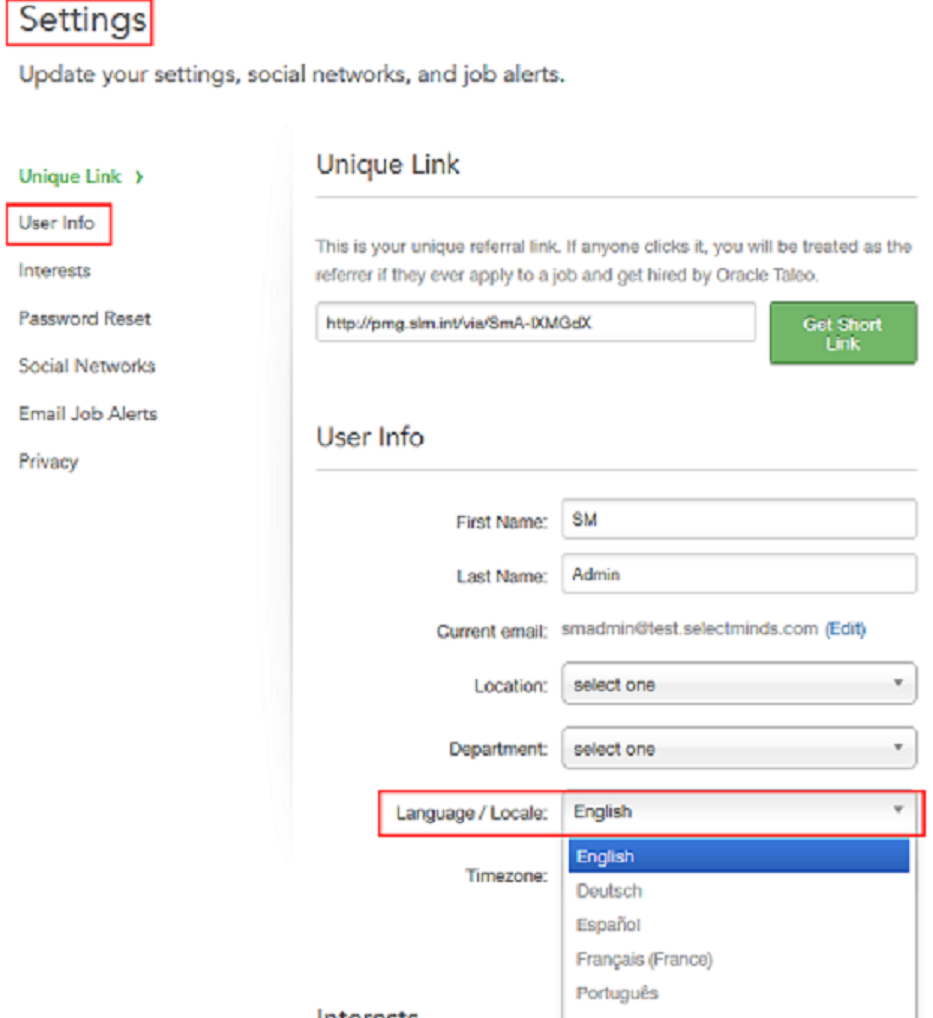
Language Toggle
There is a language toggle available on all pages of Sourcing that allows all users to clearly see the languages available to them and to change that language in their user interface. This language toggle only displays if there are two or more languages, or locales, enabled in the system. If there is only a single locale, there are not different locale choices, so the language toggle does not display in the UI.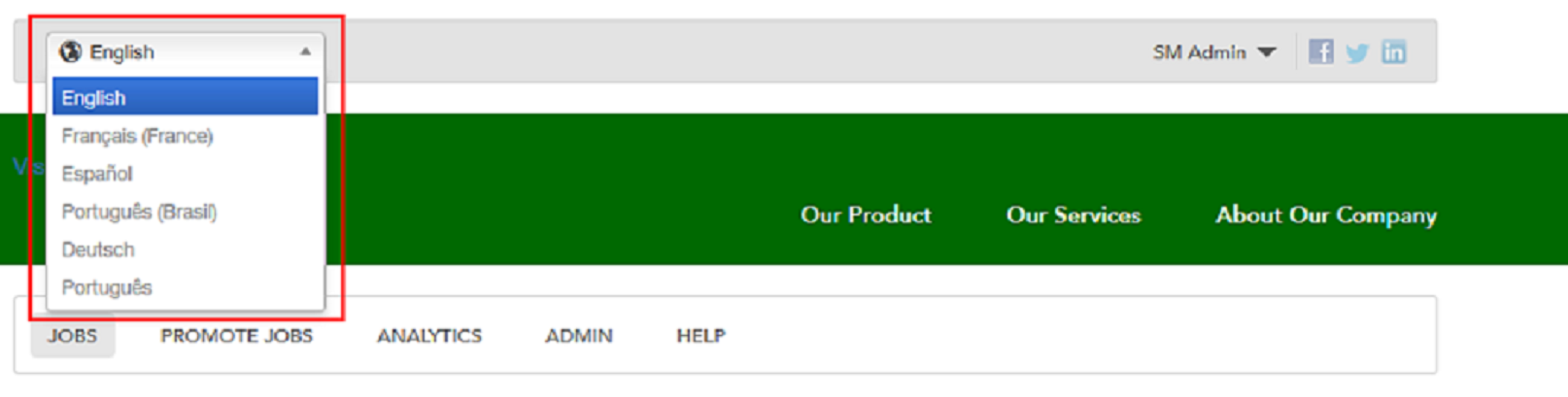
On the Job Details page, the locales enabled on the language toggle are limited to the languages that are enabled on that specific requisition. If there is a delta between the number of locales enabled in Sourcing and the number of languages enabled on this requisition in Recruiting, a message indicating this displays next to the language toggle.

Browser Language Determines Session Language
Sourcing automatically presents the Sourcing site in the users expected language using their browser language. This allows users to experience Sourcing in their expected language without having to change the language with the newly introduced language toggle.
Language Settings for Users
Language-related user settings and functions are listed in the following table.
| Language Setting or Function | ||
|---|---|---|
| Name | Description | Location |
| Language Locales in Registration | Administrators can control the display of the Locale field when a user is registering on Sourcing. It is off by default. Turning it on adds Locale to the user registration page. When registering, the user indicates their preferred language locale (country) to view Sourcing in the language associated with that particular country. | [Sourcing] Initial user login > Registration modal |
| Language/Locale | End-users can choose their preferred language locale to view Sourcing in the language associated with that particular country. If a user selects a language, the application will display in that language. | [Sourcing] Users login (all) > [Home page] Settings (Name) > Settings > User Info |
| Job Language Indicator (Globe icon) | When multiple languages are used for a job requisition, a Globe icon is displayed. A user can hover their mouse over the icon to display the languages activated for the requisition. When only one language is used for a requisition, the name of the language is displayed and there is no Globe icon. | [Sourcing] Administrator or other user login > [Home page] Jobs |